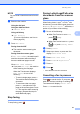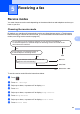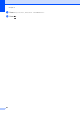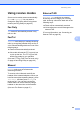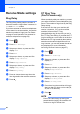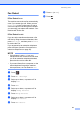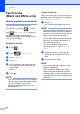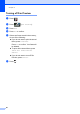User Manual
Table Of Contents
- Basic User’s Guide MFC-L8600CDW/MFC-L8850CDW/MFC-L9550CDW
- User’s Guides and where do I find them?
- Table of Contents
- 1 General information
- Using the documentation
- Accessing Brother Utilities (Windows®)
- Accessing the Advanced User's Guide, and Software and Network User's Guide
- How to access the User’s Guides for Advanced Features
- Accessing Brother Support (Windows®)
- Accessing Brother Support (Macintosh)
- Control panel overview
- Shortcut Settings
- Set the date and time
- Enter personal information (Station ID)
- Volume settings
- 2 Loading paper
- Loading paper and print media
- Paper settings
- Acceptable paper and other print media
- 3 Loading documents
- 4 Sending a fax
- 5 Receiving a fax
- 6 Using PC-FAX
- 7 Telephone and external devices
- 8 Dialling and storing numbers
- 9 Making copies
- 10 Printing from a USB flash drive or digital camera supporting mass storage
- 11 How to print from a computer
- 12 How to scan to a computer
- A Routine maintenance
- B Troubleshooting
- C Settings and features tables
- D Specifications
- Index
Sending a fax
41
4
NOTE
You can send 2-sided documents from the
ADF.
e Enter the fax number.
Using the dial pad
Using the Address Book
Address Book
Using call history
Call History
(For more information, see How to
dial on page 59.)
f Press Fax Start.
Faxing from the ADF
The machine starts scanning the
document.
Faxing from the scanner glass
If Real Time TX is On, the machine will
send the document without asking if
there are additional pages to scan.
When Real Time TX is Off:
If you press
Fax Start
, the machine
starts scanning the first page.
When the Touchscreen displays
Next Page?, do one of the
following:
• To send a single page, press No.
The machine starts sending the
document.
• To send more than one page,
press Yes and place the next
page on the scanner glass. Press
OK. The machine starts scanning
the page. (Repeat this step for
each additional page.)
Stop faxing 4
To stop faxing, press .
Faxing Letter/Legal/Folio size
documents from the scanner
glass 4
When faxing Letter, Legal
1
, or Folio
1
size
documents, you must set the scan glass size
to Letter or Legal/Folio
1
; otherwise, a
portion of your faxes will be missing.
a Do one of the following:
When Fax Preview is set to Off,
press (Fax).
When Fax Preview is set to On, press
(Fax) and Sending Faxes.
b Press Options.
c Swipe up or down, or press a or b to
display Glass Scan Size.
d Press Glass Scan Size.
e Press Letter or Legal/Folio
1
.
f Press OK.
g Press .
1
MFC-L8850CDW and MFC-L9550CDW
Cancelling a fax in process 4
Press to cancel the fax. If you press
while the machine is dialling or sending, the
Touchscreen will display Cancel Job?.
Press Yes to cancel the fax.