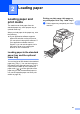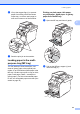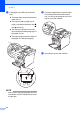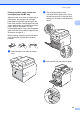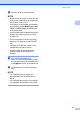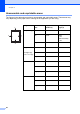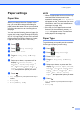User Manual
Table Of Contents
- Basic User’s Guide MFC-L8600CDW/MFC-L8850CDW/MFC-L9550CDW
- User’s Guides and where do I find them?
- Table of Contents
- 1 General information
- Using the documentation
- Accessing Brother Utilities (Windows®)
- Accessing the Advanced User's Guide, and Software and Network User's Guide
- How to access Guides for Advanced Features
- Accessing Brother Support (Windows®)
- Accessing Brother Support (Macintosh)
- Control panel overview
- Shortcut Settings
- Set your Station ID
- 2 Loading paper
- 3 Loading documents
- 4 Sending a fax
- 5 Receiving a fax
- 6 Using PC-FAX
- 7 Telephone services and external devices
- 8 Dialing and storing numbers
- 9 Making copies
- 10 Printing from a USB flash drive or digital camera supporting mass storage
- 11 How to print from a computer
- 12 How to scan to a computer
- A Routine maintenance
- B Troubleshooting
- C Settings and features tables
- D Specifications
- E Appendix
- Index
Loading paper
29
2
Paper settings 2
Paper Size 2
When you change the size of paper in the
tray, you must also change the setting for
paper size at the same time so your machine
can fit the document or an incoming fax on
the page.
You can use the following sizes of paper for
copies: A4, Letter, Legal, Executive, B5(JIS),
A5, A5 L (Long Edge), A6 and Folio and the
following sizes for printing faxes: A4, Letter,
Legal or Folio (215.9 mm × 330.2 mm).
a Press .
b Press (Tray Setting).
c Press Paper Size.
d Press MP Tray, Tray #1 or Tray
#2
1
.
e Swipe up or down, or press a or b to
display A4, Letter, B5(JIS),
B5(ISO)
2
, A5, A5(Long Edge)
3
,
A6
3
, Executive, Legal, Folio,
3"x5"
2
, Com-10
2
, Monarch
2
, C5
2
,
DL
2
, and press the option you want.
f Press .
1
Tray #2 appears only if the optional lower tray is
installed.
2
MP Tray only
3
MP Tray and Tray #1 only
NOTE
• When an appropriate size is not in the tray
received faxes will be stored in the
machine’s memory and Size mismatch
will appear on the Touchscreen (for more
information, see Error and maintenance
messages on page 105).
• If the tray is out of paper and received
faxes are in the machine’s memory, No
Paper will appear on the Touchscreen.
Insert paper in the empty tray.
Paper Type 2
To get the best print quality set the machine
for the type of paper you are using.
a Press .
b Press (Tray Setting).
c Press Paper Type.
d Press MP Tray, Tray #1 or Tray
#2
1
.
e Swipe up or down, or press a or b to
display Thin, Plain Paper, Thick
2
,
Thicker
2
, Recycled Paper, Bond
Paper
2
, Label
2
, Envelope
2
, Env.
Thin
2
, Env. Thick
2
, Glossy
Paper
2
, and press the option you want.
f Press .
1
Tray #2 appears only if the optional lower tray is
installed.
2
MP Tray only