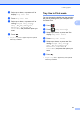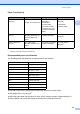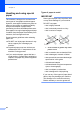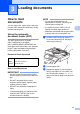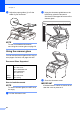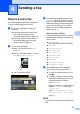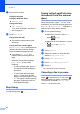User Manual
Table Of Contents
- Basic User’s Guide MFC-L8600CDW/MFC-L8850CDW/MFC-L9550CDW
- User’s Guides and where do I find them?
- Table of Contents
- 1 General information
- Using the documentation
- Accessing Brother Utilities (Windows®)
- Accessing the Advanced User's Guide, and Software and Network User's Guide
- How to access Guides for Advanced Features
- Accessing Brother Support (Windows®)
- Accessing Brother Support (Macintosh)
- Control panel overview
- Shortcut Settings
- Set your Station ID
- 2 Loading paper
- 3 Loading documents
- 4 Sending a fax
- 5 Receiving a fax
- 6 Using PC-FAX
- 7 Telephone services and external devices
- 8 Dialing and storing numbers
- 9 Making copies
- 10 Printing from a USB flash drive or digital camera supporting mass storage
- 11 How to print from a computer
- 12 How to scan to a computer
- A Routine maintenance
- B Troubleshooting
- C Settings and features tables
- D Specifications
- E Appendix
- Index
39
4
4
How to send a fax 4
The following steps explain how to send a fax.
To send multiple pages use the ADF.
a Do one of the following to load your
document:
Place the document face up in the
ADF (see Using the automatic
document feeder (ADF) on page 37).
Load your document face down on
the scanner glass (see Using the
scanner glass on page 38).
b Do one of the following:
When Fax Preview is set to Off,
press Fax.
When Fax Preview is set to On, press
Fax and Sending Fax(es).
The Touchscreen shows:
c To change fax sending settings, press
Options. Swipe up or down, or press
a or b to scroll through the fax settings.
When the setting you want is displayed,
press it and choose your new option.
When you have finished changing the
options, press OK.
(Advanced User's Guide)
For the following advanced fax sending
operations and settings, see Advanced
User's Guide:
2-sided Fax
(MFC-L8850CDW and MFC-L9550CDW)
Contrast
Fax Resolution
Broadcasting
Real Time TX
Overseas Mode
Delayed Fax
Batch TX
Coverpage Message
Coverpage Setup
d
(MFC-L8850CDW and MFC-L9550CDW)
Choose one of the options below:
To send a 1-sided document, go to
step e.
To send a 2-sided document, choose
the 2-sided scanning format for your
2-sided document as follows:
Press Options.
Swipe up or down, or press a or b to
display 2-sided Fax and press
2-sided Fax.
Press 2-sided Scan: Long Edge
or 2-sided Scan: Short Edge.
Press OK.
NOTE
You can send 2-sided documents from the
ADF.
Sending a fax 4