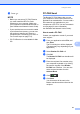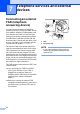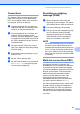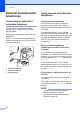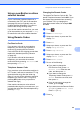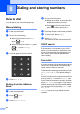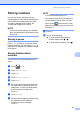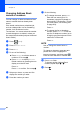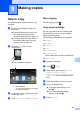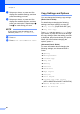User Manual
Table Of Contents
- Basic User’s Guide MFC-L8600CDW/MFC-L8850CDW/MFC-L9550CDW
- User’s Guides and where do I find them?
- Table of Contents
- 1 General information
- Using the documentation
- Accessing Brother Utilities (Windows®)
- Accessing the Advanced User's Guide, and Software and Network User's Guide
- How to access Guides for Advanced Features
- Accessing Brother Support (Windows®)
- Accessing Brother Support (Macintosh)
- Control panel overview
- Shortcut Settings
- Set your Station ID
- 2 Loading paper
- 3 Loading documents
- 4 Sending a fax
- 5 Receiving a fax
- 6 Using PC-FAX
- 7 Telephone services and external devices
- 8 Dialing and storing numbers
- 9 Making copies
- 10 Printing from a USB flash drive or digital camera supporting mass storage
- 11 How to print from a computer
- 12 How to scan to a computer
- A Routine maintenance
- B Troubleshooting
- C Settings and features tables
- D Specifications
- E Appendix
- Index
59
9
9
How to copy 9
The following steps explain the basic copy
operation.
a Do one of the following to load your
document:
Place the document face up in the
ADF (see Using the automatic
document feeder (ADF) on page 37).
Load your document face down on
the scanner glass (see Using the
scanner glass on page 38).
b Press the Copy button on the
Touchscreen.
The Touchscreen displays:
1 No. of Copies
You can enter the number of copies
by using the dial pad.
c For multiple copies, enter the two-digit
number (up to 99).
d Press Color Start or Black Start.
Stop copying 9
To stop copying, press .
Copy preset settings 9
You can copy with a variety of settings that
are already set up for you in the machine
simply by pressing them.
The following preset settings are available.
Receipt
Normal
2in1(ID)
2in1
2-sided(12)
2-sided(22)
(MFC-L8850CDW and MFC-L9550CDW)
Paper Save
a Load your document.
b Press (Copy).
c Swipe left or right to display Receipt,
Normal, 2in1(ID), 2in1,
2-sided(12), 2-sided(22) or
Paper Save, and press the preset you
want.
d Enter the number of copies you want.
e Do one of the following:
To change more settings, go to
step f.
If you have finished changing
settings, go to step j.
f Press Options.
Making copies 9
1