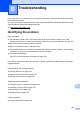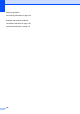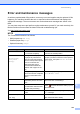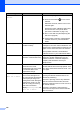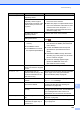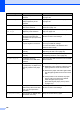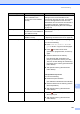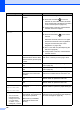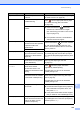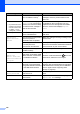User Manual
Table Of Contents
- Basic User’s Guide MFC-L8650CDW/MFC-L8850CDW/MFC-L9550CDW
- User’s Guides and where do I find them?
- Table of Contents
- 1 General information
- Using the documentation
- Accessing Brother Utilities (Windows®)
- Accessing the Advanced User's Guide, and Software and Network User's Guide
- How to access the User’s Guides for Advanced Features
- Accessing Brother Support (Windows®)
- Accessing Brother Support (Macintosh)
- Control panel overview
- Shortcut Settings
- Set the date and time
- Enter personal information (Station ID)
- Volume settings
- 2 Loading paper
- Loading paper and print media
- Paper settings
- Acceptable paper and other print media
- 3 Loading documents
- 4 Sending a fax
- 5 Receiving a fax
- 6 Using PC-FAX
- 7 Telephone and external devices
- 8 Dialling and storing numbers
- 9 Making copies
- 10 Printing from a USB flash drive or digital camera supporting mass storage
- 11 How to print from a computer
- 12 How to scan to a computer
- A Routine maintenance
- B Troubleshooting
- C Settings and features tables
- D Specifications
- Index
Troubleshooting
123
B
Error and maintenance messages B
As with any sophisticated office product, errors may occur and supplies may be replaced. If this
happens, your machine identifies the error or required routine maintenance and displays the
appropriate message. The most common error and maintenance messages are shown in the
table.
You can clear most errors and perform routine maintenance yourself. If you need more help, the
Brother Solutions Center offers the latest FAQs and troubleshooting tips:
Visit http://solutions.brother.com/
.
NOTE
The Touchscreen names are as follows.
• Multi-purpose tray: MP Tray
• Standard paper tray: Tray1
• Optional lower tray: Tray2
Error Message Cause Action
2-sided Disabled The back cover of the machine
is not closed completely.
Close the back cover of the machine until it
locks into the closed position.
2-sided Disabled
Reload paper,
then press
[Retry].
Although the size of paper in
the paper tray matches the
paper size that was selected
from the control panel or printer
driver, the machine has
stopped printing when it
encountered an additional,
different size of paper in the
tray.
Make sure the paper tray contains only the size
of paper you select in either the control panel or
printer driver, then press Colour Start or
Mono Start.
The paper tray was pulled out
before the machine completed
printing on both sides of the
paper.
Reinstall the paper tray and press Colour
Start or Mono Start.
Access Denied The function you want to use is
restricted by Secure Function
Lock.
Contact your administrator to check your
Secure Function Lock Settings.
Access Error The device was removed from
the USB direct interface while
the data was processing.
Press . Reinsert the device and try to print
with Direct Print.
Belt End Soon The belt unit is near the end of
its life.
Buy a new belt unit before you get a Replace
Belt message.
BT Call Sign On
(U.K. only)
BT Call Sign is set to On.Set BT Call Sign to Off.
(See Advanced User's Guide)