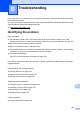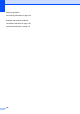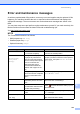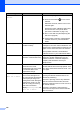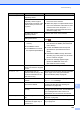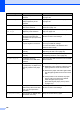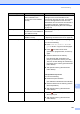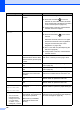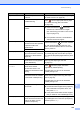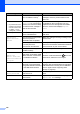User Manual
Table Of Contents
- Basic User’s Guide MFC-L8650CDW/MFC-L8850CDW/MFC-L9550CDW
- User’s Guides and where do I find them?
- Table of Contents
- 1 General information
- Using the documentation
- Accessing Brother Utilities (Windows®)
- Accessing the Advanced User's Guide, and Software and Network User's Guide
- How to access the User’s Guides for Advanced Features
- Accessing Brother Support (Windows®)
- Accessing Brother Support (Macintosh)
- Control panel overview
- Shortcut Settings
- Set the date and time
- Enter personal information (Station ID)
- Volume settings
- 2 Loading paper
- Loading paper and print media
- Paper settings
- Acceptable paper and other print media
- 3 Loading documents
- 4 Sending a fax
- 5 Receiving a fax
- 6 Using PC-FAX
- 7 Telephone and external devices
- 8 Dialling and storing numbers
- 9 Making copies
- 10 Printing from a USB flash drive or digital camera supporting mass storage
- 11 How to print from a computer
- 12 How to scan to a computer
- A Routine maintenance
- B Troubleshooting
- C Settings and features tables
- D Specifications
- Index
124
Calibration
failed.
Calibration failed. Press OK and try it again.
Press and hold down to turn off the
machine.
Wait a few seconds, and then turn on the
machine again.
Perform the colour calibration again using
the Touchscreen or the printer driver
(see Colour Calibration on page 119).
Put in a new belt unit (see Replacing the
belt unit on page 90).
If the problem continues, contact Brother
customer service or your local Brother
dealer.
Cartridge Error The toner cartridge is not
installed correctly.
Pull out the drum unit, take out the toner
cartridge for the colour that is indicated on the
Touchscreen, and put it back into the drum unit
again. Put the drum unit back in the machine.
If the problem continues, contact Brother
customer service or your local Brother dealer.
Comm.Error Poor telephone line quality
caused a communication error.
Try sending the fax again or try connecting the
machine to another telephone line. If the
problem continues, contact the telephone
company and ask them to check your
telephone line.
Condensation One of the issues that can
cause this error is that
condensation may form inside
the machine after a room
temperature change.
Leave the machine turned on. Wait for 30
minutes with the front cover fully opened. Then
turn off the machine and close the cover. Turn
it on again.
Cooling Down
Wait for a while.
The temperature of the drum
unit or toner cartridge is too
hot. The machine will pause its
current print job and go into
cooling down mode. During the
cooling down mode, you will
hear the cooling fan running
while the Touchscreen
displays Cooling Down, and
Wait for a while..
Make sure you can hear the fan in the machine
spinning and that the exhaust outlet is not
blocked by something.
If the fan is spinning, remove any obstacles
that surround the exhaust outlet, and then
leave the machine turned on but do not use it
for several minutes.
If the fan is not spinning, disconnect the
machine from the power for several minutes,
then reconnect it.
Error Message Cause Action