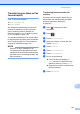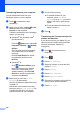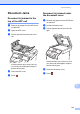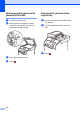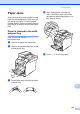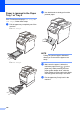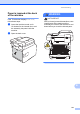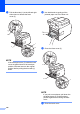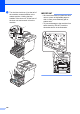User Manual
Table Of Contents
- Basic User’s Guide MFC-L8650CDW/MFC-L8850CDW/MFC-L9550CDW
- User’s Guides and where do I find them?
- Table of Contents
- 1 General information
- Using the documentation
- Accessing Brother Utilities (Windows®)
- Accessing the Advanced User's Guide, and Software and Network User's Guide
- How to access the User’s Guides for Advanced Features
- Accessing Brother Support (Windows®)
- Accessing Brother Support (Macintosh)
- Control panel overview
- Shortcut Settings
- Set the date and time
- Enter personal information (Station ID)
- Volume settings
- 2 Loading paper
- Loading paper and print media
- Paper settings
- Acceptable paper and other print media
- 3 Loading documents
- 4 Sending a fax
- 5 Receiving a fax
- 6 Using PC-FAX
- 7 Telephone and external devices
- 8 Dialling and storing numbers
- 9 Making copies
- 10 Printing from a USB flash drive or digital camera supporting mass storage
- 11 How to print from a computer
- 12 How to scan to a computer
- A Routine maintenance
- B Troubleshooting
- C Settings and features tables
- D Specifications
- Index
Troubleshooting
135
B
Paper Jams B
Always remove the remaining paper from the
paper tray and straighten the stack when you
are adding new paper. This helps prevent
multiple sheets of paper from feeding through
the machine at one time and prevents paper
jams.
Paper is jammed in the multi-
purpose tray B
If the Touchscreen displays Jam MP Tray,
follow these steps:
a Remove the paper from the MP tray.
b Remove any jammed paper from in and
around the MP tray.
c Fan the paper stack, and then put it back
in the MP tray.
d When loading paper in the MP tray,
make sure that the paper stays under
the maximum paper height guides (1) on
both sides of the tray.
e Press Retry to resume printing.
1