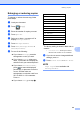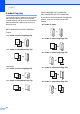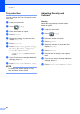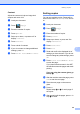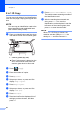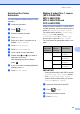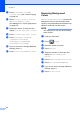User Manual
Table Of Contents
- Advanced User’s Guide MFC-L8600CDW/MFC-L8650CDW/MFC-L8850CDW/MFC-L9550CDW/DCP-L8400CDN/DCP-L8450CDW
- User’s Guides and where do I find them?
- Table of Contents
- 1 General Setup
- 2 Security features
- Secure Function Lock 3.0
- Active Directory Authentication
- IPSec
- Setting Lock
- Dial Restriction (MFC models only)
- 3 Sending a fax (MFC models only)
- Additional sending options
- Additional sending operations
- Sending a fax manually
- Dual access
- Broadcasting
- Real Time Transmission
- Overseas Mode
- Delayed Fax
- Delayed batch transmission
- Checking and cancelling waiting jobs
- Setting your changes as the new default
- Restoring all fax settings to the factory settings
- Saving fax options as a Shortcut
- Electronic cover page
- Destination Display
- 4 Receiving a fax (MFC models only)
- 5 Dialling and storing numbers (MFC models only)
- 6 Printing reports
- 7 Making copies
- Copy settings
- Stop copying
- Improving copy quality
- Enlarging or reducing copies
- 2-sided Copying
- Tray selection
- Adjusting Density and Contrast
- Sorting copies
- Making N in 1 copies (page layout)
- 2 in 1 ID Copy
- Adjusting the Colour Saturation
- Making 2-sided N in 1 copies (MFC-L8650CDW, MFC-L8850CDW, MFC-L9550CDW and DCP-L8450CDW)
- Removing Background Colour
- Saving copy options as a Shortcut
- Saving paper
- Copy settings
- A Routine maintenance
- B Options
- C Glossary
- Index
Chapter 7
50
Making N in 1 copies
(page layout) 7
You can reduce the amount of paper used
when copying by using the N in 1 copy
feature. This allows you to copy two or four
pages onto one page. If you want to copy
both sides of an ID card onto one page, see 2
in 1 ID Copy on page 52.
IMPORTANT
• Make sure the paper size is set to A4,
Letter, Legal, Folio , A5
1
or B5
1
.
1
For 2 in 1 ID Copy
• You cannot use the Enlarge/Reduce
setting with the N in 1 feature.
•(
P
) means Portrait and (
L
) means Landscape.
a Load your document.
b Press (Copy).
c Enter the number of copies.
d Press Options.
e Swipe up or down, or press a or b to
display Page Layout.
f Press Page Layout.
g Swipe up or down, or press a or b to
display Off(1in1), 2in1(P),
2in1(L), 2in1(ID)
1
, 4in1(P) or
4in1(L).
1
For information about 2in1(ID), see 2 in 1
ID Copy on page 52.
h Press the option you want.
i If you do not want to change additional
settings, press OK.
j Press Colour Start or Mono Start
to scan the page.
If you placed the document in the ADF, the
machine scans the pages and starts printing.
If you are using the scanner glass, go
to step k.
k After the machine scans the page, press
Yes to scan the next page.
l Place the next page on the scanner
glass.
m Press OK.
Repeat steps k to m for each page of
the layout.
n After scanning all the pages, press No in
step k to finish.
If you are copying from the ADF: 7
Place your document face up in the direction
shown in the illustration:
2in1(P)
2in1(L)
4in1(P)
4in1(L)