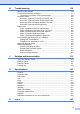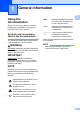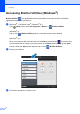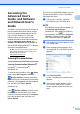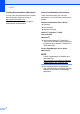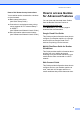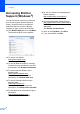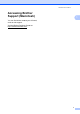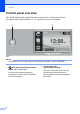Basic User's Guide
Table Of Contents
- Basic User’s Guide MFC-L8600CDW/MFC-L8850CDW/MFC-L9550CDW
- Brother numbers
- Ordering supplies
- Notice - Disclaimer of Warranties (USA and Canada)
- Compilation and Publication Notice
- User’s Guides and where do I find them?
- Table of Contents
- 1 General information
- 2 Loading paper
- Loading paper and print media
- Paper settings
- Acceptable paper and other print media
- 3 Loading documents
- 4 Sending a fax
- 5 Receiving a fax
- 6 Using PC-FAX
- 7 Telephone services and external devices
- 8 Dialing and storing numbers
- 9 Making copies
- 10 Printing from a USB flash drive or digital camera supporting mass storage
- 11 How to print from a computer
- 12 How to scan to a computer
- A Routine maintenance
- B Troubleshooting
- C Settings and features tables
- D Specifications
- Index
Chapter 1
6
Accessing Brother
Support (Windows
®
) 1
You can find all the contacts you will need,
such as web support (Brother Solutions
Center), Customer Service and Brother
Authorized Service Centers in Brother
numbers on page i and on the CD-ROM.
Click Brother Support on the Top Menu.
The Brother Support screen appears.
To access our website
(http://www.brother.com/
)
click Brother Home Page.
To view all Brother Numbers, including
Customer Service numbers for the USA
and Canada, click Support Information.
To access the USA Brother online
shopping mall
(http://www.brothermall.com/
)
for additional product and service
information, click Brother Mall.com.
To access Canada’s Brother online
shopping mall
(http://www.brother.ca/
)
for additional product and services
information, click Shop Online (Canada).
For the latest news and product support
information
(http://solutions.brother.com/
),
click Brother Solutions Center.
To visit our website for original/genuine
Brother supplies
(http://www.brother.com/original/
),
click Supplies Information.
To access the Brother CreativeCenter
(http://www.brother.com/creativecenter/
)
for FREE photo projects and printable
downloads,
click Brother CreativeCenter.
To return to the Top Menu, click Back.
Or, if you are finished, click Exit.