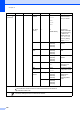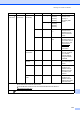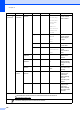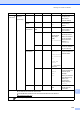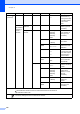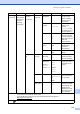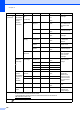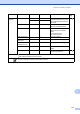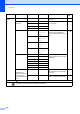Basic User's Guide
Table Of Contents
- Basic User’s Guide MFC-L8600CDW/MFC-L8850CDW/MFC-L9550CDW
- Brother numbers
- Ordering supplies
- Notice - Disclaimer of Warranties (USA and Canada)
- Compilation and Publication Notice
- User’s Guides and where do I find them?
- Table of Contents
- 1 General information
- 2 Loading paper
- Loading paper and print media
- Paper settings
- Acceptable paper and other print media
- 3 Loading documents
- 4 Sending a fax
- 5 Receiving a fax
- 6 Using PC-FAX
- 7 Telephone services and external devices
- 8 Dialing and storing numbers
- 9 Making copies
- 10 Printing from a USB flash drive or digital camera supporting mass storage
- 11 How to print from a computer
- 12 How to scan to a computer
- A Routine maintenance
- B Troubleshooting
- C Settings and features tables
- D Specifications
- Index
Chapter C
172
Network
(continued)
WLAN
(continued)
WLAN
Status
Status — Active(11b)
Active(11g)
Active(11n)
Wired LAN
Active
WLAN Off
AOSS Active
Connection
Failed
You can see the
current wireless
network status.
Signal — Strong
Medium
Weak
None
You can see the
current wireless
network signal
strength.
SSID — — You can see the
current SSID.
Comm. Mode — Ad-hoc
Infrastructure
None
You can see the
current
Communication
Mode.
MAC
Address
——— View the MAC
address of the
machine.
Set to
Default
——Yes
No
Restore the
wireless network
settings to factory
setting.
WLAN
Enable
——On
Off*
Enable or disable
the wireless LAN
manually.
Wi-Fi
Direct
Push
Button
— — — You can easily
configure your
Wi-Fi Direct
network settings
using the
one-button push
method.
PIN Code — — — You can easily
configure your
Wi-Fi Direct
network settings
using WPS with a
PIN code.
Level 1 Level 2 Level 3 Level 4 Level 5 Options Descriptions
See Software and Network User's Guide.
Visit the Brother Solutions Center to download the Web Connect Guide at
http://solutions.brother.com/
.
The factory settings are shown in Bold with an asterisk.