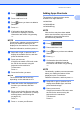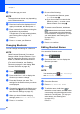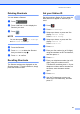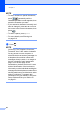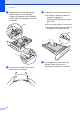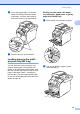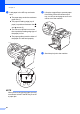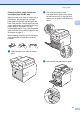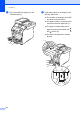Basic User's Guide
Table Of Contents
- Basic User’s Guide MFC-L8600CDW/MFC-L8850CDW/MFC-L9550CDW
- Brother numbers
- Ordering supplies
- Notice - Disclaimer of Warranties (USA and Canada)
- Compilation and Publication Notice
- User’s Guides and where do I find them?
- Table of Contents
- 1 General information
- 2 Loading paper
- Loading paper and print media
- Paper settings
- Acceptable paper and other print media
- 3 Loading documents
- 4 Sending a fax
- 5 Receiving a fax
- 6 Using PC-FAX
- 7 Telephone services and external devices
- 8 Dialing and storing numbers
- 9 Making copies
- 10 Printing from a USB flash drive or digital camera supporting mass storage
- 11 How to print from a computer
- 12 How to scan to a computer
- A Routine maintenance
- B Troubleshooting
- C Settings and features tables
- D Specifications
- Index
General information
19
1
a Press .
b Press a tab from 1 to 8.
c Press where you have not added a
Shortcut.
d Press Web.
e If information about the Internet
connection is displayed, read the
information and confirm it by pressing
OK.
NOTE
Occasionally, updates or announcements
about your machine's feature will be
displayed on the machine's Touchscreen.
Read the information, and then press OK.
f Swipe left or right, or press d or c to
display the available service, and then
press the desired service.
g Press your account.
If the account needs a PIN code, enter
the PIN for the account using the
keyboard on the machine's
Touchscreen.
Press OK.
h Press the function you want.
NOTE
The functions that can be set vary
depending on the selected service.
i Read and confirm the displayed list of
functions you selected, and then
press OK.
j Enter a name for the Shortcut using the
keyboard on the Touchscreen. (For help
entering letters, see Entering text
on page 210.)
Press OK.
k Press OK to save your Shortcut.
Adding Apps Shortcuts 1
The settings for these services can be
included in an Apps Shortcut:
NoteScan
Outline&Scan
Outline&Copy
NOTE
Web services may have been added
and/or service names may have been
changed by the provider since this
document was published.
a Press .
b Press a tab from 1 to 8.
c Press where you have not added a
Shortcut.
d Press Apps.
e If information about the Internet
connection is displayed, read the
information and confirm it by pressing
OK.
NOTE
Occasionally, updates or announcements
about your machine's feature will be
displayed on the Touchscreen.
Read the information, and then press OK.
f Swipe left or right, or press d or c to
display the available apps, and then
press the desired app.
g Press your account.
If the account needs a PIN code, enter
the PIN for the account using the
keyboard on the machine's
Touchscreen.
Press OK.