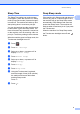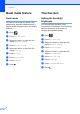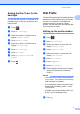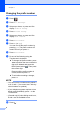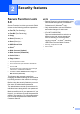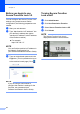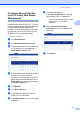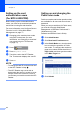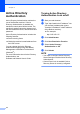Manual
Table Of Contents
- Advanced User’s Guide MFC-L8600CDW/MFC-L8850CDW/MFC-L9550CDW
- User’s Guides and where do I find them?
- Table of Contents
- 1 General Setup
- 2 Security features
- Secure Function Lock 3.0
- Active Directory Authentication
- IPSec
- Setting Lock
- Restricting dialing
- 3 Sending a fax
- Additional sending options
- Additional sending operations
- Sending a fax manually
- Sending a fax at the end of a conversation
- Dual access
- Broadcasting
- Real Time Transmission
- Overseas Mode
- Delayed Fax
- Delayed batch transmission
- Checking and canceling waiting jobs
- Setting your changes as the new default
- Restoring all fax settings to the factory settings
- Saving fax options as a Shortcut
- Electronic cover page
- Destination Display
- 4 Receiving a fax
- 5 Dialing and storing numbers
- 6 Printing reports
- 7 Making copies
- Copy settings
- Stop copying
- Improving copy quality
- Enlarging or reducing copies
- 2-sided Copying
- Tray selection
- Adjusting Density and Contrast
- Sorting copies
- Making N in 1 copies (page layout)
- 2 in 1 ID Copy
- Adjusting the Color Saturation
- Making 2-sided N in 1 copies (MFC-L8850CDW and MFC-L9550CDW)
- Removing Background Color
- Saving copy options as a Shortcut
- Saving paper
- Copy settings
- A Routine maintenance
- Cleaning and checking the machine
- Cleaning the outside of the machine
- Cleaning the scanner
- Cleaning the laser scanner windows
- Cleaning the corona wires
- Cleaning the drum unit
- Cleaning the paper pick-up rollers
- Calibration
- Color Registration
- Auto Correction
- Printing the Test Print
- Checking the Page Counters
- Checking the remaining life of toner cartridges
- Checking the remaining life of parts
- Replacing periodic maintenance parts
- Packing and shipping the machine
- Cleaning and checking the machine
- B Options
- C Glossary
- Index
Chapter 2
10
Before you begin to use
Secure Function Lock 3.0 2
You can configure the Secure Function Lock
settings using a web browser. Before
configuration, the following preparations are
needed.
a Start your web browser.
b Type “vmachine’s IP address/” into
your browser’s address bar (where
“machine’s IP address” is the IP address
of the Brother machine).
For example:
v192.168.1.2/
NOTE
You can find the machine’s IP address in
the Network Configuration List
(see Software and Network User's Guide).
c Type an Administrator password in the
Login box. (This is a password to log on
to the machine’s web page.) Click .
NOTE
If you are using a web browser to
configure the machine’s settings for the
first time, set a password (see
Software and Network User's Guide).
Turning Secure Function
Lock on/off 2
a Click Administrator.
b Click User Restriction Function.
c Select Secure Function Lock or Off.
d Click Submit.
NOTE
The Secure Function Lock icon is
displayed beneath the time and date.