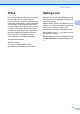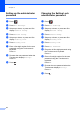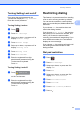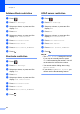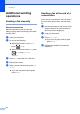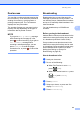Manual
Table Of Contents
- Advanced User’s Guide MFC-L8600CDW/MFC-L8850CDW/MFC-L9550CDW
- User’s Guides and where do I find them?
- Table of Contents
- 1 General Setup
- 2 Security features
- Secure Function Lock 3.0
- Active Directory Authentication
- IPSec
- Setting Lock
- Restricting dialing
- 3 Sending a fax
- Additional sending options
- Additional sending operations
- Sending a fax manually
- Sending a fax at the end of a conversation
- Dual access
- Broadcasting
- Real Time Transmission
- Overseas Mode
- Delayed Fax
- Delayed batch transmission
- Checking and canceling waiting jobs
- Setting your changes as the new default
- Restoring all fax settings to the factory settings
- Saving fax options as a Shortcut
- Electronic cover page
- Destination Display
- 4 Receiving a fax
- 5 Dialing and storing numbers
- 6 Printing reports
- 7 Making copies
- Copy settings
- Stop copying
- Improving copy quality
- Enlarging or reducing copies
- 2-sided Copying
- Tray selection
- Adjusting Density and Contrast
- Sorting copies
- Making N in 1 copies (page layout)
- 2 in 1 ID Copy
- Adjusting the Color Saturation
- Making 2-sided N in 1 copies (MFC-L8850CDW and MFC-L9550CDW)
- Removing Background Color
- Saving copy options as a Shortcut
- Saving paper
- Copy settings
- A Routine maintenance
- Cleaning and checking the machine
- Cleaning the outside of the machine
- Cleaning the scanner
- Cleaning the laser scanner windows
- Cleaning the corona wires
- Cleaning the drum unit
- Cleaning the paper pick-up rollers
- Calibration
- Color Registration
- Auto Correction
- Printing the Test Print
- Checking the Page Counters
- Checking the remaining life of toner cartridges
- Checking the remaining life of parts
- Replacing periodic maintenance parts
- Packing and shipping the machine
- Cleaning and checking the machine
- B Options
- C Glossary
- Index
Sending a fax
21
3
Contrast 3
For most documents the default setting of
Auto will give the best results.
Auto automatically chooses the appropriate
contrast for your document.
If your document is very light or very dark,
changing the contrast may improve the
quality of the fax.
Select Dark to make the faxed document
lighter.
Select Light to make the faxed document
darker.
a Do one of the following:
When Fax Preview is set to Off,
press (Fax).
When Fax Preview is set to On, press
(Fax) and Sending
Fax(es).
b Press Options.
c Swipe up or down, or press a or b to
display Contrast.
d Press Contrast.
e Press Auto, Light or Dark.
NOTE
Even if you choose Light or Dark, the
machine will send the fax using the Auto
setting if you choose Photo as the Fax
Resolution.
Changing Fax Resolution 3
The quality of a fax can be improved by
changing the Fax Resolution. This is a
temporary setting that will only be active for
your next fax.
a Do one of the following:
When Fax Preview is set to Off,
press (Fax).
When Fax Preview is set to On, press
(Fax) and Sending
Fax(es).
b Press Options.
c Swipe up or down, or press a or b to
display Fax Resolution.
d Press Fax Resolution.
e Press Standard, Fine, S.Fine or
Photo.
NOTE
You can choose four different resolution
settings.
Black & white
Standard Appropriate for most typed
documents.
Fine Good for small print and
transmits a little slower than
Standard resolution.
S.Fine Good for small print or artwork
and transmits slower than Fine
resolution.
Photo Use when the document has
varying shades of gray or is a
photograph. This has the
slowest transmission time.