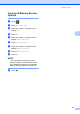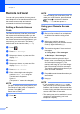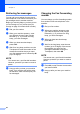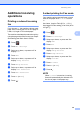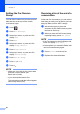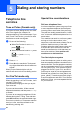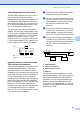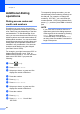Manual
Table Of Contents
- Advanced User’s Guide MFC-L8600CDW/MFC-L8850CDW/MFC-L9550CDW
- User’s Guides and where do I find them?
- Table of Contents
- 1 General Setup
- 2 Security features
- Secure Function Lock 3.0
- Active Directory Authentication
- IPSec
- Setting Lock
- Restricting dialing
- 3 Sending a fax
- Additional sending options
- Additional sending operations
- Sending a fax manually
- Sending a fax at the end of a conversation
- Dual access
- Broadcasting
- Real Time Transmission
- Overseas Mode
- Delayed Fax
- Delayed batch transmission
- Checking and canceling waiting jobs
- Setting your changes as the new default
- Restoring all fax settings to the factory settings
- Saving fax options as a Shortcut
- Electronic cover page
- Destination Display
- 4 Receiving a fax
- 5 Dialing and storing numbers
- 6 Printing reports
- 7 Making copies
- Copy settings
- Stop copying
- Improving copy quality
- Enlarging or reducing copies
- 2-sided Copying
- Tray selection
- Adjusting Density and Contrast
- Sorting copies
- Making N in 1 copies (page layout)
- 2 in 1 ID Copy
- Adjusting the Color Saturation
- Making 2-sided N in 1 copies (MFC-L8850CDW and MFC-L9550CDW)
- Removing Background Color
- Saving copy options as a Shortcut
- Saving paper
- Copy settings
- A Routine maintenance
- Cleaning and checking the machine
- Cleaning the outside of the machine
- Cleaning the scanner
- Cleaning the laser scanner windows
- Cleaning the corona wires
- Cleaning the drum unit
- Cleaning the paper pick-up rollers
- Calibration
- Color Registration
- Auto Correction
- Printing the Test Print
- Checking the Page Counters
- Checking the remaining life of toner cartridges
- Checking the remaining life of parts
- Replacing periodic maintenance parts
- Packing and shipping the machine
- Cleaning and checking the machine
- B Options
- C Glossary
- Index
Chapter 4
40
Setting the Fax Receive
Stamp 4
You can set the machine to print the received
date and time at the top center of each
received fax page.
a Press .
b Press All Settings.
c Swipe up or down, or press a or b to
display Fax.
d Press Fax.
e Swipe up or down, or press a or b to
display Setup Receive.
f Press Setup Receive.
g Swipe up or down, or press a or b to
display Fax Rx Stamp.
h Press Fax Rx Stamp.
i Press On (or Off).
j Press .
NOTE
• Make sure you have set the current date
and time on the machine (see
• If you downloaded Internet Fax:
The received time and date will not appear
when using Internet Fax.
Receiving a fax at the end of a
conversation 4
At the end of a conversation you can ask the
other party to send you a fax before you both
hang up. Make sure the ADF is empty.
a Ask the other party to place the
document in their machine and to press
the Start or Send key.
b When you hear the CNG tones (slowly
repeating beeps), press Fax Start.
NOTE
• If the Touchscreen is dark for Sleep mode,
touch it to display Fax Start.
• If the machine is in Automatic Redial, wait
until it is finished and try again.
c Press Receive to receive a fax.
d Replace the external handset.
Basic User's Guide).