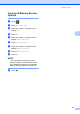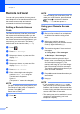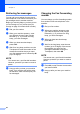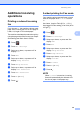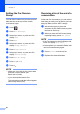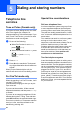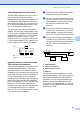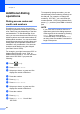Manual
Table Of Contents
- Advanced User’s Guide MFC-L8600CDW/MFC-L8850CDW/MFC-L9550CDW
- User’s Guides and where do I find them?
- Table of Contents
- 1 General Setup
- 2 Security features
- Secure Function Lock 3.0
- Active Directory Authentication
- IPSec
- Setting Lock
- Restricting dialing
- 3 Sending a fax
- Additional sending options
- Additional sending operations
- Sending a fax manually
- Sending a fax at the end of a conversation
- Dual access
- Broadcasting
- Real Time Transmission
- Overseas Mode
- Delayed Fax
- Delayed batch transmission
- Checking and canceling waiting jobs
- Setting your changes as the new default
- Restoring all fax settings to the factory settings
- Saving fax options as a Shortcut
- Electronic cover page
- Destination Display
- 4 Receiving a fax
- 5 Dialing and storing numbers
- 6 Printing reports
- 7 Making copies
- Copy settings
- Stop copying
- Improving copy quality
- Enlarging or reducing copies
- 2-sided Copying
- Tray selection
- Adjusting Density and Contrast
- Sorting copies
- Making N in 1 copies (page layout)
- 2 in 1 ID Copy
- Adjusting the Color Saturation
- Making 2-sided N in 1 copies (MFC-L8850CDW and MFC-L9550CDW)
- Removing Background Color
- Saving copy options as a Shortcut
- Saving paper
- Copy settings
- A Routine maintenance
- Cleaning and checking the machine
- Cleaning the outside of the machine
- Cleaning the scanner
- Cleaning the laser scanner windows
- Cleaning the corona wires
- Cleaning the drum unit
- Cleaning the paper pick-up rollers
- Calibration
- Color Registration
- Auto Correction
- Printing the Test Print
- Checking the Page Counters
- Checking the remaining life of toner cartridges
- Checking the remaining life of parts
- Replacing periodic maintenance parts
- Packing and shipping the machine
- Cleaning and checking the machine
- B Options
- C Glossary
- Index
Receiving a fax
41
4
Printing a fax from the
memory 4
If you choose Paging or Fax Storage, you
can still print a fax from the memory when you
are at your machine (see Fax Storage
on page 34).
a Press .
b Press All Settings.
c Swipe up or down, or press a or b to
display Fax.
d Press Fax.
e Press a or b to display Print Fax.
f Press Print Fax.
g Press OK.
h Press .
Receiving faxes into memory
when the paper tray is empty 4
As soon as the paper tray becomes displays
during fax reception, the Touchscreen
displays No Paper and begins receiving
faxes into the machine’s memory. Load paper
in the paper tray (see Basic User's Guide).
Incoming faxes will continue to be stored in
the memory until the memory becomes full or
paper is loaded in the paper tray. When the
memory is full the machine will stop
automatically answering calls. To print the
faxes, load fresh paper in the tray.