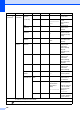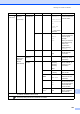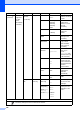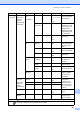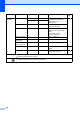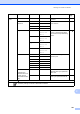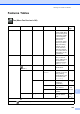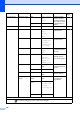User Manual
Table Of Contents
- Basic User’s Guide MFC-L8650CDW
- User’s Guides and where do I find them?
- Table of Contents
- 1 General information
- Using the documentation
- Accessing Brother Utilities (Windows®)
- Accessing the Advanced User's Guide, and Software and Network User's Guide
- How to access the User’s Guides for Advanced Features
- Accessing Brother Support (Windows®)
- Accessing Brother Support (Macintosh)
- Control panel overview
- Shortcut Settings
- Set the date and time
- Enter personal information (Station ID)
- Volume settings
- 2 Loading paper
- Loading paper and print media
- Paper settings
- Acceptable paper and other print media
- 3 Loading documents
- 4 Sending a fax
- 5 Receiving a fax
- 6 Using PC-FAX
- 7 Telephone and external devices
- 8 Dialling and storing numbers
- 9 Making copies
- 10 Printing from a USB flash drive or digital camera supporting mass storage
- 11 How to print from a computer
- 12 How to scan to a computer
- A Routine maintenance
- B Troubleshooting
- C Settings and features tables
- D Specifications
- Index
182
Network
(continued)
WLAN
(continued)
WLAN
Status
(continued)
SSID — — You can see the
current SSID.
Comm. Mode — Ad-hoc
Infrastructure
None
You can see the
current
Communication
Mode.
MAC
Address
——— View the MAC
address of the
machine.
Set to
Default
——Yes
No
Restore the
wireless network
settings to factory
setting.
WLAN
Enable
——On
Off*
Enable or disable
the wireless LAN
manually.
Wi-Fi
Direct
Push
Button
— — — You can easily
configure your
Wi-Fi Direct
network settings
using the
one-button push
method.
PIN Code — — — You can easily
configure your
Wi-Fi Direct
network settings
using WPS with a
PIN code.
Manual — — — You can manually
configure your
Wi-Fi Direct
network settings.
Group
Owner
——On
Off
Set your machine as
the Group Owner.
Device
Information
Device
Name
— — You can see the
device name of
your machine.
SSID — (My SSID)
(Connected to
other party's
SSID)
Not Connected
View the SSID of
the Group Owner.
When the machine
is not connected,
the Touchscreen
displays Not
Connected.
IP Address — — You can see the
current IP Address
of your machine.
Level 1 Level 2 Level 3 Level 4 Level 5 Options Descriptions
Software and Network User's Guide
The factory settings are shown in Bold with an asterisk.