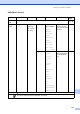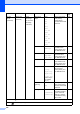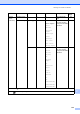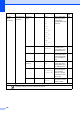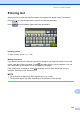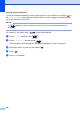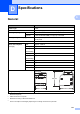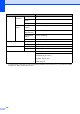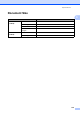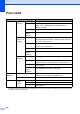User Manual
Table Of Contents
- Basic User’s Guide MFC-L8650CDW
- User’s Guides and where do I find them?
- Table of Contents
- 1 General information
- Using the documentation
- Accessing Brother Utilities (Windows®)
- Accessing the Advanced User's Guide, and Software and Network User's Guide
- How to access the User’s Guides for Advanced Features
- Accessing Brother Support (Windows®)
- Accessing Brother Support (Macintosh)
- Control panel overview
- Shortcut Settings
- Set the date and time
- Enter personal information (Station ID)
- Volume settings
- 2 Loading paper
- Loading paper and print media
- Paper settings
- Acceptable paper and other print media
- 3 Loading documents
- 4 Sending a fax
- 5 Receiving a fax
- 6 Using PC-FAX
- 7 Telephone and external devices
- 8 Dialling and storing numbers
- 9 Making copies
- 10 Printing from a USB flash drive or digital camera supporting mass storage
- 11 How to print from a computer
- 12 How to scan to a computer
- A Routine maintenance
- B Troubleshooting
- C Settings and features tables
- D Specifications
- Index
216
Entering Chinese characters
You can use Chinese characters for some of the text input to your machine if you select " " in
the Local Language setting (see Quick Setup Guide: Set your language). Simplified Chinese
can be converted from Pinyin entry.
NOTE
If appears on the Touchscreen, conversion of Pinyin to Chinese characters is
available.
For example, if you want to enter " ", follow the procedures:
a Press G, o, o, d, and then press .
b Press g, o, n, g, s, i, and then press .
Some candidate Chinese characters and phrases will appear on the Touchscreen.
c Swipe up or down, or press a or b to display " ".
d Press " ".
e Press OK to complete.