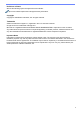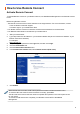Remote Connect User's Guide
Table Of Contents
4
Use Remote Connect on Your Mobile Device
Make sure your mobile device has a camera and is connected to your company’s network.
Remote Connect does not support Wi-Fi Direct connections.
Recommended web browsers: Safari or Chrome. Be sure to use the latest version.
1. To start, scan the QR code displayed on the Brother machine's touchscreen using your mobile device.
2. On your mobile device, tap Start.
3. Perform the machine operation you want.
4. When finished, swipe up (if necessary) and tap Exit.
After 60 seconds without using Remote Connect on your mobile device, it disconnects from your
Brother machine. If this happens, scan the QR code again to reconnect.
Troubleshooting
Difficulties
Solutions
The machine's control panel
is locked because I cannot
exit Remote Connect on my
mobile device.
Firmly press the button for five seconds to return to the QR code
screen.