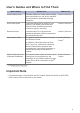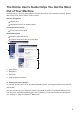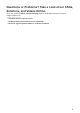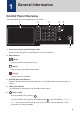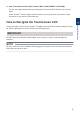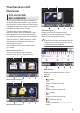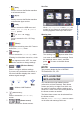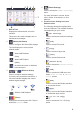Reference Guide Brief explanations for routine operations DCP-L8410CDW MFC-L8690CDW MFC-L8900CDW MFC-L9570CDW Brother recommends keeping this guide next to your Brother machine for quick reference. Online User's Guide This Reference Guide contains basic instructions and information for your Brother machine. For more advanced instructions and information, see the Online User's Guide at support.brother.
User's Guides and Where to Find Them Which Guide? What's in It? Where Is It? Product Safety Guide Read this Guide first. Please read the Safety Instructions before you set up your machine. See this Guide for trademarks and legal limitations. Printed / In the box Quick Setup Guide Follow the instructions for setting up your machine, and installing the drivers and software for the operating system and connection type you are using.
The Online User's Guide Helps You Get the Most Out of Your Machine We hope that you find this guide helpful. To learn more about your machine's features, please take a look at our Online User's Guide. It offers: Quicker Navigation! Search box Navigation index in a separate panel Comprehensive Format! Every topic in one guide Simplified Layout! Step-by-step instructions Feature summary at the top of the page 1 2 3 4 1. Search Box 2. Navigation 3. Summary 4.
Questions or Problems? Take a Look at our FAQs, Solutions, and Videos Online. Go to your model's FAQs & Troubleshooting page on the Brother Solutions Center at support.brother.
1 General Information Control Panel Overview The control panel may vary depending on your model. 1 2 3 4 5 6 1. Touchscreen Liquid Crystal Display (LCD) Access menus and options by pressing them on the Touchscreen. 2. Menu Buttons (Back) Press to go back to the previous menu. (Home) Press to return to the Main Home screen. (Cancel) Press to cancel an operation. 3. Dial Pad (Numerical buttons) Press the Numerical buttons to dial telephone or fax numbers and to enter the number of copies. 4.
. Near Field Communication (NFC) Reader (MFC-L8900CDW/MFC-L9570CDW) You can use card authentication by touching the IC card to the NFC Reader on the control panel. If your Android™ device supports the NFC feature, you can print from your device or scan documents to your device in the same way. 1 How to Navigate the Touchscreen LCD IMPORTANT DO NOT press the LCD with a sharp object, such as a pen or stylus. It may damage the machine.
Touchscreen LCD Overview DCP-L8410CDW/ MFC-L8690CDW You can select from two types of screens to set as the Main Home screen: Home screens and Shortcuts screens. When a Home screen is displayed, swipe left or right or press d or c to display the other Home screens. The Main Home screen displays the machine's status when the machine is idle. When displayed, this screen indicates that your machine is ready for the next command.
• New Fax [Web] Press to connect the Brother machine to an Internet service. • [Apps] Press to connect the Brother machine to the Brother Apps service. 1 [USB] Press to access the USB menu and select [Scan to USB] or [Direct Print] options. • When [Fax Preview] is set to [On], the number of new faxes you received into the memory appears at the top of the screen. Warning icon [2 in 1 ID Copy] Press to access the 2 in 1 ID Copy option. 3. (Toner) Displays the remaining toner life.
5. (Admin Settings) Press to access the [Admin Settings] menu. For more information, see the Online User's Guide: Customisation of Your Machine. 6. Function Icons, Setting Icons and Shortcut Icons The following descriptions explain basic icons and features. The available features vary depending on your model. 1. Date & Time Displays the date and time set on the machine. • This area is also used to display error or maintenance messages. 2.
• (Shortcuts) Press to access the created Shortcuts for frequently-used operations, such as sending a fax, copying, scanning and using Web Connect. 7. Tabs Scroll Buttons 1 Press to display and access all the tabs. General Information 8. Home Tabs Press to display the screen for the Home. New Fax When [Fax Preview] is set to [On], the number of new faxes you received into the memory appears at the top of the screen.
2 Load Paper Load Paper in the Paper Tray Load Paper in the Multipurpose Tray (MP Tray) Use the paper tray when printing on the following media: Use the MP tray when printing on the following media: Plain paper Plain paper Thin paper Thin paper Recycled paper Recycled paper Letterhead Bond paper Coloured Paper Letterhead Coloured Paper Thick paper • Adjust the guides • Fan the paper • Do not exceed this mark Labels 1 Envelopes 1 • Adjust the guides Glossy Paper 2 • Fan the paper • Do not
A Troubleshooting Use this section to resolve problems you may encounter when using your Brother machine. Identify the Problem Even if there seems to be a problem with your machine, you can correct most problems yourself. First, check the following: • The machine's power cord is connected correctly and the machine's power is on. • All of the machine's orange protective parts have been removed. • The interface cables are securely connected to the machine and the computer.
Find the Error Find the Solution Using the LCD 1. Follow the messages on the LCD. 2. If you cannot resolve the error, see the Online User's Guide: Error and Maintenance Messages or see: FAQs & Troubleshooting on the Brother Solutions Center at support.brother.com. Error and Maintenance Messages For information on the most common error and maintenance messages, see the Online User's Guide. To view the Online User's Guide and other available guides, visit support.brother.com/manuals.
Document and Paper Jams An error message indicates where the paper is stuck in your machine. 1 5 2 4 3 Error messages: A 1. Document Jam Troubleshooting 2. Jam Rear 3. Jam 2-sided 4. Jam Tray 5. Jam Inside Solutions for Wireless Connection If you cannot connect your Brother machine to the wireless network, see the following: • Online User's Guide: Print the WLAN Report • Quick Setup Guide: Alternative wireless setup To view the Online User's Guide and other available guides, visit support.brother.
B Appendix Information for Compliance with Commission Regulation 801/2013 Model name Power consumption Networked Standby 1 DCP-L8410CDW Approximately 1.4 W MFC-L8690CDW Approximately 1.4 W MFC-L8900CDW Approximately 1.6 W MFC-L9570CDW Approximately 1.
Supplies When the time comes to replace supplies, such as the toner or drum, an error message will appear on your machine's control panel or in the Status Monitor. For more information about the supplies for your machine, visit www.brother.com/original/index.html or contact your local Brother dealer. The supply model name will vary depending on your country and region.
Supply Items Supply Model Name Approximate Life Applicable Models (Page Yield) Toner Cartridge (Continued) Super High Yield Toner: • Black: TN-426BK • Cyan: TN-426C • Magenta: • Black: MFC-L8900CDW Approximately 9,000 pages 1 2 • Cyan / Magenta / Yellow: Approximately 6,500 pages 1 2 TN-426M • Yellow: TN-426Y Ultra High Yield Toner: • Black: TN-910BK • Cyan: TN-910C • Magenta: • Black: MFC-L9570CDW Approximately 9,000 pages 1 2 • Cyan / Magenta / Yellow: Approximately 9,000 pages 1 2 TN-910M • Y
Supply Items Supply Model Name Approximate Life Applicable Models (Page Yield) Belt Unit • BU-330CL • Approximately 50,000 pages 4 DCP-L8410CDW/ MFC-L8690CDW/ MFC-L8900CDW/ MFC-L9570CDW Waste Toner Box • WT-320CL • Approximately 50,000 pages 2 DCP-L8410CDW/ MFC-L8690CDW/ MFC-L8900CDW/ MFC-L9570CDW Approximate cartridge yield is declared in accordance with ISO/IEC 19798.
Visit us on the World Wide Web www.brother.