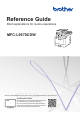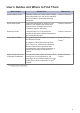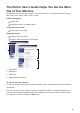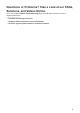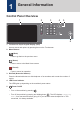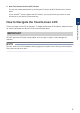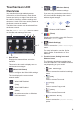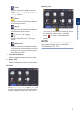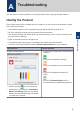Reference Guide Brief explanations for routine operations MFC-L9570CDW Brother recommends keeping this guide next to your Brother machine for quick reference. Online User's Guide This Reference Guide contains basic instructions and information for your Brother machine. For more advanced instructions and information, and product specifications, see the Online User's Guide at support.brother.
User's Guides and Where to Find Them Which Guide? What's in It? Where Is It? Product Safety Guide Read this Guide first. Please read the Safety Instructions before you set up your machine. See this Guide for trademarks and legal limitations. Printed / In the box Quick Setup Guide Follow the instructions for setting up your machine, and installing the drivers and software for the operating system and connection type you are using.
The Online User's Guide Helps You Get the Most Out of Your Machine We hope that you find this guide helpful. To learn more about your machine's features, please take a look at our Online User's Guide. It offers: Quicker Navigation! Search box Navigation index in a separate panel Comprehensive Format! Every topic in one guide Simplified Layout! Step-by-step instructions Feature summary at the top of the page 1 2 3 4 1. Search Box 2. Navigation 3. Summary 4.
Questions or Problems? Take a Look at our FAQs, Solutions, and Videos Online. Go to your model's FAQs & Troubleshooting page on the Brother Solutions Center at support.brother.
1 General Information Control Panel Overview 1 2 3 4 5 6 1. Touchscreen Liquid Crystal Display (LCD) Access menus and options by pressing them on the Touchscreen. 2. Menu Buttons (Back) Press to go back to the previous menu. (Home) Press to return to the Main Home screen. (Cancel) Press to cancel an operation. 3. Dial Pad (Numerical buttons) Press the Numerical buttons to dial telephone or fax numbers and to enter the number of copies. 4.
. Near Field Communication (NFC) Reader You can use card authentication by touching the IC card to the NFC Reader on the control panel. If your Android™ device supports the NFC feature, you can print from your device or scan documents to your device in the same way. 1 How to Navigate the Touchscreen LCD IMPORTANT DO NOT press the LCD with a sharp object, such as a pen or stylus. It may damage the machine. NOTE DO NOT touch the LCD immediately after plugging in the power cord or turning on the machine.
Touchscreen LCD Overview 3. or Press to configure wireless settings. If you are using a wireless connection, a four-level indicator displays the current wireless signal strength. Your machine has eight tabbed screens (referred to as Home screens). Each Home screen can hold up to eight icons which can be used for functions, machine settings and shortcuts. A total of 64 icons can be placed on the Home screens as needed. The Main Home screen can be selected from the Home screens.
• [USB] Warning icon Press to access the USB menu and select [Scan to USB] or [Direct Print] options. • [Web] [Apps] Press to connect the Brother machine to the Brother Apps service. • [2 in 1 ID Copy] Press to access the 2 in 1 ID Copy option. • (Shortcuts) Press to access the created Shortcuts for frequently-used operations, such as sending a fax, copying, scanning and using Web Connect. The warning icon appears when there is an error or maintenance message.
2 Load Paper Load Paper in the Paper Tray Load Paper in the Multipurpose Tray (MP Tray) Use the paper tray when printing on the following media: Use the MP tray when printing on the following media: Plain paper Plain paper Thin paper Thin paper Recycled paper Recycled paper Letterhead Bond paper Colored Paper Letterhead Colored Paper Thick paper • Adjust the guides • Fan the paper • Do not exceed this mark Labels 1 Envelopes 1 • Adjust the guides Glossy Paper 2 • Fan the paper • Do not ex
A Troubleshooting Use this section to resolve problems you may encounter when using your Brother machine. Identify the Problem Even if there seems to be a problem with your machine, you can correct most problems yourself. First, check the following: • The machine's power cord is connected correctly and the machine's power is on. • All of the machine's orange protective parts have been removed.
Find the Error Find the Solution Using the LCD 1. Follow the messages on the LCD. 2. If you cannot resolve the error, see the Online User's Guide: Error and Maintenance Messages or see: FAQs & Troubleshooting on the Brother Solutions Center at support.brother.com. Error and Maintenance Messages For information on the most common error and maintenance messages, see the Online User's Guide. To view the Online User's Guide and other available guides, visit support.brother.com/manuals.
Document and Paper Jams An error message indicates where the paper is stuck in your machine. 1 5 2 4 3 Error messages: A 1. Document Jam Troubleshooting 2. Jam Rear 3. Jam 2-sided 4. Jam Tray 5. Jam Inside Solutions for Wireless Connection If you cannot connect your Brother machine to the wireless network, see the following: • Online User's Guide: Print the WLAN Report • Quick Setup Guide: Alternative wireless setup To view the Online User's Guide and other available guides, visit support.brother.
B Appendix Supplies When the time comes to replace supplies, such as the toner or drum, an error message will appear on your machine's control panel or in the Status Monitor. For more information about the supplies for your machine, visit www.brother.com/original/index.html or contact your local Brother dealer. The supply order number will vary depending on your country and region. Supply Items Supply order No.
Supply Items Supply order No.
Print and Scan Using Your Mobile Device Brother iPrint&Scan allows you to use features of your Brother machine directly from your mobile device, without using a computer. The Mobile Print/Scan Guide for Brother iPrint&Scan contains information on printing from your mobile device. Go to your model's Manuals page on the Brother Solutions Center at support.brother.com to see the guide.
Brother International Corporation 200 Crossing Boulevard P.O. Box 6911 Bridgewater, NJ 08807-0911 USA Brother International Corporation (Canada) Ltd. 1 rue Hôtel de Ville, Dollard-des-Ormeaux, QC, Canada H9B 3H6 Visit us on the World Wide Web www.brother.com This machine is approved for use in the country of purchase only. Local Brother companies or their dealers will support only machines purchased in their own countries.