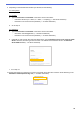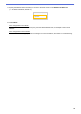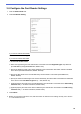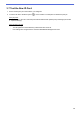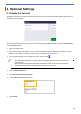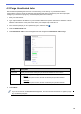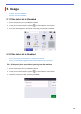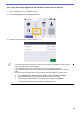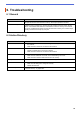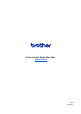Secure Print+ User's Guide
Table Of Contents
25
5.2.2 If you are already logged into the machine and then send a print job
1. Send a secure print job to your Brother machine.
2. On the Home Screen, press the Secure Print+ icon.
3. Select the print job you want, and then press [
Print].
・
Print jobs are stored in the machine’s memory only until the job is released. Secure print jobs
cannot be collected from other machines.
・ If an unauthorized user tries to print a secure job, an error notification appears.
・ If you restart the machine, all secure print jobs are automatically deleted and must be sent
again.
・ Use the Counter Auto Reset function to periodically reset the machine’s print job counter:
a. Go to Administrator > Secure Function Lock and select Counter Auto Reset.
b. Set the frequency of the page counter reset (daily, weekly, or monthly).
c. Specify the time when the page counter will be reset, and then click Submit.
The Counter Auto Reset function applies to all registered users.