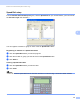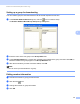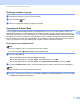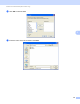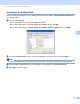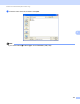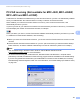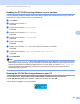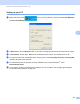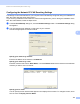Operation Manual
Table Of Contents
- SOFTWARE USER’S GUIDE
- Table of Contents
- Windows®
- 1 Printing
- Using the Brother printer driver
- Features
- Choosing the right type of paper
- Simultaneous printing, scanning and faxing
- Clearing data from the memory
- Status Monitor
- Printer driver settings
- Accessing the printer driver settings
- Basic tab
- Advanced tab
- Support
- Using FaceFilter Studio for photo printing by REALLUSION
- 2 Scanning
- Scanning a document using the TWAIN driver
- Scanning a document using the WIA driver (Windows® XP/Windows Vista®/Windows® 7)
- Scanning a document using the WIA driver (Windows Photo Gallery and Windows Fax and Scan users)
- Using ScanSoft™ PaperPort™11SE with OCR by NUANCE™ (Not available for DCP-J125, DCP-J315W, DCP-J515W, MFC-J220 and MFC-J265W)
- 3 ControlCenter3
- 4 Remote Setup (Not available for DCP models, MFC-J220, MFC-J265W, MFC-J410 and MFC-J415W)
- 5 Brother PC-FAX Software (MFC models only)
- 6 PhotoCapture Center™
- 7 Firewall settings (For Network users)
- 1 Printing
- Apple Macintosh
- 8 Printing and Faxing
- 9 Scanning
- 10 ControlCenter2
- 11 Remote Setup & PhotoCapture Center™
- Using the Scan key
- Index
- brother UK
Brother PC-FAX Software (MFC models only)
103
5
Setting up your PC 5
a Right-click the PC-FAX icon on your PC tasktray, and then click PC-Fax RX Setup.
The PC-Fax RX Setup dialog box appears:
b In Save file to, click the Browse button if you want to change the path where PC-FAX files are saved.
c In File Format, choose .tif or .max as the received document format. The default format is .tif.
d To play wave files (.wav sound files) when receiving a fax, check Play wave file when receiving FAX,
and enter the path of the wave file.
e To automatically start the PC-FAX receiving software when you start Windows
®
, check
AddtoStartupfolder.
f If you want to use the PC-FAX Receiving software over your network, see Configuring the Network
PC-FAX Receiving Settings on page 104.