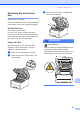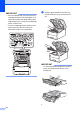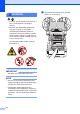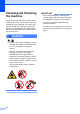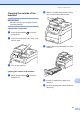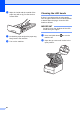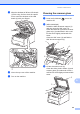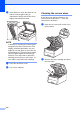User manual
Table Of Contents
- Basic User’s Guide MFC-9140CDN/MFC-9330CDW/MFC-9340CDW
- User’s Guides and where do I find them?
- Table of Contents
- 1 General information
- Using the documentation
- Accessing Brother Utilities (Windows® 8)
- Accessing the Advanced User’s Guide, Software User’s Guide and Network User’s Guide
- How to access the User’s Guides for Advanced Features
- Accessing Brother Support (Windows®)
- Accessing Brother Support (Macintosh)
- Control panel overview
- Shortcut Settings
- Volume settings
- 2 Loading paper
- 3 Loading documents
- 4 Sending a fax
- 5 Receiving a fax
- 6 Using PC-FAX
- 7 Telephone and external devices
- 8 Dialling and storing numbers
- 9 Making copies
- 10 Printing data from a USB Flash memory drive or digital camera supporting mass storage (For MFC-9330CDW and MFC-9340CDW)
- 11 How to print from a computer
- 12 How to scan to a computer
- A Routine maintenance
- B Troubleshooting
- C Settings and features tables
- D Specifications
- Index
100
d In the ADF unit, clean the white bar (1)
and the scanner glass strip (2)
underneath it with a soft lint-free cloth
slightly moistened with water.
NOTE
In addition to cleaning the scanner glass
and glass strip with a soft lint-free cloth
slightly moistened with water, run your
finger tip over the glass to see if you can
feel anything on it. If you feel dirt or debris,
clean the glass again concentrating on
that area. You may need to repeat the
cleaning process three or four times. To
test, make a copy after each cleaning.
e Close the document cover.
f Turn on the machine.
Cleaning the corona wires A
If you have print quality problems or the
Touchscreen shows Drum !, clean the
corona wires as follows:
a Open the top cover until it locks in the
open position.
b Remove the toner cartridge and drum
unit assembly.
2
1