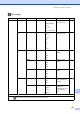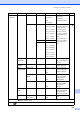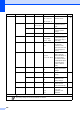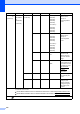User manual
Table Of Contents
- Basic User’s Guide MFC-9140CDN/MFC-9330CDW/MFC-9340CDW
- User’s Guides and where do I find them?
- Table of Contents
- 1 General information
- Using the documentation
- Accessing Brother Utilities (Windows® 8)
- Accessing the Advanced User’s Guide, Software User’s Guide and Network User’s Guide
- How to access the User’s Guides for Advanced Features
- Accessing Brother Support (Windows®)
- Accessing Brother Support (Macintosh)
- Control panel overview
- Shortcut Settings
- Volume settings
- 2 Loading paper
- 3 Loading documents
- 4 Sending a fax
- 5 Receiving a fax
- 6 Using PC-FAX
- 7 Telephone and external devices
- 8 Dialling and storing numbers
- 9 Making copies
- 10 Printing data from a USB Flash memory drive or digital camera supporting mass storage (For MFC-9330CDW and MFC-9340CDW)
- 11 How to print from a computer
- 12 How to scan to a computer
- A Routine maintenance
- B Troubleshooting
- C Settings and features tables
- D Specifications
- Index
166
Level 1 Level 2 Level 3 Level 4 Options Descriptions
See Page
Printer Emulation ——Auto*
HP LaserJet
BR-Script 3
Choose the
emulation mode.
See .
Print Options Internal Font
HP LaserJet
BR-Script 3
— Print a list of the
machine’s internal
fonts.
Configuration
— — Print a list of the
machine’s printer
settings.
Test Print — — Print a test page.
2-sided ——Off*
Long Edge
Short Edge
Enable or disable
2-sided printing and
choose long edge or
short edge.
Auto Continue
——On*
Off
Select this setting if
you want the
machine to clear
paper size errors and
to use the paper in
the tray.
Output Colour
——Auto*
Colour
Black and White
Choose colour or
black & white for
printed documents. If
you choose Auto,
the machine selects
an appropriate option
for the document
(colour or black &
white).
Reset Printer
——Yes
No
Restore the printer
settings to the factory
settings.
Calibration
Calibrate — Yes
No
Adjust the colour
density.
110
Reset — Yes
No
Return the colour
calibration to the
factory settings.
Auto Regist.
——Yes
No
Adjust the print
position of each
colour automatically.
111
Frequency ——Normal*
Low
Off
Set the interval time
of the auto
registration and
calibration.
112
Software User's Guide
The factory settings are shown in Bold with an asterisk.