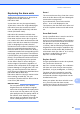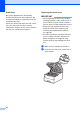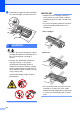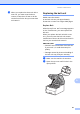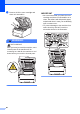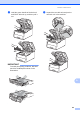User manual
Table Of Contents
- Basic User’s Guide MFC-9140CDN/MFC-9330CDW/MFC-9340CDW
- User’s Guides and where do I find them?
- Table of Contents
- 1 General information
- Using the documentation
- Accessing Brother Utilities (Windows® 8)
- Accessing the Advanced User’s Guide, Software User’s Guide and Network User’s Guide
- How to access the User’s Guides for Advanced Features
- Accessing Brother Support (Windows®)
- Accessing Brother Support (Macintosh)
- Control panel overview
- Shortcut Settings
- Volume settings
- 2 Loading paper
- 3 Loading documents
- 4 Sending a fax
- 5 Receiving a fax
- 6 Using PC-FAX
- 7 Telephone and external devices
- 8 Dialling and storing numbers
- 9 Making copies
- 10 Printing data from a USB Flash memory drive or digital camera supporting mass storage (For MFC-9330CDW and MFC-9340CDW)
- 11 How to print from a computer
- 12 How to scan to a computer
- A Routine maintenance
- B Troubleshooting
- C Settings and features tables
- D Specifications
- Index
82
Drum Stop A
We cannot guarantee the print quality.
Replace the drum unit with a new one. We
recommend a Brother Original drum unit be
installed at this time.
When you replace the drum unit with a new
one, you must reset the drum counter.
Instructions of how to do this can be found in
the box your new drum unit came in.
Replacing the drum units A
IMPORTANT
• While removing the drum unit, handle it
carefully because it may contain toner. If
toner scatters on your hands or clothes,
wipe or wash it off with cold water at once.
• Every time you replace the drum unit,
clean the inside of the machine (see
Cleaning and Checking the machine
on page 96).
• DO NOT unpack the new drum unit until
you are ready to install it. Exposure to
direct sunlight (or room light for long
periods of time) may damage the drum
unit.
a Make sure the machine is turned on.
b Open the top cover until it locks in the
open position.