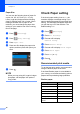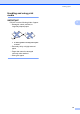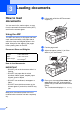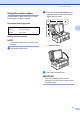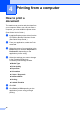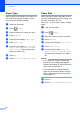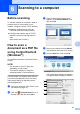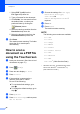User manual
Table Of Contents
- Basic User’s Guide MFC-J4420DW
- You can use the following features!
- User's Guides and where to find them
- The Online User’s Guide helps you get the most out of your machine.
- If you have questions or problems, please take a look at your model’s FAQs.
- Table of Contents
- 1 General information
- 2 Loading paper
- 3 Loading documents
- 4 Printing from a computer
- 5 Copying
- 6 Scanning to a computer
- 7 Printing photos from a USB flash drive
- 8 Telephone services and external devices
- 9 Sending a fax
- 10 Receiving a fax
- A Routine maintenance
- B Troubleshooting
- Index
- Supplies
- brother UK
19
5
5
How to copy 5
a Do one of the following to load your
document:
Place the document face down in the
ADF.
(See Using the ADF on page 16.)
Place the document face down on
the scanner glass.
(See Using the scanner glass
on page 17.)
b Press (Copy).
The Touchscreen displays:
1 No. of Copies
Enter the number of copies:
Press - or + on the Touchscreen.
Press the displayed number of copies
on the Touchscreen, and then enter
the number of copies you want.
Press OK.
c If you want more than one copy, enter
the number (up to 99).
d Press Mono Start or Colour Start.
Stop copying 5
To stop copying, press .
Copy options overview5
To change the copy options, press Copy, and
then press Options. Press a or b to scroll
through the copy settings. When the setting
you want is displayed, press it and choose
your option. When you have finished
changing options, press OK.
For more information about changing the
following copy options, see page 20.
Paper Type
Paper Size
For more information about changing the
following copy options, see Online User’s
Guide.
Quality
Enlarge/Reduce
Page Layout
2 in 1 (ID)
Stack/Sort
Density
Ink Save Mode
Thin Paper Copy
Book Copy
Watermark Copy
Remove Background Colour
2-sided Copy
Set New Default
Factory Reset
Copying 5
1