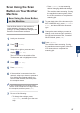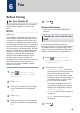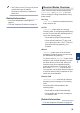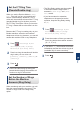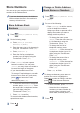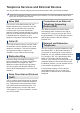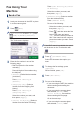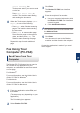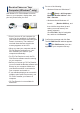User Manual
Table Of Contents
- Basic User's Guide MFC-J6535DW/MFC-J6935DW
- Brother Numbers
- Ordering Accessories and Supplies
- Notice - Disclaimer of Warranties (USA and Canada)
- You Can Use the Following Features
- User's Guides and Where to Find Them
- Basic Operations and Where to Find Instructions
- The Online User's Guide Helps You Get the Most Out of Your Machine
- Questions or Problems? Take a Look at our FAQs, Solutions, and Videos Online.
- Definitions of Notes
- For the Latest Driver Updates
- Compilation and Publication Notice
- Table of Contents
- 1 General Information
- 2 Paper Handling
- 3 Print
- 4 Copy
- 5 Scan
- 6 Fax
- A Routine Maintenance
- B Troubleshooting
- C Appendix
- D Index
[Color Setting], the
Touchscreen asks if you want to send
a color fax.
Press [Yes (Color fax)] to
confirm. The machine starts dialing
and sending the document.
8
When the Touchscreen displays [Next
Page?], do one of the following:
• Press [No] when finished scanning
pages. The machine starts sending
the document.
• Press [Yes] to scan another page.
Place the next page on the scanner
glass, and then press [OK]. The
machine starts scanning the page.
Repeat this step for each additional
page.
Fax Using Your
Computer (PC-FAX)
Send Faxes from Your
Computer
The Brother PC-FAX feature lets you send a
file, created in any application on your
computer, as a standard fax and even attach
a cover page.
For Windows
®
:
For more information, see the Online User's
Guide: PC-FAX for Windows
®
.
For Macintosh:
For more information, see the Online User's
Guide: PC-FAX for Macintosh.
1
From your application select File, and
then Print.
(The steps may vary depending on your
application.)
The Print dialog box appears.
2
Select Brother PC-FAX.
3
Click Print.
The Brother PC-FAX user interface
appears.
4
Enter the recipient’s fax number.
a. Use your computer keyboard or click
the Brother PC-FAX user interface's
numeric keypad.
b. Click Add Send Address.
You can also select a stored number from
the Address Book.
5
Click Start.
Your document is sent to the Brother
machine and then faxed to the recipient.
Contact the application's vendor if you need
more support.
6
Fax
35