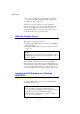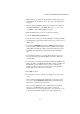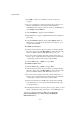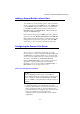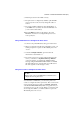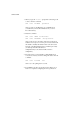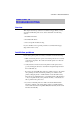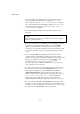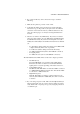User`s guide
CHAPTER 11 BROTHER INTERNET PRINT (BIP)
11-7
7. Enter the password for the mailbox, if any.
8. The print server is configured by default to poll the POP3
server every 30 seconds. You may change this value, if
desired.
9. If you have enabled notification, enter the IP address of
your SMTP server (consult your network administrator if
you do not know this address).
10. Press the OK button and save the changes. Now exit
BRAdmin. You have now configured the print server to
receive print jobs.
Using a Web Browser to Configure the Print Server
1. Connect to the printer IP address using your web browser.
2. When you reach the network card configuration screen, you
will be prompted for a password. The default password is
“access”
3. Select the Configure Internet option and enter the
information as described above.
4. If you have version 3.47 or later software inside the print
server, you should see a Segmented Message Timeout
option. If a print job is separated into multiple E-mail
messages using the Partial E-mail Print feature of the BIP,
this value indicates how long the print server will wait for
all of the segments of the message to arrive.
Using the Console to Configure the Print Server
✒ Note
Skip this section if you used BRAdmin or Web Browser to
configure the remote print server.
As an alternative to BRAdmin, you can use the print server
console to configure the remote print server. The console can be
accessed via the print server serial port, TELNET, DEC NCP,
or the Brother BRCONFIG utility. Refer to Appendix A if you
do not know how to use the console. When you access the print
server using these utilities, you will be asked for a password.
The default password is “access”.