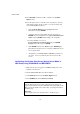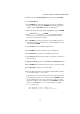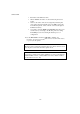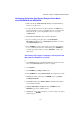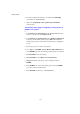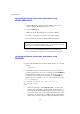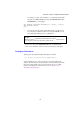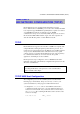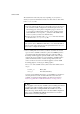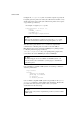User`s guide
USER’S GUIDE
1-10
14.Press
ESCAPE
several times until you return to the
Available
Options
menu.
15.Force the print server to rescan file servers for print jobs. You may
either turn the printer off and on again or you may down the print
server in PCONSOLE as follows:
• In the
Available Options
menu, highlight Print Server
Information, and press
ENTER
.
• Select the print server name (BRO_xxxxxx_P1) and press
ENTER
. If you have NetWare 4.1x, highlight
Information and
Status
and press
ENTER
, and then skip to the next bullet.
If you have NetWare 3.xx or 2.xx:
- Highlight
Print Server Status/Control
and press
ENTER
.
- Highlight Server Info and press
ENTER
.
• Push
ENTER
and then select
Down
and press
ENTER
again.
This will force the print server to rescan the available file servers
for new queue entries.
• Alternatively, use the BRCONFIG or TELNET command
SET
NETWARE RESCAN
to make the print server rescan for file
servers.
Configuring the Brother Print Server (Queue Server Mode in
NDS mode) using PCONSOLE and BRCONFIG
1.Make sure that you are logged in as ADMIN in NDS mode on the
NetWare 4.1x file server.
2.Run the PCONSOLE utility from PC workstation.
3.Select
Print Servers
from the
Available Options
menu.
4.Press
INSERT
and enter the
Print Server Name
✒ Note
Enter the Netware print server name of the print server exactly as it
appeared in the Netware tab of the BRAdmin (this will generally be the
BRO_xxxxxx_P1 default service name, unless you changed the name to
something else).
Important:
Do not assign a password to the print server or it will not log in.