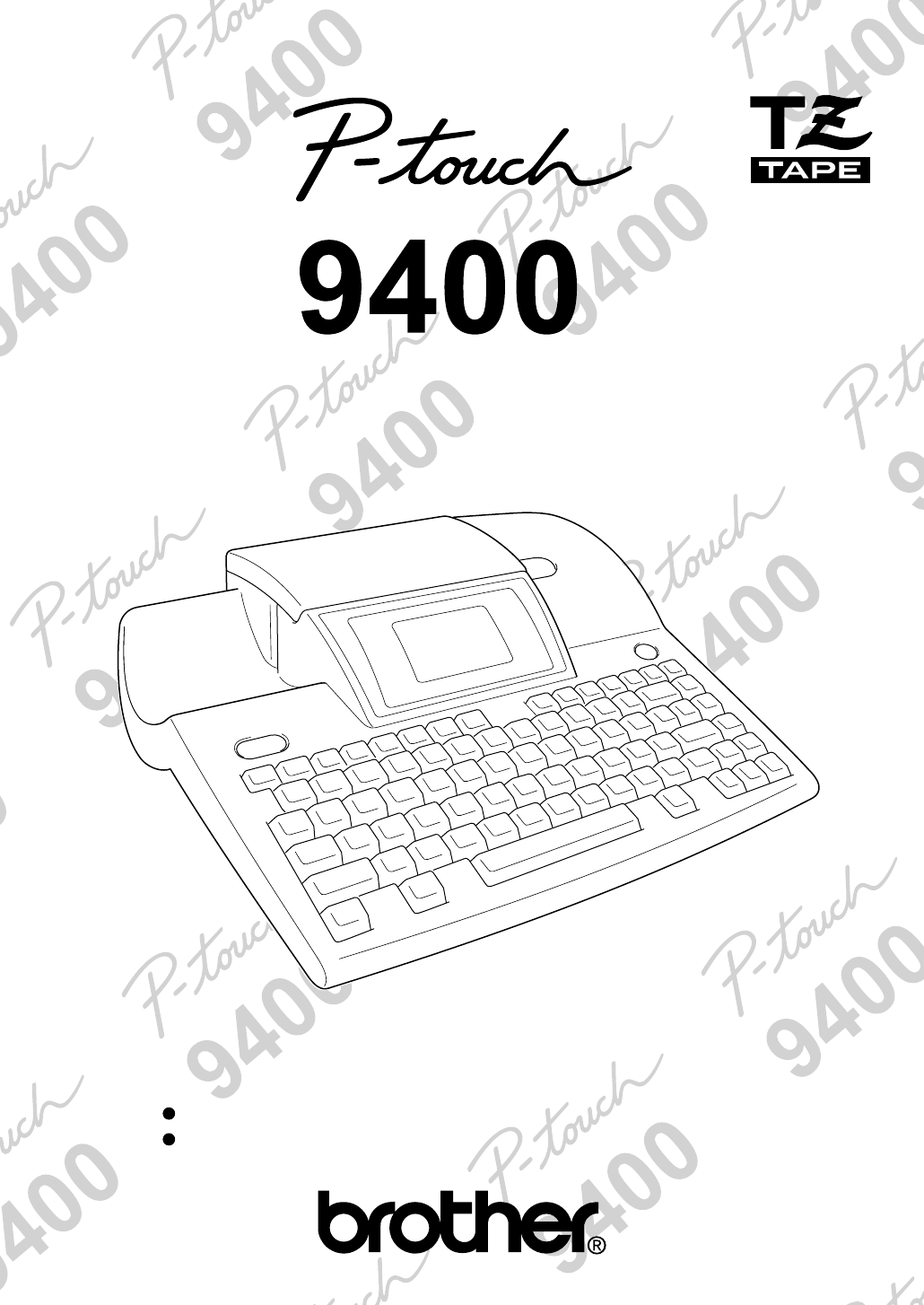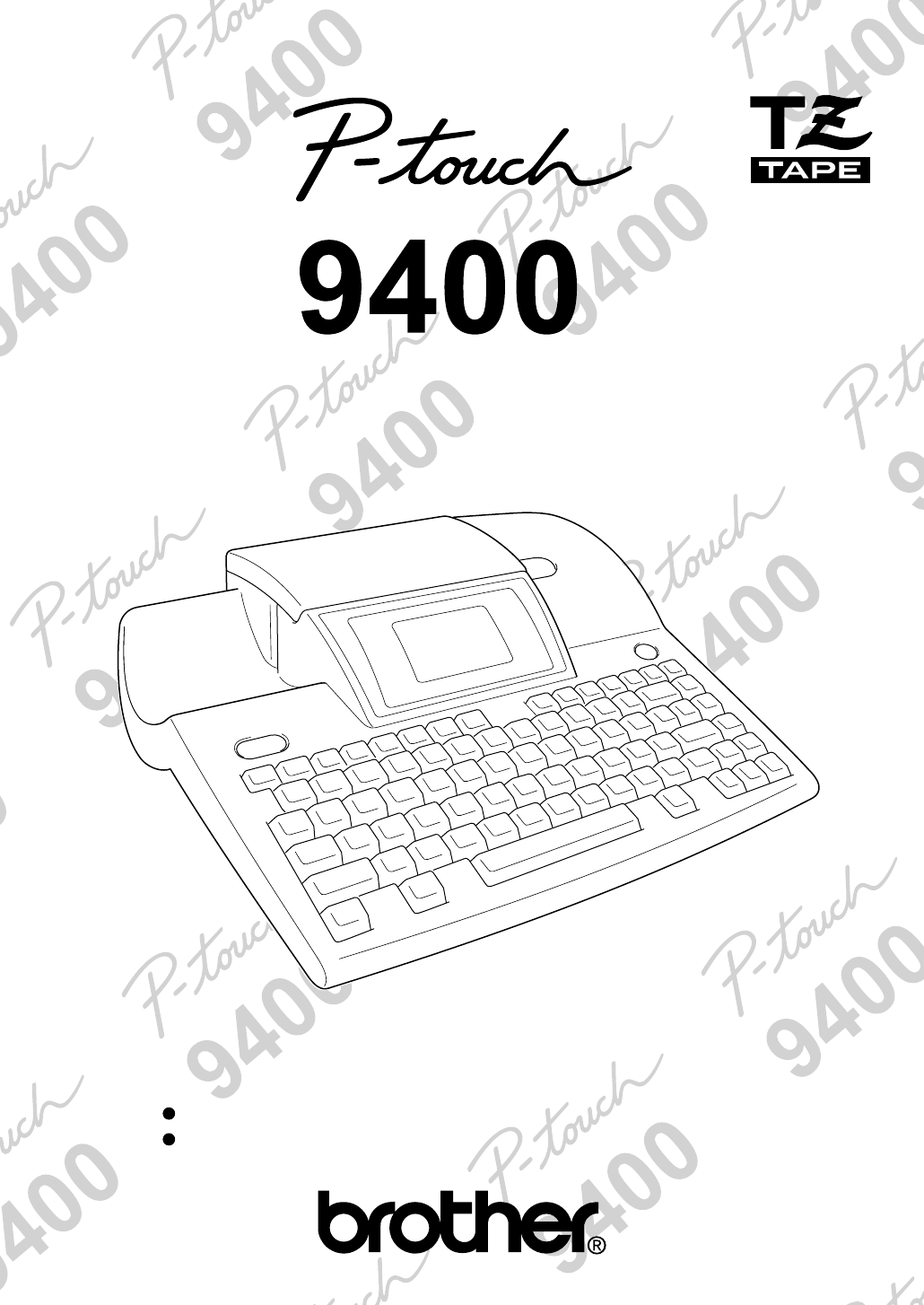USER’S GUIDE Read this User’s Guide before you start using your P-touch. Keep this User’s Guide in a handy place for future reference.
PREFACE Thank you for purchasing this P-touch! With your new P-touch, you can create labels for any purpose. Select from a variety of frames, fonts and character styles to design beautiful custom labels. In addition, the many pre-formatted templates available make label- and stamp-making quick and easy. Installing the P-touch Editor software on your computer will provide you with many more illustration and layout tools to design labels, which can then be printed on your P-touch.
CONTENTS QUICK REFERENCE Chapter 1 Before You Start....................................................... 1 EXAMPLES OF WHAT YOU CAN MAKE WITH THIS P-TOUCH ..2 GENERAL DESCRIPTION..............................................................4 Features ............................................................................................................... 4 LCD display ......................................................................................................... 5 Menus...................
Chapter 4 Using Labels and Stamps........................................ 75 Laminated tape ...................................................................................................76 Non-laminated tape ............................................................................................76 Instant-lettering tape ..........................................................................................76 Iron-on transfer tape .................................................................
QUICK REFERENCE Entering text Adding a space Space bar Adding an uppercase letter + desired character Adding a series of uppercase letters Adding an accented character → Type character Alt → Type character → or Adding a symbol Symbol a) → Symbol → → New Block to select CATALOGUE NO.
Formatting text Changing the font Changing the character size Changing the character width Changing the character style Changing the italic setting Font Size Width Style Italic Changing the line effects Changing the vertical printing setting Changing the label length / Vert → or Format to select LENGTH → → or → or to select MARGIN → → → or to select H.
Changing the print options (for a template other than one from the STAMP category) to select PRINT → or → or New Block to select OPTION → New Block → Continue with 6, 7, 8, 9, 0, A or B 4 Printing a template from the STAMP category or to select PRINT → Printing an ID label (for a template from the STAMP category) or to select PRINT → New Block → or → or New Block PRINT STAMP → to select to select New Block PRINT LABEL → New Block 5 Storing the template text to select FILE → or →
7 Printing many copies while increasing selected text to select NUMBER → or bering field → New Block → , , or to select start of num- to select end of numbering field → or to select (or type) number → or → New Block → New Block 8 Printing a mirror image of the text or to select MIRROR → 9 Inverting the printed and unprinted areas or to select INVERT → 0 Changing the shape of the text or to select TRANSFORM → → or A Changing how labels are cut or to select CUT → or to select s
Ch.
Ch. 1 Before You Start EXAMPLES OF WHAT YOU CAN Before You Start Quickly create a label for a home video by using the Template function (➩ p. 57). If you wish, you can then change the overall style of the text (➩ p. 58). With the New Block function (➩ p. 27), your labels can contain sections with different numbers of lines. In this label, part of the text was formatted using a different font (➩ p. 40) and a different style (➩ p. 43).
Ch.1 Before You Start MAKE WITH THIS P-TOUCH Before You Start With the Area function (➩ p. 38), you can select certain parts of the text and change their font, size and style (➩ p. 40–47). Give your label a different look by adding one of the 13 different background designs (➩ p. 55). The [SMALL] and [LARGE] background settings allow you to create your own background design. Create larger labels by enlarging the text and printing it on two, three or four labels, which can then be put together (➩ p. 71).
Ch.
Ch.1 Before You Start Before You Start LCD display 1 Caps indicator ➩ p. 25 9 Tape length setting ➩ p. 52 2 Alt indicator ➩ p. 25 0 Margin setting ➩ p. 53 3 Template indicator ➩ p. 57 A Cursor ➩ p. 24 4 Zoom indicator ➩ p. 36 B Style setting indicator ➩ p. 43 5 Background indicator ➩ p. 55 C Italic setting indicator ➩ p. 44 6 Half cutter indicator ➩ p. 70 D Vertical printing indicator ➩ p. 46 7 Font setting ➩ p. 40 E Character size setting ➩ p. 41 8 Tape width indicator ➩ p.
Ch. 1 Before You Start Keyboard 3 7 8 9 0 4 56 AB C D EF G Before You Start 2 Print Feed & Cut File Templt Format Setup / I/F Font Conv. Setup Size Width / Italic Style Clear U Alt T Copy &Paste I Barcode J K Zoom New Block S R Vert Image Area All Cancel 1 H L Symbol M Q 1 (power supply) key ➩ p. 12 P O S N H Back Space key ➩ p. 37 2 Print key ➩ p. 64 Clear function ➩ p. 37 3 Feed & Cut key ➩ p. 64 I Copy & Paste key ➩ p. 39 4 File key ➩ p.
Ch.
Ch. 2 Getting Started PRECAUTIONS Getting Started ● Use only Brother TZ tapes with this machine. Do not use tapes that do not have the mark. ● Before installing a tape cassette, be sure that the tape is correctly fed under the tape guides. ● Do not pull on the tape being fed from the P-touch. Doing so may damage the tape cassette. ● Avoid using the machine in extremely dusty places. Keep it out of both direct sunlight and rain.
Ch. 2 Getting Started Connecting the power supply cord ● ● ● ● ● ● ● ● ● ● ● ● ● ● ● ● ● ● ● ● ● ● This P-touch can be used anywhere a standard electrical outlet is available. 1 Insert the plug on the end of the power supply cord into the power supply connector on the back of the P-touch. 2 Insert the pronged plug on the other end of the power supply cord into an AC outlet. NOTE Only use the power supply cord designed exclusively for this machine.
Ch. 2 Getting Started For UK and Ireland IMPORTANT - Wiring Information If the power cord supplied with this product is not suitable for your electrical outlet, remove the plug from the mains cord and fit an appropriate three pin plug. If the replacement plug is intended to take a fuse, then fit the same fuse as the original. If a moulded plug is severed from the power cord, then it should be destroyed because a plug with cut wires is dangerous if plugged into a live socket outlet.
Ch. 2 Getting Started Installing a TZ tape cassette ● ● ● ● ● ● ● ● ● ● ● ● ● ● ● ● ● ● ● ● ● ● NOTE When inserting the tape cassette, make sure that the ink ribbon does not catch on the corner of the metal guide. . Getting Started A TZ tape cassette is supplied with this P-touch. TZ tape cassettes are available for this machine in a wide variety of colours and sizes, making it possible to make distinctive colour-coded and stylised labels.
Ch. 2 Getting Started Connecting to the computer ● ● ● ● ● ● ● ● ● ● ● ● ● ● ● ● ● ● ● Turning on & off the P-touch ● ● ● This machine is equipped with an interface connector, which allows you to print labels and stamps that you create with the P-touch Editor software installed on your IBM PC-compatible computer and Macintosh. NOTE Only the US English version of the P-touch Editor software for the Mac is available. 1 Turn off both the P-touch and the computer.
Ch. 2 Getting Started Installing P-touch Editor ● ● ● ● ● ● ● ● ● ● ● ● ● ● ● ● ● ● ● ● ● ● Installing the P-touch Editor software and printer driver adds even more illustration and layout features to the label-making possibilities available with the many functions of your P-touch. 4 Select the language of the P-touch Editor software that you wish to install, and then click the OK button. A dialogue box which allows you to select what to install is displayed.
Ch. 2 Getting Started B Click the Yes button. A dialogue box that allows you to select whether to install or uninstall the application is displayed. Getting Started 0 Select “Typical” (installs all of the basic options), “Compact” (installs only the minimum necessary options), or “Custom” (allows you to select which options to install). NOTE ☞ If you chose “Custom”, click the Next button to display the Option dialogue box, which allows you to select which options will be installed.
Ch. 2 Getting Started NOTE G Click the Next button. The Change Baud Rate Wizard starts up. Select the port where the PT-9400 is connected, and then click the OK button. D For Windows ® NT 4.0: Clilck the Next button. A dialogue box that allows you to select the PTCOM port where the PT-9400 is connected appears. H Select the serial port where the PT-9400 is connected, and then click the Next button. E Select the PTCOM port that the PT-9400 is connected, and then click the Next button.
Ch. 2 Getting Started On a Macintosh computer: Follow the procedure below to install the Ptouch Editor software on the Mac. NOTE Only the US English version of the P-touch Editor software for the Mac is available. 1 Check that your system configuration meets the following requirements. Computer: Macintosh or Power Macintosh Hard disk free space: At least 20 MB Getting Started NOTE A few hundred megabytes of additional free space may be needed when printing long labels or large amounts of data.
Ch. 2 Getting Started Follow the procedure below to select the PT9400 as your printer. 1 Pull down the Apple menu and select “Chooser” to display the Chooser window. Using P-touch Editor ● ● ● ● ● ● ● ● ● ● ● ● ● ● ● ● ● ● ● ● ● ● The P-touch Editor application makes it easy for anyone to design and print labels for almost any need imaginable. Starting up P-touch Editor: On an IBM PC-compatible computer: Double-click the “P-touch Editor 3” icon in the “P-touch Editor 3” group window.
Ch. 2 Getting Started 3 Click the Next button. Layout Print Rulers area area Title bar Menu bar Draw toolbar Print toolbar Database toolbar Status bar Object dock Property dock Getting Started Designing a layout from an Auto Format template: In addition to allowing you to draw pictures and arrange text using any of the available fonts, sizes, and styles, P-touch Editor comes with a variety of pre-formatted templates, which make creating label layouts quick and easy.
Ch. 2 Getting Started 0 Click the Finish button. A new layout document containing the pre-formatted text is created. 5 Click the Next or the Previous buttons until the text that you wish to change appears in the “Input:” edit box. Here, the first line of text that we wish to change, “CAMERA”, is already displayed. On a Macintosh computer: 7 Repeat steps 5 and 6 until all of the text is entered in the way that you want, and then click the Next button.
Ch. 2 Getting Started When using the P-touch Editor for the Mac: Reading the User’s Guide ● 2 Select the graphic file that you wish to add to the layout and double-click it. The image appears in the layout. ● ● ● ● ● ● ● ● ● ● ● ● ● ● ● ● ● ● ● ● ● The P-touch Editor User’s Guide can be read either by inserting the CD-ROM into the drive each time you wish to refer to it or by installing it onto your hard disk so that it is quickly available at any time.
Ch. 2 Getting Started Reading the P-touch Editor User’s Guide: 1 If the User’s Guide was not installed onto the computer’s hard disk, insert the P-touch Editor CD-ROM into the CD-ROM drive. 2 Start up the User’s Guide. On an IBM PC-compatible computer: Getting Started - By clicking the P-touch Editor icon: Double-click “The User’s Guide PT9200PC” icon in the “P-touch Editor 3” group window. - With the Start button: (a) Click the Start button in the taskbar to display the Start menu.
Ch.
Ch.
Ch. 3 Functions Performing basic operations ● ● ● ● ● ● ● ● ● ● ● ● ● ● ● ● ● ● ● (left) ● ● ● ● Although most functions can be used just by pressing their keys, the following keys may be needed with certain functions. Code ( to the left, press once. If the cursor is at the beginning of a line when this key is pressed, the cursor moves to the end of the previous line.
Ch. 3 Functions ● ● ● ● ● ● ● ● ● Alt ( ● ● ● ● ● ● ● ● ● ● ● ● ● Typing in the text for your labels is the same as typing on a typewriter or a computer. In addition, the entered text is normally displayed in WYSIWYG (what-you-see-is-what-you-get) mode, which allows you to see exactly how the label would appear if it were printed.
Ch. 3 Functions To add an accented character or a special 4 Press . The selected character is added to the text and Alt mode turns off. New Block punctuation mark to the text: 1 Press Alt NOTE . The Alt indicator lights up. To enter a series of characters in Alt mode, hold 2 Press the key for the desired character. down NOTE to turn on Caps mode) before pressing a letter key.
Ch. 3 Functions NOTE To type in an uppercase letter, hold down (or press to turn on Caps mode) before pressing the letter key. Enter ( ) New Block To create a new line and move the cursor to the beginning of it, press once you have finished entering a line of text. New Block NOTE Symbol ( A table of the available symbols can be found on pages 94 through 97.
Ch. 3 Functions 4 Select the desired symbol. If CATALOGUE NO. was selected: Type in a symbol number (or press Caps Back Alt Template Zoom ground Half Cut 36mm or ) until the desired symbol is displayed. The name of the category containing the selected symbol is shown in the second line at the top of the display. 24mm 18mm 12mm 9mm Caps Back Alt Template Zoom ground 6mm Half Cut A Style 36mm INPUT NO. 1 PUNCTUATION Italic Vertical 24mm 18mm 5 Press 12mm New Block .
Ch. 3 Functions Barcode Barcode ( ) To change the barcode parameters: The Barcode function allows you to add your desired barcode to your label. In addition, the various barcode parameters enable you to create custom barcodes. 2 Press . All or some of the following parameters can be set. Format Format TYPE (type of protocol) WIDTH (bar width) NOTE ☞ This section will explain how to enter a barcode into your text. It is not intended as a comprehensive introduction to the concept of barcoding.
Ch. 3 Functions until 9 moves beside the 5 Press or desired setting. To enter the barcode data: 9 Type in the barcode data. NOTE Caps To select the default setting, press Back Alt Template Zoom ground Half Cut 18mm Style 9mm To add special characters to barcodes (only with protocols EAN128, CODE128, CODE39 or CODABAR): Italic Vertical New Block Functions 7 Repeat steps 3 through 6 until all parameters are set as you wish.
Ch. 3 Functions To add the barcode to the text: Currency conversion ( D Press This extremely useful function automatically converts one currency into another (1ST CURRENCY ↔ 2ND CURRENCY). Simply set up this function once with the desired currency formats so that the next time you wish to print labels with prices on them, one currency can instantly be converted into another. After a price has been converted and entered in the text, you can format the label and the text as usual. New Block .
Ch. 3 Functions 3 Since Î is already beside CURRENCY, press . 5 Press New Block to confirm the setting and return to the 1ST CURRENCY menu. NOTE Caps Back Alt Template Zoom ground Half Cut 36mm [ ]:CONFIRM 1ST CURRENCY EURO ATS BEF DEM ESP FIM 24mm 18mm 12mm 9mm When setting the parameters for the second currency, 2ND will be displayed instead of 1ST. 6 Press or until Î moves beside LAYOUT (the layout of the price). 7 Press .
Ch. 3 Functions 9 Press to confirm the setting. New Block If a setting containing a decimal point was selected: The 1ST D. POINT menu is displayed. B Press or desired setting. until 9 moves beside the NOTE ☞ To return to the previous screen without keepCancel Caps Back Alt Template Zoom ground ing any changes, press Half Cut ☞ To return to the previous screen with the new 36mm [ ]:CONFIRM 1ST D.POINT . (PERIOD) , (COMMA) $ 24mm 18mm 12mm 9mm 6mm A Style .
Ch. 3 Functions H If ANY was selected for the second currency, press or until Î moves beside RATE (the exchange rate). If a setting other than ANY was selected for the second currency, skip to step M. I Press Caps O Press Caps . Back Alt Template Zoom ground Half Cut [ ]:CHANGE SETTINGS PRINT FORMAT PRINT CURRENCY: 1ST 2ND ORIENTATION : / . Back Alt Template Zoom ground New Block 36mm 24mm 18mm 12mm 9mm Half Cut 6mm [ ]:CONFIRM RATE 1 =RATE ANY 1ANY =RATE RATE= 0.
Ch. 3 Functions V Press Caps If VERTICAL1 or VERTICAL2 was selected: . The PRINT FORMAT menu is displayed again. Back Alt Template Zoom ground Half Cut 36mm [ ]:CONFIRM ORIENTATION 24mm / 18mm HORIZONTAL 12mm 9mm 6mm A Style Italic Vertical Y Press again to apply the settings and return to the SETUP menu.
Ch. 3 Functions 4 Press New Block Editing text . ● ● ● ● ● ● ● Zoom ) ● ● ● ● ● ● ● ● ● ● ● ● ● ● ● NOTE The preset currencies are calculated based on the following rates: Conversion rate (1 =) Currency Currency Conversion rate (1 =) EURO 1 FRF 6.55957 ATS 13.7603 IEP 0.787564 BEF 40.3399 ITL 1936.27 DEM 1.95583 LUF 40.3399 ESP 166.386 NLG 2.20371 FIM 5.94573 PTE 200.
Ch. 3 Functions Caps Back Alt Template Zoom ground Half Cut Caps 36mm EDIT TEXT Back Alt Template Zoom ground Half Cut 36mm TO CLEAR ! OK TEXT BUFFER? 24mm 18mm 24mm 18mm TEXT & FORMATS TEXT ONLY CANCEL 12mm 9mm 12mm 9mm 6mm 6mm A Style Italic Vertical A Style Backspace ( Clear ) Italic Vertical 2 Since 9 is already beside TEXT & FOR- To remove the character in the text that is to the MATS, press .
Ch. 3 Functions To select an area of the text: . Caps Back Alt Template Zoom ground Half Cut TO CLEAR ! OK TEXT BUFFER? TEXT & FORMATS TEXT ONLY CANCEL 36mm 1 Press , , , or until the cursor is beside the first character that you want to select. 24mm 18mm 12mm 9mm Back Alt Template Zoom ground Caps 13.5cm MARGIN:WIDE Half Cut HELSI AUTO 6mm A Style Italic Vertical 3 Press .
Ch. 3 Functions 4 Format the text using the text format functions (see pages 40 through 46) or use the Copy & Paste function to copy the text and paste it into a different place in the text (see page 39). NOTE Copy & Paste ( Copy &Paste ) The Copy & Paste function is useful for copying already entered characters and pasting them into a different section of the text. To copy and paste text: Cancel ☞ To deselect the text, press (or Area All ). ☞ To delete the selected characters, press .
Ch. 3 Functions Formatting ● ● ● ● ● ● ● To change the font before entering the text: ● ● ● ● ● ● ● ● ● ● ● ● ● ● ● A variety of formatting functions are available for making more decorative labels. The following text formatting functions can be used to change the appearance of characters: Font, Size, Width, Style, Italic, (line / effects) and Vert (vertical). They can be applied to part or all of the text, either before or after you have entered it.
Ch. 3 Functions Size ( Size ) The character size can be adjusted using the Size function. With the AUTO setting, the machine compares your text with the width of the installed tape and automatically adjusts the characters to the largest possible size. Refer to page 99 for examples of the Size settings. The size of the text at the cursor’s current position is shown at the right end of the second line in the top of the display. Caps Back Alt Template Zoom ground 13.
Ch. 3 Functions To change the size of the text in a selected area: 1 Hold down and press of the text, or press , or Area All Area All to select all and use , , to select only a part of it. 2 Press until the text is displayed in the desired text size. The current setting is shown below SIZE at the top of the display. Size Width ( ) Width The Width function can be used with any of the text sizes to make the size of the characters wider or more narrow.
Ch. 3 Functions To change the width of the text in a selected area: 1 Hold down and press of the text, or press , or Area All Area All to select all and use , , to select only a part of it. 2 Press until the text is displayed in the desired width. The current setting is shown below WIDTH at the top of the display. Width Caps Back Alt Template Zoom ground 36mm 24mm e c k e r s p o r t Style ) You can choose from 7 different text styles to create more personalized labels.
Ch. 3 Functions Italic ( Caps Back Alt Template Zoom ground 36mm 24mm 18mm 12mm 9mm NOTE 6mm While selecting an Italic setting, the following operations may be used: A Style ) The Italic function can be combined with each of the other text format settings to provide an even larger variety of text styles. When the Italic function is turned on for the text at the cursor’s current position, the Italic indicator at the bottom of the display lights up.
Ch. 3 Functions Line effects ( Back Alt Template Zoom ground ) The Line effects function enables you to underline or strike out certain parts of your text. Half Cut 36mm ITALIC ON 24mm 18mm A OFF 12mm UNDERLINE NOTE 6mm While selecting a Line effects setting, the following operations may be used: A Style Italic Vertical ☞ To display the previous setting, hold down 3 Type in the new text. / and press To change the Italic setting for the text in a selected area: .
Ch. 3 Functions To change the Line effects setting for the text in a selected area: 1 Hold down and press of the text, or press , or Area Area All All to select all and use , Vertical ( Vert ) With the Vertical function, you can print your text vertically along the length of your label. , to select only a part of it. 2 Press until the text is displayed with the desired Line effects setting. The current setting is shown below LINE EFFECTS at the top of the display.
Ch. 3 Functions 2 Press to select either ON or OFF. The current setting is shown below VERTICAL at the top of the display and a sample (A) can be seen to the right of the cursor. Vert Back Alt Template Zoom ground Caps Frame/shading ( ) / You can choose from a variety of frames and shadings for emphasizing certain parts or all of the text in your label. Refer to the samples of the frames and shadings on page 101.
Ch. 3 Functions 4 Since 9 is already beside ALL, press New Block . 5 Press or until 9 moves beside the desired frame or shading pattern. Caps Back Alt Template Zoom ground Caps Back Alt Template Zoom ground Half Cut [ ]:CONFIRM FRAME/SHADING FRAME SHADING 36mm 24mm 18mm 12mm Half Cut 9mm 36mm [ ]:CONFIRM SHADING 6mm 24mm OFF A Style 18mm Italic Vertical 12mm 9mm 6mm A Style Italic Vertical 6 Press . The desired frame or shading is applied to all of the text.
Ch. 3 Functions New Block . New Block 6 Press or until the first block that you wish to frame or shade is selected. Caps A Press . The desired frame or shading is applied to the selected blocks of text. Back Alt Template Zoom ground A1 To delete the frame or shading, position the cursor on the left side of the frame/shading that you wish Half Cut [ ]:SET END POINT A B C T r 1 M a i n L o n d o n NOTE 24mm to delete, and then press Clear .
Ch. 3 Functions 3 Press 4 Press LINE. Caps 9 Press . New Block until 9 moves beside or Back Alt Template Zoom ground 0 Press or until 9 moves beside the desired frame or shading pattern. Half Cut Caps 36mm [ ]:CONFIRM SHADING ALL BLOCK LINE CHARACTER . New Block Back Alt Template Zoom ground Half Cut 36mm [ ]:CONFIRM SHADING 24mm 24mm OFF 18mm 18mm 12mm 12mm 9mm 9mm 6mm 6mm A Style 5 Press New Block A Italic Vertical Style . A Press .
Ch. 3 Functions 7 Press Caps Back Alt Template Zoom ground Half Cut 36mm [ ]:CONFIRM FRAME/SHADING FRAME SHADING 24mm 18mm New Block . 8 Press , , , or until all of the characters that you wish to frame or apply a shading to are selected. 12mm Back Alt Template Zoom ground 9mm Caps 6mm [ ]:SET END POINT Half Cut 36mm 24mm A 3 Press New Block Italic Vertical . 4 Press or CHARACTER.
Ch. 3 Functions Format ( Format 2 Since Î is already beside LENGTH, press ) . Pressing the Format key displays a menu containing five label format functions, which can be used to change the label’s general appearance. To change the LENGTH setting: The currently set label length is shown at the left end of the top line in the top of the display. When the arrow symbol is displayed as “ ”, the label length is set to AUTO.
Ch. 3 Functions To change the MARGIN setting: This function allows you to select the size of the margins on the left and right sides of your text. When NONE, NARROW or MEDIUM is selected, some extra tape is fed out so that the left and right margins are equal. ABC 25 mm ABC Caps Back Alt Template Zoom ground Half Cut 36mm [ ]:CHANGE SETTINGS FORMAT LENGTH:AUTO MARGIN:WIDE H.
Ch. 3 Functions To change the H.ALI (horizontal alignment) setting: 3 Press You can choose to align the text in your label in one of four ways: ABC Caps . Back Alt Template Zoom ground Half Cut [ ]:CONFIRM HORIZONTAL ALIGN ABC [LEFT] ABC [CENTRE] ABC [RIGHT] ABC [JUSTIFY] [LEFT] 36mm 24mm 18mm 12mm 9mm 6mm ABC [CENTRE] ABC [RIGHT] A Style Italic Vertical 4 Press or desired setting.
Ch. 3 Functions To change the PITCH setting: 3 Press With this function, you can select whether or not each character is given an equal width. . Caps Back Alt Template Zoom ground Half Cut 36mm [ ]:CONFIRM PITCH 24mm HIHIHI 18mm [PS] 12mm HIHIHI 9mm [FIXED] HIHIHI 6mm A [PS] Style Italic Vertical 4 Press or desired setting. until 9 moves beside the NOTE ☞ To select the default setting ( HIHIHI [FIXED] Format (space bar). ☞ To return to the previous screen without keep- .
Ch. 3 Functions 5 Press Caps Back Alt Template Zoom ground Half Cut [ ]:CHANGE SETTINGS FORMAT LENGTH:AUTO MARGIN:WIDE H.ALI :LEFT PITCH :PS BACK :OFF 36mm once to confirm the setting. If SMALL or LARGE was selected, type in the desired text, change the font by press until the desired font setting is disFont 24mm 18mm 12mm played, and then press MAT menu appears again. . The FOR- New Block 9mm NOTE 6mm ☞ Up to 20 characters can be entered.
Ch. 3 Functions Templt 2 Select the desired template. ) The Template function makes creating a label or stamp quick and easy. After selecting one of the various pre-formatted templates, simply change the text, and then it is ready to be printed. The many templates available are useful for common needs—from addressing envelopes to identifying floppy disks or audio and video cassettes. The tape width and length of each label printed from a template is preset.
Ch. 3 Functions 3 Press . The first line of the template’s text is shown below EDIT TEXT at the top of the display. For template numbers and samples, refer to the list of templates in the Appendix. New Block Caps Back Alt Template Zoom ground 6 Repeat steps 4 and 5 until all of the text that you wish to use is entered. The MENU appears after the last line of text in the template is edited and New Block is pressed.
Ch. 3 Functions 9 Press Caps To print a label or stamp created using a template: . Back Alt Template Zoom ground Half Cut 36mm [ ]:CONFIRM CHAR. ORIGINAL ITALIC DYNAMIC ARTISTIC FORMAL ELEGANT 24mm 18mm F Press until 9 moves beside or New Block . 12mm NOTE 9mm Be sure that the correct tape cassette is installed. 6mm A Style E Press PRINT. Italic Vertical ● When printing a stamp, install a stamp film cassette. ● When printing a label, install a label tape cas- sette.
Ch. 3 Functions G Press or desired setting. until 9 moves beside the K Press until 9 moves beside the or For a label created using a template other than one from the STAMP category: desired setting, and then press . Refer to pages 61 and 62 for more details on saving files. To print, select OK. Refer to page 64 for more details on printing. If the file has not been saved before, select SAVE AS. New Block To change the printing options, select OPTION.
Ch. 3 Functions Caps Storing and recalling files . New Block ● Back Alt Template Zoom ground Half Cut 36mm [ ]:CONFIRM FILE NEW SAVE AS SAVE 24mm 18mm 12mm 9mm 6mm A Style P Press NEW. Q Press Caps Italic Vertical until 9 moves beside or New Block . Back Alt Template Zoom ground Half Cut ● ● ● ● ● ● ● ● ● ● ● ● ● ● ● ● ● ● When each file is stored, it can be given a file name so that it can be searched for.
Ch. 3 Functions NOTE Back Alt Template Zoom ground Caps Half Cut FILE DESCRIPTION 0: Robert Beck ABC Transp To return to the previous screen without making 36mm 24mm 18mm any changes, press 3 Press . . 12mm 9mm Caps 6mm A Style New Block Cancel Back Alt Template Zoom ground Half Cut 36mm FILE DESCRIPTION 0: Address Italic Vertical Robert Beck ABC Transp 3 Press or until the file number where you want to store the text is displayed.
Ch. 3 Functions 2 Press OPEN. until 9 moves beside or 5 Press . The selected file appears in the display. New Block NOTE To return to the previous screen without making 3 Press New Block NOTE When a file created using a template is opened, it is opened in Template mode. . . To delete a file that has been saved: 1 Press NOTE If there was text in the display before the File function was started, the message “OK TO CLEAR TEXT BUFFER?” appears.
Ch. 3 Functions 4 Select the file that you want to delete, and then press ● . New Block Printing ● ● ● ● ● ● ● ● ● Zoom ● ● ● ● ● ● ● ● ● ● ● To scan through the saved files, press Image ( or To preview an image of the entire text before it . + ● Image ) Zoom is printed, hold down and press . All of the text slowly scrolls across the display to the Image NOTE To select all of the stored files, hold down and press . The message “OK TO DELETE FILES?” appears.
Ch. 3 Functions 2 Since 9 is already beside OK, press The label is printed out. New Block . NOTE Caps Cancel To quit printing, press . Be sure to press once before printing the next label. Print Half Cut [ ]:CHANGE SETTINGS OPTION COPIES:1 NUMBER:OFF MIRROR:OFF INVERT:OFF TRANS-: FORM ABC Feed & Cut To print multiple copies of a label: 1 Press Back Alt Template Zoom ground .
Ch. 3 Functions Letters and numbers increase as shown below: 2 Press OPTION. to move 9 beside or 0 Î 1 Î ...9 Î 0 Î ... A Î B Î ...Z Î A Î ... a Î b Î ...z Î a Î ... To return to the text without making any changes, B0 Î ... press A0 Î A1 Î ...A9 Î Spaces (shown as underlines “_” in the examples below) can be used to adjust the space between characters or to control the number of digits that are printed: 1_9 Î 2_0 Î ...9_9 Î __0 Î ... _9 Î 10 Î Î _0 Î ...
Ch. 3 Functions 6 Press , , , or until the first character that you wish to select for the numbering field is selected. New Block NOTE . To Back Alt Template Zoom ground Caps default setting (OFF), press 36mm 24mm io 1A the (space bar). Half Cut [ ]:SET END POINT 18mm A Press to confirm the setting and return to the OPTION menu.
Ch. 3 Functions 3 Press 6 Press or desired setting. . New Block NOTE ☞ To display the OPTION menu quickly, hold down and press Print to move 9 beside the NOTE To select the default setting ( ABC . [OFF]), press (space bar). ☞ To return to the previous screen without keepCancel ing any changes, press . 7 Press to confirm the setting and return to the OPTION menu. New Block ☞ To return all functions in the OPTION menu to their default settings, hold down and press (space bar).
Ch. 3 Functions 7 Press to confirm the setting and return to the OPTION menu. . New Block New Block NOTE ☞ To display the OPTION menu quickly, hold down and press . Print ☞ To return to the previous screen without keepCancel ing any changes, press . ☞ To return all functions in the OPTION menu to their default settings, hold down To change the shape of the text: Use the TRANSFORMATION function to create interesting text effects by molding the text into different shapes.
Ch. 3 Functions To change the CUT setting: Caps Back Alt Template Zoom ground Half Cut [ ]:CHANGE SETTINGS OPTION COPIES:1 NUMBER:OFF MIRROR:OFF INVERT:OFF TRANS-: FORM ABC 36mm 24mm 18mm 12mm The way that labels are cut off after being printed can be selected using the CUT function. A full cut completely cuts off the label. When a half cut setting is selected, the HALF CUT indicator lights up and the tape is cut without cutting the label backing.
Ch. 3 Functions 7 Press to confirm the setting and return to the OPTION menu. . New Block New Block NOTE ☞ To display the OPTION menu quickly, hold down and press . Print ☞ To return to the previous screen without keeping any changes, press Cancel . To use SPLIT printing: The SPLIT function enlarges the text and prints it on 2, 3 or 4 labels, which can be assembled to create extra-large labels. ☞ To return all functions in the OPTION menu to their default settings, hold down (space bar).
Ch. 3 Functions 3 Press 7 Press to apply the setting and return to the OPTION menu. . New Block New Block NOTE ☞ To display the OPTION menu quickly, hold down and press . Print ☞ To return to the previous screen without keeping any changes, press Cancel . ☞ To return all functions in the OPTION menu to their default settings, hold down and press (space bar).
Ch. 3 Functions Setting display features ● ● ● ● ● ● ● ● ● ● ● ● ● ● ● ● ● ● ● ● ● ● 3 Press or to move 9 beside the set- ting that you wish to select. Setup ( Setup ) NOTE Pressing displays four functions which let you change the general appearance of text shown on the display. Setup To select the default setting, press (space bar). 4 Press once to confirm the setting and return to the SETUP menu.
Ch. 3 Functions Back Alt Template Zoom ground Caps 24mm 18mm 12mm 9mm or 18mm 12mm 9mm 6mm Style A 4 Press 36mm 24mm A 6mm Style Half Cut [ ]:CHANGE SETTINGS SETUP LINE NO. : CONTRAST : BAUD RATE: 57600 bps 36mm [ ]:CONFIRM CONTRAST +2 +1 0 -1 -2 Back Alt Template Zoom ground Caps Half Cut Italic Vertical Italic Vertical to move 9 beside the set- ting that you wish to select. 2 Press RATE. or 3 Press .
Ch.
Ch. 4 Using Labels and Stamps Laminated tape ● ● ● ● ● ● ● ● ● ● Non-laminated tape ● ● ● ● ● ● ● ● ● ● ● ● ● The backing from labels printed on laminated tapes can easily be removed if a half cut setting was used (refer to page 70). However, if a half cut setting was not used, the backing paper can be removed by using the enclosed lettering stick.
Ch. 4 Using Labels and Stamps Iron-on transfer tape ● ● ● ● ● ● ● ● ● ● ● ● ● ● ● ● ● ● ● ● ● ● Anything you print on iron-on transfer tape can be transferred onto fabrics. NOTE ☞ Although the iron-on transfers are non-toxic, do not place them in your mouth. ☞ Do not store iron-on transfer tape cassettes in areas exposed to direct sunlight, high humidity or dust. 1 Iron the garment to flatten it before transferring the text.
Ch. 4 Using Labels and Stamps Drying Stamp film Do not tumble dry garments which have had iron-on transfers applied. The transfers may come off and stick to other items of clothing. ● Garments with iron-on transfers may be dried either inside or outside out. Ironing Use normal temperature settings to iron garments with transfers. Iron with a piece of cloth placed between the iron and the iron-on transfer to prevent it from sticking to the iron.
Ch. 4 Using Labels and Stamps 4 With the glossy side of the stamp film facing up, align one end of the stamp film with the slit in the side of the stamp holder. 7 Fit the frame over the stamp film, and then push the frame into place. Glossy side Tape end Slit 5 Hold the end of the stamp film in place with your thumb, then pass the stamp film through the guides while pulling it tight. 8 Insert the stamp holder straight into the cap.
Ch. 4 Using Labels and Stamps Printing an identification label for the stamp holder 1 Insert a TZ tape cassette into the tape compartment. NOTE Use 12-mm-wide tape to make an identification label for an M-size stamp and use 18-mm-wide tape to make a label for an L-size stamp. 2 Print out the identification label. Refer to page 60 for more details on printing identification labels.
ERROR MESSAGE LIST ERROR MESSAGE LIST ERROR MESSAGE 4 DIGITS MINIMUM CAUSE ● SOLUTION This message appears if less than the minimum four digits are entered as the barcode data. ● Enter a minimum of four digits before pressing New Block 5 BARCODE LIMIT ● This message appears if five barcodes already exist when you press 5 BLOCK LIMIT ● Barcode . ● Limit the number of barcodes in the text to five. ● Limit the number of blocks in the text to five.
ERROR MESSAGE LIST ERROR MESSAGE BUFFER EMPTY CAUSE ● SOLUTION This message appears if no text has been typed in when you press or Print press press , when you hold Area or All Zoom Image ● Type in some text before trying to perform any of these operations. Area All and , or when you after selecting New Block BLOCK, LINE or CHARACTER (FRAME or SHADING menus), or SAVE AS or SAVE (FILE menu).
ERROR MESSAGE LIST ERROR MESSAGE INCORRECT OPERATION FOR NUMBERING FUNCTION CAUSE SOLUTION ● This message appears if characters in different lines or blocks are selected as a numbering field (NUMBER function on the OPTION menu). ● Adjust the numbering field so that it only contains characters within a single line of a single block. ● This message appears if a barcode is selected together with other characters as a numbering field (NUMBER function on the OPTION menu).
ERROR MESSAGE LIST ERROR MESSAGE LENGTH LIMIT CAUSE SOLUTION ● This message appears if you try to ● paste in text or add a character, a space, a new block, a symbol, a diacritical mark, an accented character, a barcode, currency conversion text or a frame/shading, causing the text to exceed the 1.2metre limit. Delete some of the text or reduce the character size before trying to add more text.
ERROR MESSAGE LIST ERROR MESSAGE LINE LIMIT CAUSE ● This message appears if you press Clear New Block SOLUTION ● to delete text, press to add a new line, or try to Adjust the number of lines so that the block will not have more than the maximum possible. add currency conversion text, causing the number of lines in a block to exceed the maximum possible for the installed tape.
ERROR MESSAGE LIST ERROR MESSAGE CAUSE SOLUTION SET 12mm ● his message appears if a 12-mmwide tape cassette is not installed when printing a label created using a template for 12-mm-wide tape. ● Install a 12-mm-wide tape cassette. SET 18mm ● This message appears if a 18-mmwide tape cassette is not installed when printing a label created using a template for 18-mm-wide tape. ● Install a 18-mm-wide tape cassette.
ERROR MESSAGE LIST ERROR MESSAGE TEXT TOO LONG UNABLE TO PERFORM THIS OPERATION HERE CAUSE SOLUTION ● This message appears if the length of the text is longer than the label length that has been set. ● Delete some of the text, reduce the character width, or increase the set label length. ● This message appears if the text typed into a line in a template (TEMPLATE function) exceeds the preset length. ● Enter fewer characters.
TROUBLESHOOTING TROUBLESHOOTING Problem (1) The display stays blank after you have turned on the machine, or abnormal characters are displayed. Solution ● Check that the power supply cord is connected. ● Reset the machine by turning it off, and while holding down and R , turn- ing the machine back on. ☞ The text and formats in the display and all text files stored in the memory are erased. (2) The text shown in the display cannot be read. ● Use the Zoom mode to zoom in on the text.
TROUBLESHOOTING Problem (5) A blank horizontal line appears through the text in the printed label. Solution 1 Turn off the machine. 2 Open the tape compartment cover, then remove the tape cassette if one is installed. The print head and rollers are located in the tape compartment. 3 Print head: Use a dry cotton swab to gently wipe up and down along the print head. Print head Rollers: Use a dry cotton swab to wipe up and down along each roller while rotating them with your finger.
TROUBLESHOOTING Problem Solution (6) The tape is not ejected correctly after being ● automatically cut. Turn off the machine, open the tape compartment cover, and remove the tape cassette if one is installed. Using a cotton swab dipped in isopropyl (rubbing) alcohol, clean off the metal piece in the exit slot to the left of the cutter. Cutter Cotton swab Metal piece (Area to be cleaned) (7) The machine has “locked up” (i.e., nothing happens when a key is pressed).
MACHINE SPECIFICATIONS MACHINE SPECIFICATIONS HARDWARE Power supply: Input AC 230 V 50Hz (Auto power off if no key is pressed within 30 minutes) Input device: Keyboard (79 keys) LCD: 118 × 64 dots 21 indicators (with back light) Print tape: 6 widths available: 6 mm 9 mm 12 mm 18 mm 24 mm 36 mm Print head: 384 dots/360-dpi resolution Tape cutter: Auto full cutter Auto half cutter Dimensions: 335 × 312 × 101 mm Weight: 2.
MACHINE SPECIFICATIONS 92
Appendix Appendix Appendix 93
Appendix Symbols ➩ p. 27 The following symbols are available.
Appendix Category WARNING 1 Symbol Number 129 130 131 132 133 134 135 136 137 138 139 140 141 142 143 144 145 146 147 148 149 150 151 152 153 154 155 156 157 158 159 160 161 162 163 164 165 166 167 168 169 170 171 172 173 174 175 176 177 178 179 180 181 182 183 184 185 186 187 188 189 190 191 192 193 194 195 196 197 198 199 200 201 202 203 204 205 206 207 208 209 210 211 212 213 214 215 216 217 218 219 220 221 222
Appendix Category TRAFFIC Symbol Number OTHER SIGNS 298 299 300 301 302 303 304 305 306 307 308 309 310 311 312 313 314 319 320 321 322 323 324 325 326 327 328 329 330 331 332 333 334 335 336 337 338 343 344 345 346 347 348 349 350 351 352 353 354 355 356 357 358 359 360 361 365 366 367 368 369 370 371 372 373 374 375 376 383 384 385 386 387 388 389 390 391 392 393 401 402 403 404 405 406 415 416 417 418 419 420 42
Appendix Category Symbol Number TRANSPORT 443 444 445 446 447 448 449 450 451 452 453 454 455 456 461 462 463 464 465 466 467 468 469 470 457 458 459 460 471 472 473 474 Symbol Number VIDEO 442 Symbol Number INSECTS 441 Symbol Number FISH 440 Symbol Number POINTERS 439 Symbol Number ASTROLOGY 438 Symbol Number TOOLS 437 Symbol Number 475 Appendix FIRST AID 97
Appendix Special barcode characters ➩ p. 29 The following special characters can only be added to barcodes created using protocols EAN128 and CODE128.
Appendix Sizes and widths ➩ pp. 41–42 Samples of the available text sizes and widths are shown below.
Appendix Type styles ➩ p.
Appendix Framing and shading patterns ➩ p. 47 The following frame and shading patterns are available.
Appendix Background designs ➩ p. 55 Samples of the available background designs are shown below.
Appendix Pre-set templates ➩ p. 57 Samples of the available templates are shown below. No. Category ADDRESS Template name Tape width Label length Sample ADDRESS 1 1 24 mm 8.0 cm 24 mm 7.8 cm 24 mm 10.4 cm 36 mm 8.6 cm 24 mm 8.4 cm 36 mm 18.6 cm 18 mm 8.6 cm 36 mm 9.8 cm 18 mm 5.
Appendix No. Category SHOP Template name Tape width Label length SALE 10 36 mm 24.6 cm 24 mm 5.7 cm 24 mm 11.0 cm 36 mm 11.4 cm 24 mm 7.0 cm 24 mm 7.0 cm 36 mm 7.
Appendix No. Category VIDEO Template name Tape width Label length Sample VHS 1 17 18 mm 14.0 cm 18 mm 14.0 cm 9 mm 7.3 cm 12 mm 9.2 cm 18 mm 8.1 cm 9 mm 8.9 cm 9 mm 8.9 cm 9 mm 8.9 cm 12 mm 4.2 cm 36 mm 20.0 cm 24 mm 19.
Appendix No. Category STAMP Template name NORMAL L Tape width STAMP L 28 11.2 cm NORMAL M STAMP M 29 10.2 cm FRAMED L STAMP L 30 11.2 cm FRAMED M STAMP M 31 10.2 cm 2LINE L STAMP L 32 33 11.2 cm 2LINE/ FRAME L STAMP L VERTICAL L STAMP L 11.2 cm 34 11.2 cm VERTICAL M 35 Appendix 106 Label length STAMP M 10.
Appendix Template text styles ➩ p. 58 Samples of the available template text styles are shown below. CHAR.
Appendix Text transformation styles ➩ p. 69 Samples of the text transformation shapes are shown below.
INDEX Numerics 1ST CURRENCY menu . . . . . . . . . . . . . . . . 31 2ND CURRENCY menu . . . . . . . . . . . . . . . 33 A Accented characters . . . . . . . . . . . . . . . . . . All function . . . . . . . . . . . . . . . . . . . . . . . . . Alt key . . . . . . . . . . . . . . . . . . . . . . . . . . . . Area key . . . . . . . . . . . . . . . . . . . . . . . . . . . 26 39 25 38 B BACK (background) function . . . . . . . . . . . . 55 Backspace key . . . . . . . . . . . . . . . . . . . . . . 37 Barcode key .
Italic . . . . . . . . . . . . . . . . . . . . . . . . . . . . 44 Style . . . . . . . . . . . . . . . . . . . . . . . . . . . . 43 Template . . . . . . . . . . . . . . . . . . . . . . . . . 57 Vertical . . . . . . . . . . . . . . . . . . . . . . . . . . 46 Zoom . . . . . . . . . . . . . . . . . . . . . . . . . . . 36 Installing P-touch Editor software . . . . . . . . . . . . . . 13 Tape cassette . . . . . . . . . . . . . . . . . . . . . . 11 Instant-lettering tapes . . . . . . . . . . . . . . . . . .
TRANSFORMATION function . . . . . . . . . . . 69 TYPE parameter . . . . . . . . . . . . . . . . . . . . . . 29 U UNDER# parameter . . . . . . . . . . . . . . . . . . 29 Underlining . . . . . . . . . . . . . . . . . . . . . . . . . 45 Uppercase letters . . . . . . . . . . . . . . . . . . . . 25 V Vertical function . . . . . . . . . . . . . . . . . . . . . 46 W Width function . . . . . . . . . . . . . . . . . . . . . . 42 WIDTH parameter . . . . . . . . . . . . . . . . . . . 29 WYSIWYG mode . . . . . . . .
ACCESSORIES Supplies Obtain tape cassettes from your nearest authorised dealer. Brother cannot be held responsible for trouble caused by the use of unauthorised supplies. ● Use only Brother TZ tapes with this machine. Do not use tapes that do not have the mark. Stock No.
Stock No.
Stock No.
Stock No.
116
Printed in Japan UT1533001 A