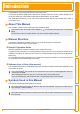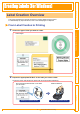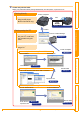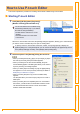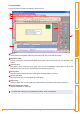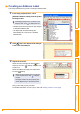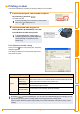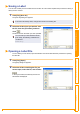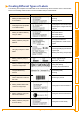Contents Introduction ••••••••••••••••••••••••••••••••••••••••••••••••••••••••••••••••••••••••••••••••••• 2 Creating Labels (For Windows) •••••••••••••••••••••••••••••••••••••••••••••••••••••••••••••• 3 Label Creation Overview •••••••••••••••••••••••••••••••••••••••••••••••••••••••••••••••••••••••••••• 3 How to Use P-touch Editor •••••••••••••••••••••••••••••••••••••••••••••••••••••••••••••••••••••••••• 5 How to Use the P-touch Address Book ••••••••••••••••••••••••••••••••••••••••••••••••••••••••••• 31 How
Congratulations on purchasing a Brother QL-series label printer. The Brother QL-500/QL-550/QL-650TD label printer (hereafter referred to as "the printer") enables you to quickly and easily print custom labels created with the label software, P-touch Editor. With the Brother QL-650TD, you can also create and print labels directly from the label printer which is connected to a PC.
Introduction Creating Labels (For Windows) Label Creation Overview This section describes the general procedure for creating labels using the printer. For detailed step-by-step instructions, refer to the related pages or Help files. From Label Creation to Printing Choose the type of label you want to create. Prepare the appropriate DK Roll for the label you want to create. The printer comes with sample roll. (Other rolls can be purchased separately.
Create and print the label. Printing directly Introduction Select your preferred method: printing labels directly from the printer, or print from a PC. Select a template Create and print a label using just the printer. (Brother QL-650TD only) Print ÎSetup & Operation Guide ÎPage 37 Create and print the label using a PC. Create a template Create and print a label using P-touch Editor. P-touch Editor P-touch Editor Enter the text ÎPage 7 Use an application from another manufacturer.
This section explains the procedure for creating various kinds of labels using P-touch Editor. Starting P-touch Editor You can also start the P-touch Editor using the following methods (only if you created the shortcut during installation): • Double-click the shortcut icon on the desktop. • Click the shortcut icon on the Quick Launcher bar. When the P-touch Editor is launched, the [Startup] dialog box appears, allowing you to select whether you want to create a new label layout or open an existing label.
Layout window Introduction The layout window consists of the following seven sections: 1 2 3 4 6 7 Creating Labels (For Windows) 5 2 Standard toolbar A group of frequently used commands (New Layout, Open, Save, Auto Format, etc.) are provided in this toolbar. 3 Property dock The property dock contains the Print, Page, Text, Layout, and Database property boxes. Click on the buttons at the left of the dock to show/hide the corresponding property box.
Creating an Address Label 1 In the Page properties box, select [Standard Address Label] from the [Label Format] list box. Introduction This section describes the process of creating an address label. • The label format in the layout work area changes to Standard Address Label. • The tape length and width settings are automatically set to the size of a standard address label. Creating Labels (For Macintosh) 3 Click (Text) in the Object dock and type in the name and address. Adjust the font size.
Printing a Label 1 In the Print property box, set the number of copies to be printed to [1] and click . The label is printed. Introduction This section explains the procedure for printing a label you have created. If the Print property box is not shown in the Property dock, click to display the box. Creating Labels (For Windows) Cut off the printed label using the Cut button (Brother QL-550/650TD) or the Cut lever (Brother QL-500) of the printer.
You can save a label you have created in a file for later use. This section explains the procedure for saving a label you have created. 1 Click [File]-[Save As]. The [Save As] dialog box appears. Introduction Saving a Label If the same file already exists, changes are saved to the existing file. Select the folder where you want to save the file, enter the [File name], and then click . The file is saved in the folder you have specified.
Process 1: Making an address label with P-touch Editor • Printing • Saving a layout 2: Changing the text properties of an address label • Changing the font size and style • Adjusting text, images and other objects 3: Making an address label by using an Add-in Using add-ins • Microsoft® Word • Microsoft® Excel • Microsoft® Outlook® 4: Making a label by using the label list • Saving to the label list • Using label list to create a new layout 5: Using layout styles to create labels • Choosing/Ch
The P-touch Editor Help offers detailed information on available features and explains on how to use the Ptouch Editor. Opening the Help files 1 Introduction Using the P-touch Editor Help Starting P-touch Editor Refer to Î"Starting P-touch Editor" on page 5. The layout window appears. Click [Help]-[P-touch Editor Help]. Or, press the [F1] key on the keyboard. Creating Labels (For Windows) The [P-touch Editor4 Help] window appears.
The information given in P-touch Editor Help can be printed. Use your normal printer to print the P-touch Editor Help information. 1 In the [Contents] tab, select any topic you want to print. 2 Click Introduction Printing a Help description on the Toolbar. The [Print Topics] dialog box appears. 3 Select the range of topics to be printed, and click . Specify the [Printer] item and click . The Help information is printed.
To create labels efficiently, you can utilize the Label List and Database functions of P-touch Editor. Since labels can be automatically created from a database or label log, you can create many labels quickly and easily if you specify the label layout beforehand. The label list function allows you to create a data log by directly entering text into the label list window of the P-touch Editor. The log can also be edited (added, deleted, or modified).
Switching the Label List view Record View This view displays the list information. 1 2 Introduction There are two ways to display the Label List/Database window: Record View and Form View. To change the view, right-click in the Label List/Database window, and select either Record View or Form View. 4 1 Record selector Clicking the record selector allows you to select a record. The selected record is highlighted. The active record is indicated by a Creating Labels (For Windows) 3 mark.
Entering data 1 Introduction In the following example, type an address and a name in the Body field. Right-click in the Label List/Database window, and click [Create New Record]. You can also display the menu by rightclicking on the record selector. 2 Double-click in the [Body] field to place the cursor in the field, and type in the address and name. Creating Labels (For Windows) A new record is added to the list. 3 4 Repeat Step 1 to enter the data for all the fields you need.
Layout Styles What is a Layout Style? • The Layout Style function lets you use a variety of saved label layouts easily. • You can also save new layouts you have created, and later recall them quickly and easily. When is it useful to use a Layout Style? Introduction The Layout Style function allows you to create labels using label list information in a simple way. • You can easily create labels by simply selecting a layout style and typing text in the P-touch Editor Layout window.
1 With the Label List/Database window displayed, click [Format]-[Apply Layout Style]. If [Format] is not displayed, click on the layout work area once. The [Apply Layout Style] dialog box appears. 2 Introduction Using a Layout Style to create labels Select a layout suitable for the label you want to create, and click . Creating Labels (For Macintosh) Return to the Layout window to check the labels. Appendix 3 Creating Labels (For Windows) Every DK Roll has its own default layout.
Creating and registering a new Layout Style Click [File]-[New]. The [New] dialog box appears. 4 . Create a text object and adjust its position or format. Right-click on the created text object and select [Properties] from the menu displayed. The [Text Properties] dialog box appears. The [Text Properties] dialog box also appears when you double-click the created text object.
7 Click [File]-[Save As]. From the [Save As] type pull down, select [Layout Style Template]. Enter the [File name] and click . The layout style you have created is now saved. At this point, the new style has not yet been applied to the label list information. You need to apply the created layout style. 10 With the Label List/Database window displayed, click [Format]-[Apply Layout Style]. When [Format] is not displayed, click on the layout work area once now saved.
Printing labels from the Label List Click in the Print properties. Introduction 1 The [Print] dialog box appears. 2 Choose the Print Options. In [Print Range], specify the records to be printed. Print Range setting 4 Details All Records Prints all records in the database or Label List. Current Record Prints the record currently displayed. Marked Records Prints the records marked in the database or Label List.
This section describes the procedure for creating barcode labels with a database. The following example uses a Microsoft® Excel file as a database. The supported database file formats are: mdb (Microsoft® Access®), xls (Microsoft® Excel), csv, and txt. 1 Introduction Using external database files Prepare a database file. 2 Creating Labels (For Windows) The following example uses a file (.xls) created with Microsoft® Excel, as shown right. Start the P-touch Editor and specify the label size.
The Database window appears. • Connect as read-only. Used to print the original data. The data cannot be edited. • Create a copy that can be edited. Allows you to update the database. The original database will not be changed. • Connect to original file and allow editing. Allows you to update the original database. Cell types may be changed, and special settings such as macros may disappear.
10 Select [Bar Code]. Introduction The database content is merged into the layout work area as bar code data. Change the format and settings of the bar code as needed. 11 Click in the Print properties. 12 In [Print Range], select [All Records] and click . Appendix 13 All the labels are printed, using the database information. Creating Labels (For Macintosh) If you want to print just the label shown in the layout work area, click in the Print properties.
• The Add-In function supports the following applications: Microsoft® Word 97/2000/2002/2003, Microsoft® Excel 97/2000/2002/2003, and Microsoft® Outlook® 2000/2002/2003 • After the Add-In function is installed into Microsoft® Word, Excel, or Outlook®, the [Security Warning] dialog box may appear when starting these applications, depending on the application's security settings. If this dialog box appears, check the [Always trust macros from this source] checkbox, and click on [Enable Macros].
Microsoft Word With the Add-In function, you can directly copy the text selected in Microsoft® Word to a label layout. . The Add-In Preview window appears. In the Add-In Preview window, the imported text is displayed in the preset layout style. Toolbar in the Add-In Preview window Icon Creating Labels (For Windows) On the Microsoft® Word standard toolbar, click Creating Labels (For Macintosh) 2 Open a Microsoft® Word document and select the text you want to print.
Function Zoom controls Used to zoom in or zoom out on the label layout, or to select the magnification using the pull-down list. Edit button Used to edit the currently displayed label with the P-touch Editor. Help button Opens the P-touch Editor Help files. Exit button Exits the Add-In Preview window. Record buttons When multiple records are selected, displays the first record ( ), previous record ( ), next record ( ), or last record ( ).
Microsoft Excel With the Add-In function, you can directly copy text selected in Microsoft® Excel to a label layout. 2 Open a Microsoft® Excel worksheet and select the cells that contain the text you want to include on the label. On the Microsoft® Excel standard toolbar, click . The [Brother P-touch Import Setup] dialog box appears. In [Label Layout], make adjustments to the line feed in the cells and click .
4 Click Introduction • For details on how to automatically add the selected text to a label list, refer to "How to add the Microsoft® Excel text to a label list" described below. • For details on the Toolbar of the Add-In Preview window, refer to Î"Toolbar in the Add-In Preview window" on page 25. • If you want to include the data into the Code field of the label list, select [Text Imported Into the "Code" Field of the Label List] in the [Brother P-touch Import Setup] dialog box.
With the Add-In function, you can directly copy the text selected in Microsoft® Outlook® to a label layout. Items you can import are: Contacts, Calendar items, Deleted Items, Drafts, Inbox, Journal, Notes (text in the Notes dialog box is not available), Outbox, Sent Items and Tasks windows. Creating labels using the Contacts data in Microsoft Outlook 1 Open the Microsoft® Outlook® Contacts and select the Contact information you want to include.
Name of Contact item Added field Date of creation Date field Contacts Full Name Title field Contacts Full Name and Contacts Address when the [This is the mailing address] check box is on Body field Contacts Company and Job Title when the contact's address is "Business" Body field Contacts ZIP/Postal code Code field When importing other than Contact information: Selected text Added field Date of creation Date field The first line Title field All lines including the first line Body field
This section describes the procedure for creating labels from contacts efficiently using the P-touch Address Book. Starting the P-touch Address Book You can also start the P-touch Address Book using the following methods: (Only if you created the shortcut during installation) • Double-click the shortcut icon on the desktop. • Click the shortcut icon on the Quick Launcher bar.
Layout window Introduction The layout window consists of the following eight sections: 1 2 3 4 6 7 8 Creating Labels (For Windows) 5 2 Standard toolbar A group of frequently used commands (such as New Contact, Edit Contact, Find, Print, etc.) are provided in this toolbar. 3 Text toolbar Used to adjust text attributes such as font size and alignment. 4 Layout style selection view Displays layout styles stored in the folder you selected.
Creating a New Contact 1 2 Click [File]-[New Contact]. Or, click The [New Contact] dialog box appears. Introduction This section explains how to create a new contact. . Enter data for each item. Creating Labels (For Windows) 1 2 1 New Contact form toolbar The following commands are categorized in the menu: Function Previous Displays the previous contact. Next Displays the next contact. New Contact Displays the New Contact form window for a new contact.
The CSV format files and Outlook® Contacts data can be imported and used as P-touch Address Book contacts. Importing the contact data in CSV format 1 Introduction Importing the Contact Data Click [File]-[Import]-[CSV File]. The [Open] dialog box appears. Creating Labels (For Windows) Select a file to be imported and click . The [Stop Signal Replacement] dialog box appears. 3 Select [Original File Conversion Stop signal] and click .
Importing the Outlook contact data Click [File]-[Import]-[Outlook Contacts]. Introduction 1 The [Fields to Import] dialog box appears. 2 Assign [CSV/Outlook Fields] to [Address Book Fields] and click . Creating Labels (For Windows) Every Outlook® Contacts field is imported, even if the same field is not included in the Address Book contact. The Contact data are displayed in Record View. Editing the Contact Data This section explains how to edit the contact data. 1 Click [File]-[Edit Contact].
Printing the Label Click . The labels are printed. 2 Cut off the printed label using the Cut button (Brother QL-550/650TD) or the Cut lever (Brother QL-500) of the printer. Creating Labels (For Windows) In the [Print] dialog box, if [Auto Cut] is checked in [Options], the printed labels will be automatically cut (Brother QL-550/ 650TD only). Print Options and label cutting Clicking [File]-[Print] will open the [Print] dialog box.
For the Brother QL-650TD only The function described here is exclusively for the Brother QL-650TD. This is not available for the Brother QL-500/550. Introduction How to Use the P-touch Transfer Manager (Brother QL-650TD Only) This function allows you to transfer data such as templates, image data, and messages. Using the transferred data, you can also print labels on the Brother QL-650TD. 1 In the P-touch Editor, prepare a label you want to use as a template.
Click and select a number from 1 to 36 in the displayed menu. Introduction The number you select is saved as a Download Template number ([D01]~[D36] ) in the Brother QL-650TD. Click . The data is transferred to the Brother QL-650TD connected to your PC. 6 When the transfer is completed and the dialog box (shown to the right) is opened, click . LCD display on the Brother QL-650TD The download template data that has been transferred to the Brother QL-650TD is displayed on the LCD, as shown right.
You can enter character strings for the "Message" items that will be used in the preset templates for the Brother QL-650TD. 1 Click [Start]-[All Programs(Programs)][Brother P-touch]-[P-touch Tools][P-touch Transfer Manager 1.2 (supported models only)]. Introduction Transferring a Message P-touch Transfer Manager 1.2 is launched. Click the [Number] in which you want to store the message and enter the [Edit Displayed Text] and [Edit Text to be Printed] items.
Click . When the transfer is completed and the dialog box (shown to the right) is opened, click . . Creating Labels (For Macintosh) Restrictions when transferring the message • It is possible to transfer up to 10 messages except for the built-in messages. • If the font sent from the PC is not supported by the printer, it will be printed with Appendix 6 Introduction The data is transferred to the Brother QL-650TD connected to your PC.
For the Brother QL-650TD The function described here is exclusively for the Brother QL-650TD. This is not available for the Brother QL-500/550. Introduction How to Use the P-touch Backup Manager (Brother QL-650TD Only) This function allows you to backup data such as templates and messages you have transferred to the Brother QL-650TD using the P-touch Transfer Manager. Also, the data you have backed up can be restored later to the Brother QL-650TD.
When the transfer is completed and the dialog box (shown to the right) is opened, click . The data in the Brother QL-650TD have been backed up. Introduction 4 P-touch Backup Manager 1.2 is launched. 2 Click the [PC-> Printer] tab. The backup files stored in the predefined directory on your PC are listed in [File List]. 3 Select the backup data you want to restore to the Brother QL-650TD and click . The backup data is transferred to the Brother QL-650TD connected to your PC.
Introduction Creating Labels (For Macintosh) Overview This section describes the general procedure for creating labels using the printer. Refer to the sections indicated for details related to each operation, or to the "User’s Guide (HTML Manual)". Refer to "How to use the User's Guide (HTML Manual)" on page 51 for how to use the "User’s Guide (HTML Manual)". Choose the label you want to create. Label Samples Select the appropriate DK Roll for the label you are creating.
P-touch Editor Entering text P-touch Editor ÎPage 51 Creating labels ÎPage 51 Creating Labels (For Macintosh) The template downloading feature, Add-In feature and P-touch Address Book are only available for Windows®. Creating Labels (For Windows) Choose a method for creating and printing the label: using only the printer, or creating the text using an application on the computer. Introduction Create and print the label.
This section describes to create a wide range of labels using the P-touch Editor. This section gives an overview of the P-touch Editor. Refer to the "User’s Guide (HTML Manual)" for details. Introduction Using the P-touch Editor Starting the P-touch Editor 1 Double-click the [Applications] folder of the drive, where the P-touch Editor is installed. 2 Double-click the [P-touch Editor 3.2] folder. 3 Double-click . If the Alias has been created, double-click the Alias.
Layout Window Introduction The layout window has the following six features. 1 4 3 5 6 Creating Labels (For Windows) 2 1 Draw Toolbar Provides tools for selecting objects, entering text and drawing graphics. 4 Layout Window Displays the objects inserted for editing. 5 Object Dock The object dock is used to quickly insert and arrange text, bar codes, frames, tables and graphics. Icon Name Function Bar code Sets bar codes. Clip Art Brings up a wide range of illustrations.
Function Sets the size and the orientation of the label. Font Properties Sets font, size and text style. Layout Properties Sets an arrangement of character strings and figures. Text Properties Sets alignment and line spacing. Appendix Page Properties Introduction Name Creating Labels (For Windows) Property Creating Labels (For Macintosh) 6 Property Dock Page property, font property, layout property, text property are available.
Creating an Address Label 1 Click on Introduction This section describes the process of creating an address label on Mac OS® X 10.3.9 as an example. in the Property dock. The page properties box is displayed. 2 Select "Standard Address Label". 3 4 Creating Labels (For Windows) • The label format in the layout window changes to Standard Address Label. • The length and width of the tape are set according to the size of the Standard Address Label.
Printing the Label 1 Click on Introduction This section describes the printing process for a created label. in the print bar. A dialog for print settings is displayed. 2 Select "1" for Copies in the print properties box and then click . Cut off the printed label using the CUT button (Brother QL-550/650TD) or the CUT lever (Brother QL-500). When Auto Tape Cut is checked in the print dialog box, the printed labels are automatically cut after printing (Brother QL-550/650TD only).
Introduction Tape Settings Details Length Specifies the length of the tape. Margin Specifies the left and right margins of the tape. Auto Tape Cut (Brother QL-550/650TD only) When checked, the printed labels are automatically cut after printing. When unchecked, the printed labels are not automatically cut after printing. Cut the label by pressing the CUT button. Mirror Printing Prints a mirror image of the label.
Summary The CD-ROM supplied with this printer contains the User's Guide (HTML Manual), which describes how to use the P-touch Editor. The User’s Guide (HTML Manual) may be viewed from the CD-ROM or by installing the contents of the CDROM onto your Macintosh®. The displayed window will differ depending on the OS. Installing the User's Guide (HTML Manual) 1 Double-click the [Mac OS X] folder in the [QL-series] folder on the CD-ROM. 2 Double-click the [User’s Guide] folder. 3 Double-click the icon .
User’s Guide (HTML Manual) Window Introduction Main Window 2 1 Main Menu Operation methods are classified by function. When clicked, the description window is displayed. When [Index] is clicked, a list of keywords is displayed and a search can be made using a keyword. 2 Contents The contents of each menu are classified by item. When clicked, a description window is displayed.
Introduction Appendix Sharing the printer Using this printer as a Shared Printer The Brother QL-500/550/650TD can be shared by multiple personal computers on a network. To share the Brother QL-500/550/650TD, connect the Brother QL-500/550/650TD to a computer and set it to be a shared device.
Brother QL-650TD Only Descriptions in this section apply only to the functions provided by the Brother QL-650TD. Fonts and several bar codes are embedded within this printer. You can send commands to print embedded characters and bar codes. Introduction Controlling with the ESC/P Commands Available Commands The pin assignments for the serial cables (RS-232C cables) which can be used with this printer are shown in the table below. You can purchase the cables at an electronics store.
You can use this printer to print directly from most Windows® application, by installing the printer driver. Because the paper size for this printer is different from other regular printers, you may not be able to print even after installing the driver and application software, unless the application software allows the proper label size to be set Introduction Printing Directly from Other Applications Installing the Printer Driver 1 From [Control Panel], open [Printers and Faxes (Printers)].
Introduction You can set "Auto Cut", "Mirror Printing", and "Unit" from the [Options] dialog box which appears by clicking . Creating Labels (For Macintosh) Close the [Printers and Faxes (Printers)] window. Appendix 4 Creating Labels (For Windows) • [Graphics] Tab You can set "Halftones", "Brightness", and "Contrast" in this tab.
Printing from Other Applications 1 Introduction We will use Microsoft® Word as an example. Click [File]-[Print]. The [Print] dialog box appears. 2 Select "Brother QL-500/550/650TD". 3 Click 4 Click [File]-[Print Settings]. Creating Labels (For Windows) You can change the settings of the Printer Driver from the [Printer Properties] dialog box which appears by clicking . , and close the [Print] dialog box. 5 Click the [Paper] tab, and select the paper size that you want to print.
This section describes how to uninstall the software and printer driver from the personal computer. For Windows Introduction Uninstalling the Software Uninstalling the P-touch Editor 1 Click [Start]-[Settings]-[Control Panel]-[Add or Remove Programs]. The [Add or Remove Programs] dialog appears. Creating Labels (For Windows) Select "Brother P-touch Editor 4.2", and click . The [Confirm Uninstall] dialog box appears. 3 Click . Creating Labels (For Macintosh) The uninstall operation starts.
1 Turn off the Brother QL-500/550/650TD. 2 From [Control Panel], open the [Printers and Faxes (Printers)] window. Introduction Uninstalling the Printer Driver For details, refer to Windows® Help. 4 Select "Brother QL-500/550/650TD", and click [File]-[Delete]. Close the [Printers and Faxes (Printers)] window. The printer driver has been uninstalled.
3 Click 4 Double-click [Macintosh HD]-[Users]-[User Name]-[Library]-[Preferences]. 5 Delete [P-touch Editor 3.2 Prefs] and [P-touch Editor 3.2 plist]. The P-touch Editor has been uninstalled. Uninstalling the Printer Driver 1 2 Turn off the Brother QL-500/550/650TD. Double-click the drive where Mac OS® X is installed, and double-click [Applications][Utility (Utilities)]-[Printer Setup Utility (Print Center)]. Select "Brother QL-500/550/650TD", and click (Delete).
The software is available for Mac OS® X 10.1 ~ 10.3.9, however, it is possible to use this printer with Mac OS® X Classic by installing the P-touch Editor, exclusively for the Mac OS® X Classic. Here uses the sample of Mac OS® 9.2 to explain the methods of installing P-touch Editor 3.2, Fonts, Auto Format Templates and Clip Art all at once and then, setting to use the printer by installing the printer driver. 1 Introduction Using with Mac OS X Classic (Mac OS 8.6 ~ 9.
7 After the installation is completed and the screen shown right is displayed, click [Quit]. Introduction 6 Click [Restart]. Macintosh® is rebooted. After the reboot, the CD-ROM starts up automatically and P-touch screen is displayed. 8 Double click [Mac OS 9]. 9 Double click [Driver Installer]. Creating Labels (For Windows) When it does not start up automatically, double click QL-Series (CD-ROM) icon. The Driver Installer starts. Creating Labels (For Macintosh) 10 Click [Select Driver].
12 When the installation is completed and Introduction the screen shown right is displayed, click [Quit]. 13 Click [Restart]. 14 After rebooting, connect USB cable and power cord to the printer. Power cord slot As the caution label is put on the USB port of the printer, remove it and then connect the USB cable USB port Power cord USB cable 15 Connect the USB cable to the USB port of Macintosh®. Press ON/OFF button ( ) of the printer to turn on the power.
18 Click [OK] when the screen shown right is displayed. 19 Double click Introduction Now you can use the printer. of [P-touch Editor 3.2] folder in the P-touch Editor is Appendix Creating Labels (For Macintosh) Creating Labels (For Windows) installed.
Introduction Specifications Product Specifications Specifications Items Brother QL-500/550 Display Brother QL-650TD LED lamp (green) LCD (16 digits × 2 rows (5 × 7 dot/ character)) LED lamp (green) Printing method Direct thermal printing via thermal head 300 dpi/720 dot Maximum Printing Width 59 mm Minimum printing length 25.