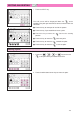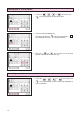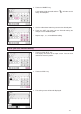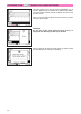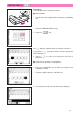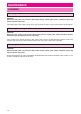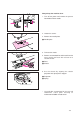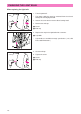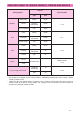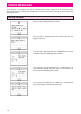Instruction manual
149
1. Touch the “EDIT” key.
The edit screen will be displayed. Move the “” to the
location of the point you would like to correct and then make the
correction.
1 Touch this key to move part of or all of the pattern.
2 Touch this key if you would like to insert a point.
3 Touch this key to move the “” back to the starting
position.
4 Touch this key to move the “” back one point.
5 Touch this key to move the “” forward one point.
6 Touch this key to move the “” to the last point.
EDITING AN EXISTING “ ”
3
2
1
564
1. Touch the “”, “”, “” or “” key to move the
“”to the point which you would like to move.
2. Touch the 8 directional arrow keys to move the point.
Moving a point