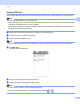User`s guide
Table Of Contents
- Mobile Print/Scan Guide for Brother iPrint&Scan
- Definitions of notes
- Trademarks
- Table of Contents
- For Android™ Devices
- For iOS Devices
- 4 Introduction
- 5 Printing
- 6 Scanning
- For Windows® Phone Devices
- brother ENG
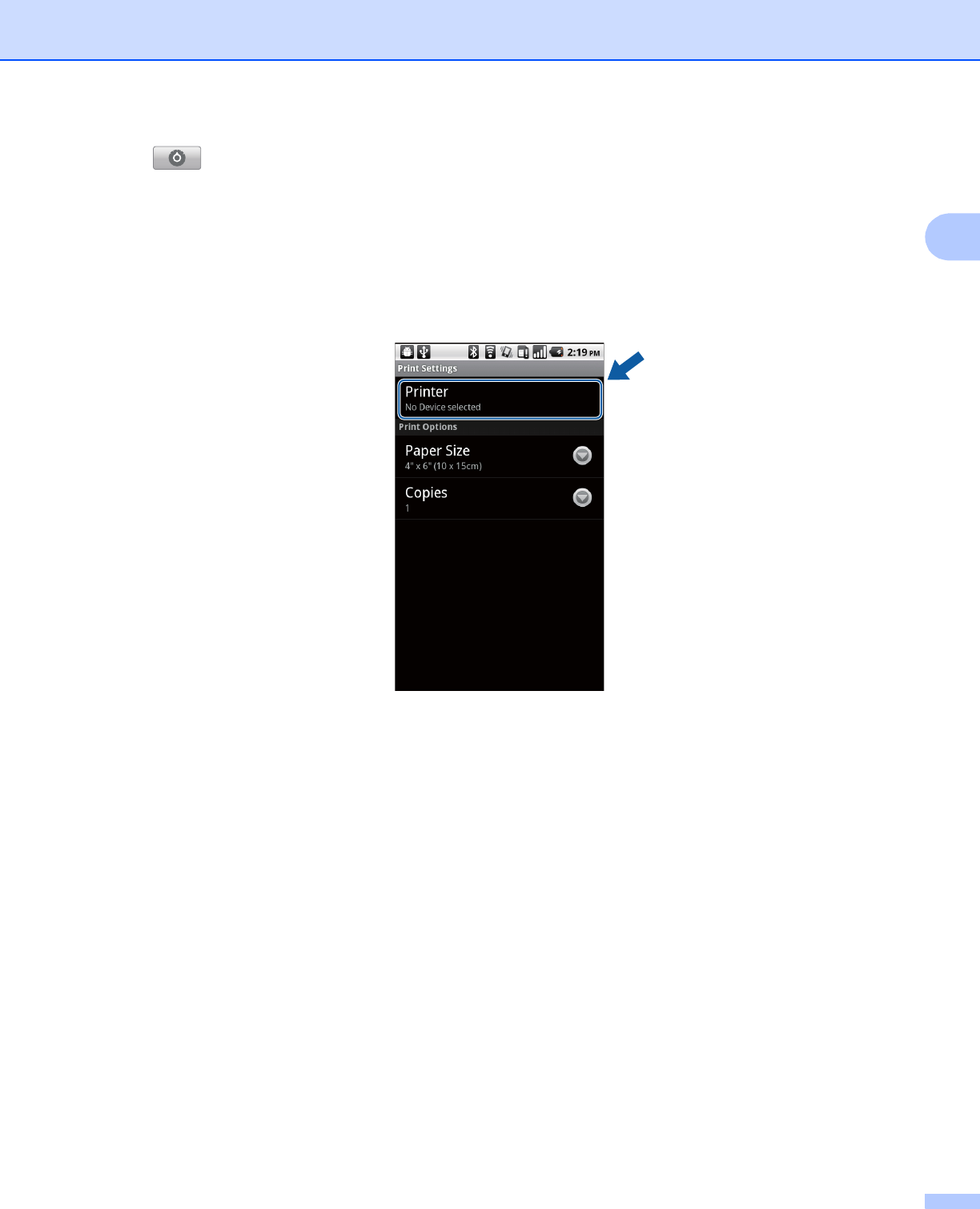
Printing
9
2
g Tap .
h Make sure your machine is selected.
Do one of the following:
If your machine is selected, go to step j.
If a different machine is selected or if No Device selected is displayed, make sure your machine is
turned on and then tap Printer. Go to step i.
i The application will search your network and display a list of available machines. Tap your machine from
the list.
j Do one of the following:
If you want to change other print settings, see Print Settings uu page 19. After changing the settings,
go to step k.
If you do not want to change any settings, press the Back button and go to step k.
k Do one of the following:
Tap Print this to print the displayed page.
Tap Print all to print all pages of the PDF.
The machine will start printing.