User`s guide
Table Of Contents
- Mobile Print/Scan Guide for Brother iPrint&Scan
- Definitions of notes
- Trademarks
- Table of Contents
- For Android™ Devices
- For iOS Devices
- 4 Introduction
- 5 Printing
- 6 Scanning
- For Windows® Phone Devices
- brother ENG
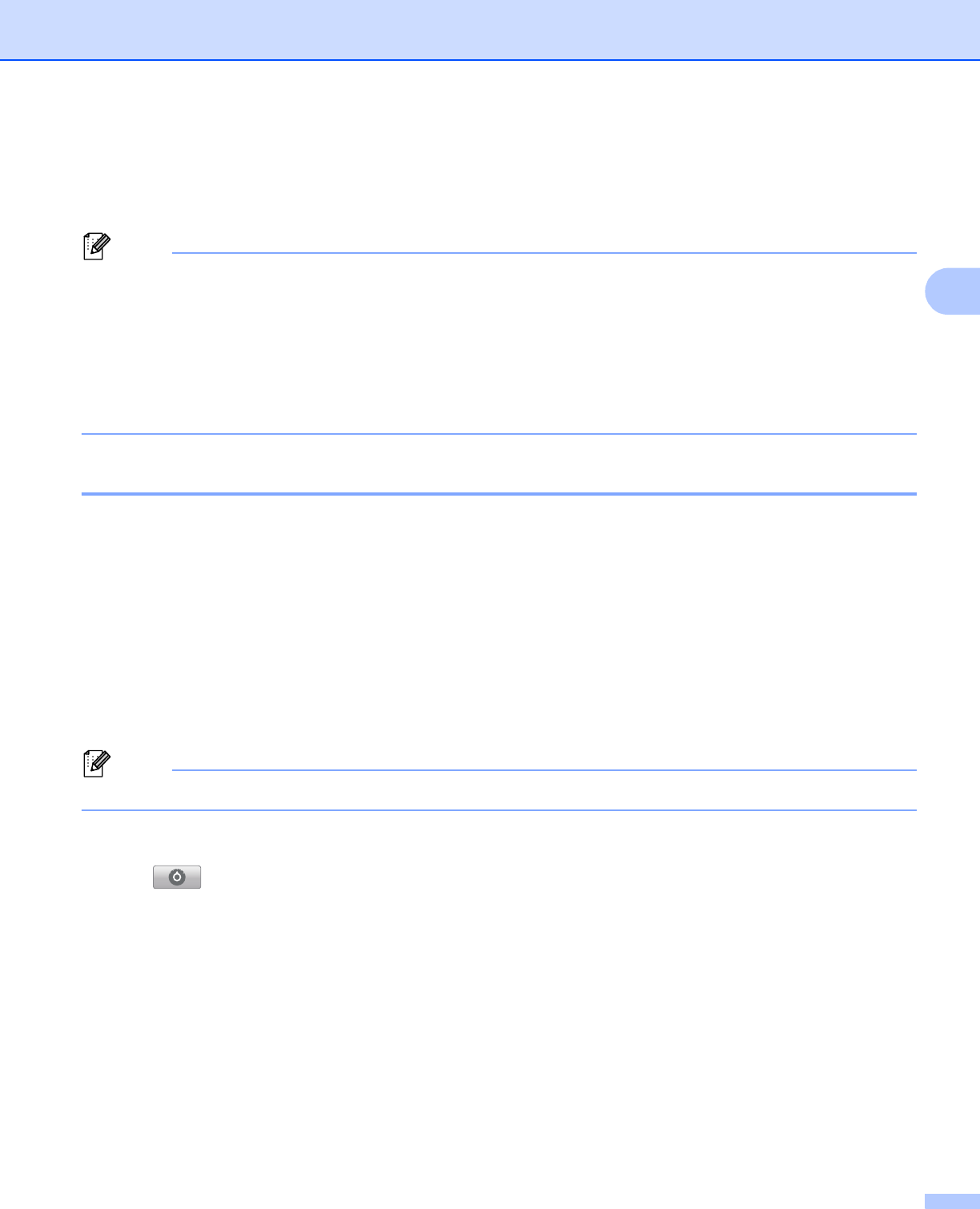
Scanning
23
3
n Tap Save.
o Choose the file format (JPEG or PDF) used for the saved file.
The scanned image will be saved on the memory card in the specified file format.
Note
• If you chose “JPEG”, each page is saved as a separate file. If you chose “PDF”, all pages of the document
are saved in one file.
• File names are automatically created based on the current date and time. For example, the first image
scanned at 10:33 PM and 55 seconds on July 1, 2011 would be named Scan07012011223355_001.jpg.
Note that the region setting also determines the date format of the file name. (A sequential number may
not be included in the file name.)
• Scanned images are saved in the following folder on the memory card: /sdcard/Brother/scan.
Opening scanned images in other applications 3
Photos and documents scanned with your Brother machine can be opened with other applications. For
example, if an E-mail application that supports JPEG and PDF files is installed on your mobile device,
scanned images can be attached to outgoing E-mail messages and sent using your mobile device by
selecting the E-mail application.
a Make sure the memory card has been inserted into the mobile device.
b Load your document on to your machine.
c Open the Launcher on the mobile device.
d Tap the Brother iPrint&Scan icon.
Note
When the license agreement screen appears, carefully read and accept the terms of the agreement.
e Tap Scan.
f Tap .










