User`s guide
Table Of Contents
- Mobile Print/Scan Guide for Brother iPrint&Scan
- Definitions of notes
- Trademarks
- Table of Contents
- For Android™ Devices
- For iOS Devices
- 4 Introduction
- 5 Printing
- 6 Scanning
- For Windows® Phone Devices
- brother ENG
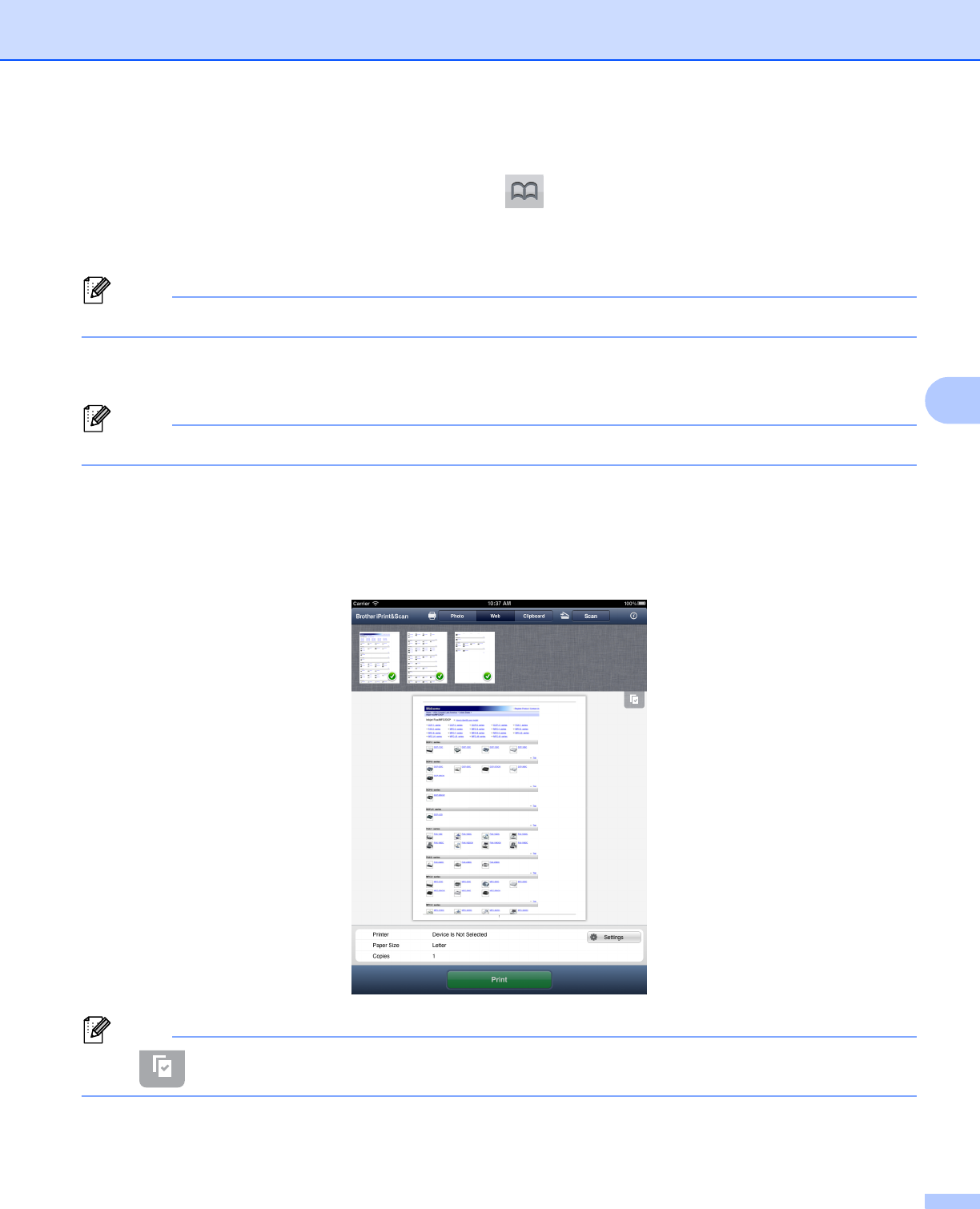
Printing
45
5
Tap the history
If you have viewed a web page previously, tap .
Tap History, and then tap the web page that you want to view.
Go to step c.
Note
The bookmarks and browsing history of other web browsers on your mobile device are not available.
c The web page is displayed.
Tap Print Preview.
Note
If you want to add a bookmark to the web page, see Adding a bookmark to a web page uu page 46.
d Confirm the image on the print preview screen.
Thumbnail previews of each page are displayed in the top of the screen. To view a page, tap its
thumbnail.
Pages marked with a check mark will be printed. If you do not want to print a page, tap its check mark to
remove the check mark.
Note
Tap and then Select All or Deselect All to select or deselect all pages.
e Tap Settings.
The Print Settings screen appears.










