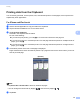User`s guide
Table Of Contents
- Mobile Print/Scan Guide for Brother iPrint&Scan
- Definitions of notes
- Trademarks
- Table of Contents
- For Android™ Devices
- For iOS Devices
- 4 Introduction
- 5 Printing
- 6 Scanning
- For Windows® Phone Devices
- brother ENG
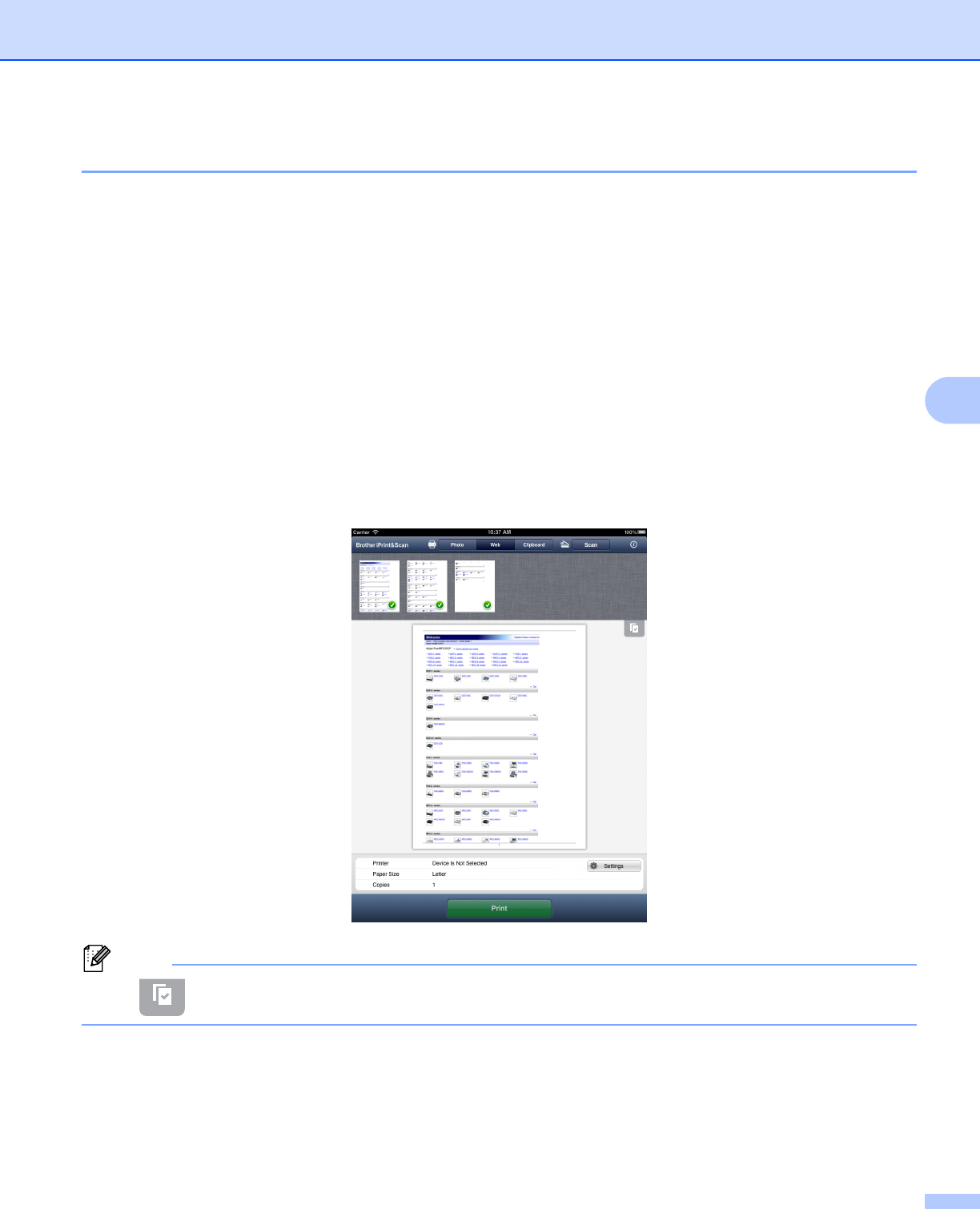
Printing
51
5
For iPad 5
a Use the desired application to copy the data to the Clipboard.
b Tap the Brother iPrint&Scan icon on the Home screen.
If the Photo, Web or Scan screen is displayed, switch to the Clipboard print function by tapping
Clipboard.
The data in the Clipboard will be loaded.
Do one of the following:
If you want to print photos, go to step e in For iPad uu page 34.
If you want to print text or a selected portion of a web page, go to step c.
c Confirm the image on the print preview screen.
Thumbnail previews of each page are displayed in the top of the screen. To view a page, tap its
thumbnail.
Pages marked with a check mark will be printed. If you do not want to print a page, tap its check mark to
remove the check mark.
Note
Tap and then Select All or Deselect All to select or deselect all pages.
d Tap Settings.
The Print Settings screen appears.