User`s guide
Table Of Contents
- Mobile Print/Scan Guide for Brother iPrint&Scan
- Definitions of notes
- Trademarks
- Table of Contents
- For Android™ Devices
- For iOS Devices
- 4 Introduction
- 5 Printing
- 6 Scanning
- For Windows® Phone Devices
- brother ENG
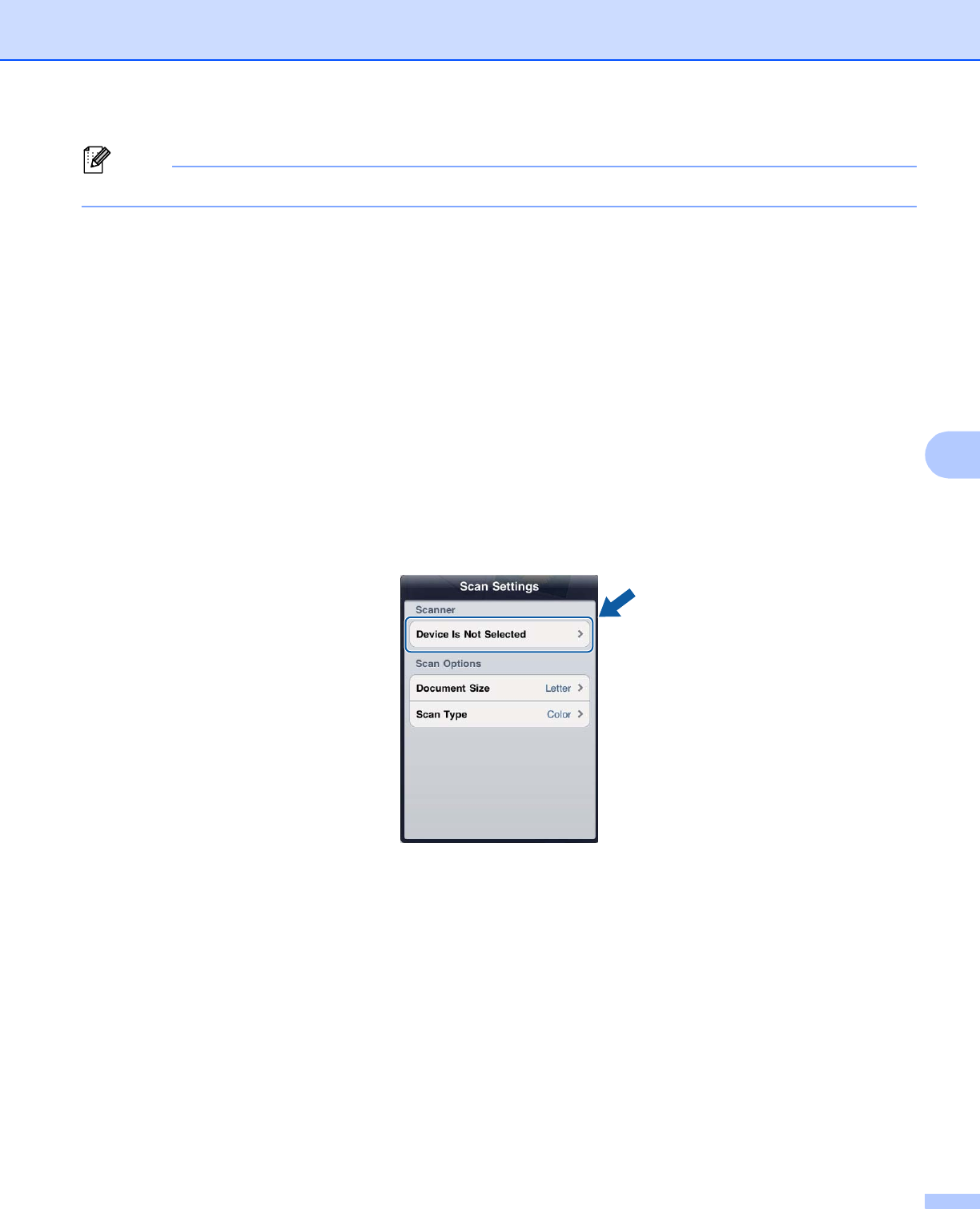
Scanning
61
6
Note
Each page is saved as a separate file.
For iPad 6
a Load your document on to your machine.
b Tap the Brother iPrint&Scan icon on the Home screen.
If the Photo, Web or Clipboard screen is displayed, switch to the scan function by tapping Scan.
c Tap Settings.
The Scan Settings screen appears.
d Make sure your machine is selected.
Do one of the following:
If your machine is selected, go to step f.
If a different machine is selected or if Device Is Not Selected is displayed, make sure your machine
is turned on and then tap the displayed scanner name or Device Is Not Selected. Go to step e.
e The application will search your network and display a list of available machines. Tap your machine from
the list.
Tap Scan Settings.
f Do one of the following:
If you want to change other scan settings, see Scan Settings uu page 76. After changing the settings,
go to step g.
If you do not want to change any settings, tap outside of the Scan Settings screen to close the screen,
and then go to step g.










