User`s guide
Table Of Contents
- Mobile Print/Scan Guide for Brother iPrint&Scan
- Definitions of notes
- Trademarks
- Table of Contents
- For Android™ Devices
- For iOS Devices
- 4 Introduction
- 5 Printing
- 6 Scanning
- For Windows® Phone Devices
- brother ENG
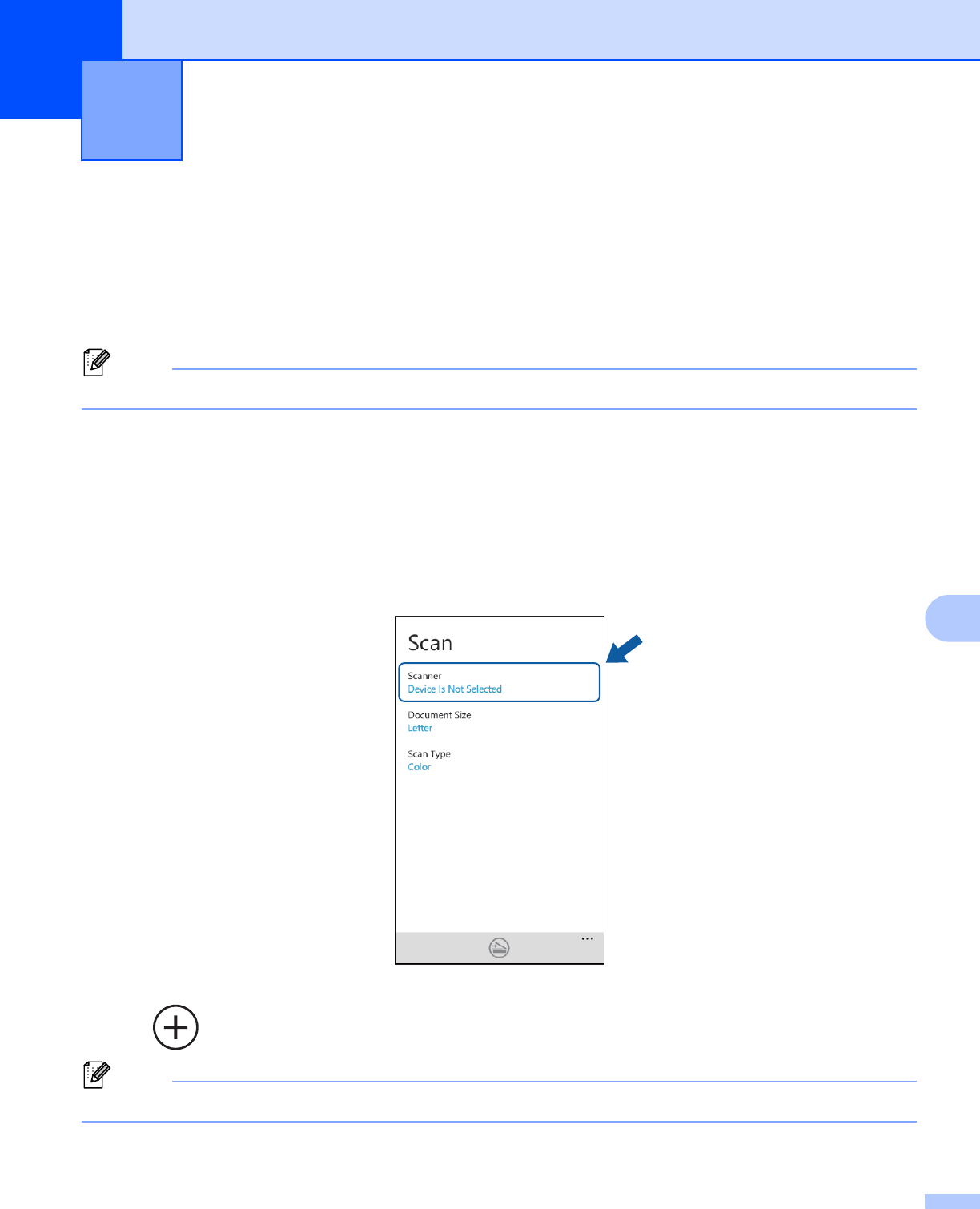
89
9
9
Scanning documents directly to your mobile device 9
Make sure there is enough available space on your mobile device.
a Load your document on to your machine.
b Display the list of applications on your mobile device and tap the Brother iPrint&Scan icon.
Note
When the license agreement screen appears, carefully read and accept the terms of the agreement.
c Tap Scan.
d Make sure your machine is selected.
Do one of the following:
If your machine is selected, go to step g.
If a different machine is selected or if Device Is Not Selected is displayed, make sure your machine
is turned on and then tap Scanner. Go to step e .
e Tap .
Note
If the machine was used previously, you can select the machine from the device list.
Scanning 9










