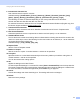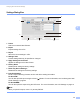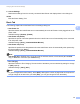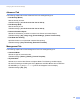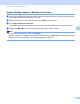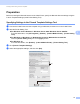User Manual
69
5
5
P-touch Template Operations 5
The P-touch template mode allows you to insert data into text and barcode objects from a downloaded
template using an optional Barcode Scanner (PA-BR-001) or other devices connected to the Label Printer.
Basic Operations 5
Standard Template Printing (See page 73)
Download frequently used templates or images and simply scan a barcode to select which one to print.
Advanced Template Printing (See page 75)
Download a template and scan a barcode to print a copy, or insert the scanned data into a different
template.
Database Lookup Printing (See page 78)
Download a database linked to a template, and scan a barcode to find a record to insert into the template
and print it out.
Advanced Features
5
Numbering (Serialized Number) Printing (See page 81)
Automatically increment a text or barcode in any downloaded template while printing.
Note
• P-touch template mode is also compatible with other input devices like a scale, testing machine, controller
or a programmable logic device.
• See the P-touch Template Manual/Command Reference for more information. You can download the
latest versions from the Brother support website at support.brother.com
[Select your region/country.] - [Manuals] - [Choose your product]
• When printing using a P-touch Template, some symbols printed in red and black may look different from
when printed using the computer. For more information, see the Raster Command reference.
• The use of the GHS (Globally Harmonized System of Classification and Labeling of Chemicals) symbols
is strictly governed by one or more directives.
• The GHS templates provided are samples. Please ensure that any labels you produce using these
symbols conform with the relevant directives.
Printing Labels Using P-touch Template 5