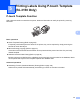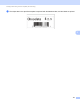User`s guide
Printing Labels Using P-touch Template (RJ-3150 Only)
100
5
f From the “Basic settings” barcodes, scan the barcode for the parameter whose setting is to be specified.
Note
• Settings can be specified for multiple parameters.
• If no settings are specified, labels will be printed according to the settings specified in the P-touch
Template Settings tool. The default settings for P-touch Template Settings are to print a single copy. For
details on P-touch Template Setting Tool, download “P-touch Template manual" (English only) from the
following website:
http://support.brother.com
[Select your region/country.] - [Product Search] - [Downloads]
• To specify the number of copies to be printed, scan the “Number of copies” barcode, and then scan the
barcodes under “For entering numbers” to specify a three-digit number. The setting is automatically
applied when three digits have been specified.
Example:
Specify numbers by scanning barcodes as follows: 7i[0][0][7], 15i[0][1][5]
• To change the setting for the number of copies, scan the “Number of copies” barcode again, and then scan
the barcodes for the new three-digit number.
g Scan the “Select template” barcode, and then scan the barcodes under “For entering numbers” to specify
the [Key Assign] number (three digits) for the barcode template.
Note
• The setting is automatically applied when three digits have been specified.
Example:
Specify numbers by scanning barcodes as follows: 7i[0][0][7], 15i[0][1][5]
• In the same way, “Delimiter” (in step i) and “Begin printing” (in step j) below could be combined to
create a single barcode.
• To change the number, scan the “Select template” barcode again, and then scan the barcodes for the new
three-digit number.
h Scan the key barcode whose data is to be used in the database file.
i Scan the “Delimiter” barcode.
j Scan the “Begin printing” barcode.