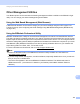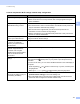User`s guide
164
15
15
Changing Your Printer's Network Settings (IP Address,
Subnet Mask and Gateway) 15
Using the BRAdmin Light Utility 15
The BRAdmin Light utility is designed for the initial setup of Brother network connectable devices. It can also
search for Brother products in a TCP/IP environment, show the status and configure basic network settings,
such as the IP address.
Installing BRAdmin Light 15
a Visit our website (http://www.brother.com/inst/) and download the installer for the software and
documents.
b Double-click the downloaded .exe file and follow the on-screen instructions to proceed with the
installation. In the dialog box for selecting which items to install, select BRAdmin Light.
Note
• If you require more advanced printer management, use the latest Brother BRAdmin Professional utility
available as a download from the Brother Solutions Center at http://support.brother.com/
• If you are using firewall, anti-spyware, or antivirus software, temporarily disable them. Once you are sure
that you can print, re-enable them.
• The node name appears in the current BRAdmin Light window. The default node name of the print server
in the printer is “BRWxxxxxxxxxxxx”. (“xxxxxxxxxxxx” is based on your Brother printer’s MAC Address /
Ethernet Address.)
Setting the IP address, Subnet Mask and Gateway using BRAdmin Light 15
a Start the BRAdmin Light utility.
Windows Vista
®
/ Windows
®
7 / Windows Server
®
2008 / Windows Server
®
2008 R2:
Click [Start] - [All Programs] - [Brother] - [BRAdmin Light] - [BRAdmin Light].
Windows
®
8 / Windows
®
8.1 / Windows Server
®
2012 / Windows Server
®
2012 R2:
Click [BRAdmin Light] icon on the [Apps] screen.
b BRAdmin Light will search for new devices automatically.
Changing Your Printer’s Network Settings15