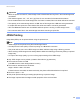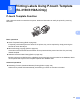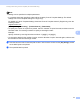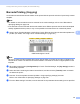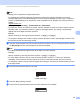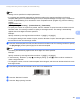Online User's Guide (PDF)
Table Of Contents
- Online User’s Guide RJ-3050/3050Ai RJ-3150/3150Ai
- Introduction
- IMPORTANT NOTE
- Table of Contents
- Section I: Basic Operations
- 1 Setting Up the Printer
- General Description
- Using the Rechargeable Li-ion Battery
- Recharging the Rechargeable Li-ion Battery
- While Installed in the Printer
- Connecting to an AC Power Outlet (Optional)
- Connecting to a DC Power Outlet (Optional)
- Using the Battery Charger (Optional)
- Using the Cradle (Optional)
- Stopping Rechargeable Li-ion Battery Charging
- Tips on Using the Rechargeable Li-ion Battery
- Installing the Clock Battery (RJ-3150/3150Ai Only)
- Turning the Printer On or Off
- Inserting the RD Roll
- Removing the RD Roll
- Attaching the Belt Clip
- Installing the Printer Driver and the Software
- Uninstalling the Printer Driver
- Connecting the Computer and Printer
- LCD Display (RJ-3150/3150Ai Only)
- 2 Using the Printer
- 3 Printer Setting Tool
- 4 Other Functions
- 5 Printing Labels Using P-touch Template (RJ-3150/3150Ai Only)
- 6 Maintaining the Printer
- 7 Reference
- 8 Troubleshooting
- 9 Technical Information
- 1 Setting Up the Printer
- Section II: Software
- 10 How to Use P-touch Editor
- 11 How to Use P-touch Transfer Manager & P-touch Library
- 12 Transferring Label Templates with P-touch Transfer Express
- Preparing P-touch Transfer Express
- Transferring the Label Template to P-Touch Transfer Manager
- Saving the Label Template as a Transfer Package File (.pdz)
- Distributing the Transfer Package File (.pdz) and P-Touch Transfer Express to the User
- Transferring the Transfer Package File (.pdz) to Brother Printer
- 13 How to update P-touch Software
- Section III: Wireless network
93
5
5
P-touch Template Function 5
With a barcode reader connected to the printer, labels and barcodes can easily be printed by scanning
barcodes.
Basic operations 5
Preset Template Printing (Refer to page 96)
If frequently used label layouts are stored in the printer, they can be reprinted by simply scanning the
barcode for each label layout.
Barcode Printing (Copying) (Refer to page 98)
A barcode scanned with the barcode reader can be printed with the protocol and size of a previously
created template.
Database-assisted Label Printing (Refer to page 100)
By linking objects in a label layout to a database, then scanning the key barcodes for the database, labels
can be printed with objects in the template replaced with database data.
Advanced operations
5
Numbering Function (Serialized Number) Printing (Refer to page 103)
Labels can be printed while automatically incrementing a number or barcode in the label.
Printing Labels Using P-touch Template
(RJ-3150/3150Ai Only)
5