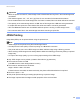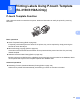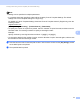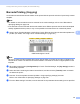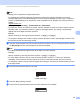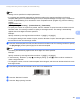Online User's Guide (PDF)
Table Of Contents
- Online User’s Guide RJ-3050/3050Ai RJ-3150/3150Ai
- Introduction
- IMPORTANT NOTE
- Table of Contents
- Section I: Basic Operations
- 1 Setting Up the Printer
- General Description
- Using the Rechargeable Li-ion Battery
- Recharging the Rechargeable Li-ion Battery
- While Installed in the Printer
- Connecting to an AC Power Outlet (Optional)
- Connecting to a DC Power Outlet (Optional)
- Using the Battery Charger (Optional)
- Using the Cradle (Optional)
- Stopping Rechargeable Li-ion Battery Charging
- Tips on Using the Rechargeable Li-ion Battery
- Installing the Clock Battery (RJ-3150/3150Ai Only)
- Turning the Printer On or Off
- Inserting the RD Roll
- Removing the RD Roll
- Attaching the Belt Clip
- Installing the Printer Driver and the Software
- Uninstalling the Printer Driver
- Connecting the Computer and Printer
- LCD Display (RJ-3150/3150Ai Only)
- 2 Using the Printer
- 3 Printer Setting Tool
- 4 Other Functions
- 5 Printing Labels Using P-touch Template (RJ-3150/3150Ai Only)
- 6 Maintaining the Printer
- 7 Reference
- 8 Troubleshooting
- 9 Technical Information
- 1 Setting Up the Printer
- Section II: Software
- 10 How to Use P-touch Editor
- 11 How to Use P-touch Transfer Manager & P-touch Library
- 12 Transferring Label Templates with P-touch Transfer Express
- Preparing P-touch Transfer Express
- Transferring the Label Template to P-Touch Transfer Manager
- Saving the Label Template as a Transfer Package File (.pdz)
- Distributing the Transfer Package File (.pdz) and P-Touch Transfer Express to the User
- Transferring the Transfer Package File (.pdz) to Brother Printer
- 13 How to update P-touch Software
- Section III: Wireless network
Printing Labels Using P-touch Template (RJ-3150/3150Ai Only)
94
5
Preparation 5
Before connecting the barcode reader to this printer, specify barcode reader settings and the settings in the
P-touch Template Settings tool.
Specifying Settings in the P-touch Template Settings Tool 5
a Open the P-touch Template Settings tool.
Note
To open the P-touch Template Settings tool, first open the "Printer Setting Tool". The Printer Setting Tool
is installed at the same time as other software such as the printer driver. For details, see Installing the
Printer Driver and the Software on page 21 and Printer Setting Tool on page 49.
b Select the appropriate settings, and then click the [Set] button.
Note
As a default setting, printing will begin when the code “^FF” is read with the barcode reader. (This can be
changed with the settings at A.)
If [Received Data Size] is selected and the number of bytes is specified, printing will begin automatically
after barcodes for the specified number of bytes are scanned. If printing is performed from the computer
after selecting this setting, the parameter will return to the default setting mentioned above. After printing
from the computer, change the settings again.
A