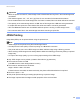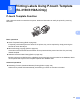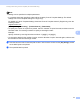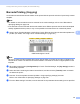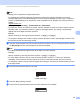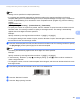Online User's Guide (PDF)
Table Of Contents
- Online User’s Guide RJ-3050/3050Ai RJ-3150/3150Ai
- Introduction
- IMPORTANT NOTE
- Table of Contents
- Section I: Basic Operations
- 1 Setting Up the Printer
- General Description
- Using the Rechargeable Li-ion Battery
- Recharging the Rechargeable Li-ion Battery
- While Installed in the Printer
- Connecting to an AC Power Outlet (Optional)
- Connecting to a DC Power Outlet (Optional)
- Using the Battery Charger (Optional)
- Using the Cradle (Optional)
- Stopping Rechargeable Li-ion Battery Charging
- Tips on Using the Rechargeable Li-ion Battery
- Installing the Clock Battery (RJ-3150/3150Ai Only)
- Turning the Printer On or Off
- Inserting the RD Roll
- Removing the RD Roll
- Attaching the Belt Clip
- Installing the Printer Driver and the Software
- Uninstalling the Printer Driver
- Connecting the Computer and Printer
- LCD Display (RJ-3150/3150Ai Only)
- 2 Using the Printer
- 3 Printer Setting Tool
- 4 Other Functions
- 5 Printing Labels Using P-touch Template (RJ-3150/3150Ai Only)
- 6 Maintaining the Printer
- 7 Reference
- 8 Troubleshooting
- 9 Technical Information
- 1 Setting Up the Printer
- Section II: Software
- 10 How to Use P-touch Editor
- 11 How to Use P-touch Transfer Manager & P-touch Library
- 12 Transferring Label Templates with P-touch Transfer Express
- Preparing P-touch Transfer Express
- Transferring the Label Template to P-Touch Transfer Manager
- Saving the Label Template as a Transfer Package File (.pdz)
- Distributing the Transfer Package File (.pdz) and P-Touch Transfer Express to the User
- Transferring the Transfer Package File (.pdz) to Brother Printer
- 13 How to update P-touch Software
- Section III: Wireless network
Printing Labels Using P-touch Template (RJ-3150/3150Ai Only)
95
5
Connecting a Barcode Reader 5
Connect a barcode reader to the printer.
Barcode reader connection interfaces
USB host interface can be used.
Barcode reader models whose operation has been confirmed (USB connection)
• OPI-3601, OPI-2201 (OPTOELECTRONICS CO., LTD.)
• LS2208 (Motorola Solutions, Inc.)
Barcode reader selection criteria
• HID-class models that can be identified as a keyboard
Barcode readers other than the recommended models listed above may be used if they meet the criteria
described above.
We recommend checking the barcode reader specifications before using the barcode reader.
Note
• For the FAQ and up-to-date list of barcode reader models whose operation has been confirmed, visit the
Brother support website (support.brother.com
).
• Before this function can be used, the label layout or template to be used must be transferred with P-touch
Transfer Manager from the computer to the printer. For details, see Using P-touch Transfer Manager
on page 138.
• The barcode reader should be set to the English keyboard and for barcodes with no prefix or suffix.
For details on using the barcode reader and specifying its settings, contact the manufacturer.