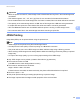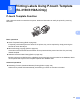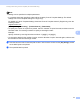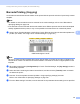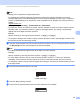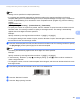Online User's Guide (PDF)
Table Of Contents
- Online User’s Guide RJ-3050/3050Ai RJ-3150/3150Ai
- Introduction
- IMPORTANT NOTE
- Table of Contents
- Section I: Basic Operations
- 1 Setting Up the Printer
- General Description
- Using the Rechargeable Li-ion Battery
- Recharging the Rechargeable Li-ion Battery
- While Installed in the Printer
- Connecting to an AC Power Outlet (Optional)
- Connecting to a DC Power Outlet (Optional)
- Using the Battery Charger (Optional)
- Using the Cradle (Optional)
- Stopping Rechargeable Li-ion Battery Charging
- Tips on Using the Rechargeable Li-ion Battery
- Installing the Clock Battery (RJ-3150/3150Ai Only)
- Turning the Printer On or Off
- Inserting the RD Roll
- Removing the RD Roll
- Attaching the Belt Clip
- Installing the Printer Driver and the Software
- Uninstalling the Printer Driver
- Connecting the Computer and Printer
- LCD Display (RJ-3150/3150Ai Only)
- 2 Using the Printer
- 3 Printer Setting Tool
- 4 Other Functions
- 5 Printing Labels Using P-touch Template (RJ-3150/3150Ai Only)
- 6 Maintaining the Printer
- 7 Reference
- 8 Troubleshooting
- 9 Technical Information
- 1 Setting Up the Printer
- Section II: Software
- 10 How to Use P-touch Editor
- 11 How to Use P-touch Transfer Manager & P-touch Library
- 12 Transferring Label Templates with P-touch Transfer Express
- Preparing P-touch Transfer Express
- Transferring the Label Template to P-Touch Transfer Manager
- Saving the Label Template as a Transfer Package File (.pdz)
- Distributing the Transfer Package File (.pdz) and P-Touch Transfer Express to the User
- Transferring the Transfer Package File (.pdz) to Brother Printer
- 13 How to update P-touch Software
- Section III: Wireless network
Printing Labels Using P-touch Template (RJ-3150/3150Ai Only)
96
5
Preset Template Printing 5
Note
• For details on the barcodes that can be scanned for the various settings, refer to List of Barcodes for
Specifying Settings on page 189.
• Grouped objects will be converted and sent as an image.
a Using P-touch Transfer Manager, transfer (from P-touch Editor to the printer) the label layout to be
printed. (For details, see Using P-touch Transfer Manager on page 138.)
Note
A text object in the label layout can be converted to an image. After being converted to an image, the text
cannot be changed. This is useful for protecting frequently used templates from being accidentally edited.
In the P-touch Editor layout window, right-click the text object, and then click [Properties]. Click the
[Expanded] tab, and then select the [Text Cannot Be Edited] check box.
Otherwise, click [Options] in the [Tools] menu, click the [General] tab, and then select the [Display
Expanded Tabs of Object Properties] check box under [Others].
When the check box is cleared, the object is converted back to text that can be edited.
b When data is transferred to [Configurations] in P-touch Transfer Manager, the [Key Assign] number is
automatically specified.
Note
Specify a [Key Assign] number between 1 and 10 for label layouts to be used with preset template
printing.
c Select the folder containing the data to be transferred, and then click the [Transfer] button to transfer
the data to the printer.
d Scan the “P-touch template command (Initialize + begin specifying settings)” barcode.
Refer to List of Barcodes for Specifying Settings on page 189.
e From the “Basic settings” barcodes, scan the barcode for the parameter whose setting is to be specified.
If a frequently used label layout is stored in the printer,
identical labels can be printed simply by scanning
barcodes.
<Name label>
<Address label>
Bill Anderson
Mr. Bill Anderson
4555 Cumberland Pkwy
Anytown USA 95063