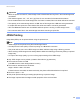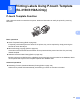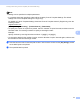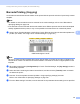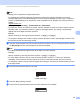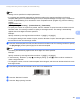Online User's Guide (PDF)
Table Of Contents
- Online User’s Guide RJ-3050/3050Ai RJ-3150/3150Ai
- Introduction
- IMPORTANT NOTE
- Table of Contents
- Section I: Basic Operations
- 1 Setting Up the Printer
- General Description
- Using the Rechargeable Li-ion Battery
- Recharging the Rechargeable Li-ion Battery
- While Installed in the Printer
- Connecting to an AC Power Outlet (Optional)
- Connecting to a DC Power Outlet (Optional)
- Using the Battery Charger (Optional)
- Using the Cradle (Optional)
- Stopping Rechargeable Li-ion Battery Charging
- Tips on Using the Rechargeable Li-ion Battery
- Installing the Clock Battery (RJ-3150/3150Ai Only)
- Turning the Printer On or Off
- Inserting the RD Roll
- Removing the RD Roll
- Attaching the Belt Clip
- Installing the Printer Driver and the Software
- Uninstalling the Printer Driver
- Connecting the Computer and Printer
- LCD Display (RJ-3150/3150Ai Only)
- 2 Using the Printer
- 3 Printer Setting Tool
- 4 Other Functions
- 5 Printing Labels Using P-touch Template (RJ-3150/3150Ai Only)
- 6 Maintaining the Printer
- 7 Reference
- 8 Troubleshooting
- 9 Technical Information
- 1 Setting Up the Printer
- Section II: Software
- 10 How to Use P-touch Editor
- 11 How to Use P-touch Transfer Manager & P-touch Library
- 12 Transferring Label Templates with P-touch Transfer Express
- Preparing P-touch Transfer Express
- Transferring the Label Template to P-Touch Transfer Manager
- Saving the Label Template as a Transfer Package File (.pdz)
- Distributing the Transfer Package File (.pdz) and P-Touch Transfer Express to the User
- Transferring the Transfer Package File (.pdz) to Brother Printer
- 13 How to update P-touch Software
- Section III: Wireless network
Printing Labels Using P-touch Template (RJ-3150/3150Ai Only)
99
5
Note
• Settings can be specified for multiple parameters.
• If no settings are specified, labels will be printed according to the settings specified in the P-touch
Template Settings tool. The default settings for P-touch Template Settings is a single copy. For details on
P-touch Template Setting Tool, download “P-touch Template manual” (English only) from the following
website.
support.brother.com
[Select your region/country.] - [Product Search] - [Downloads]
• To specify the number of copies to be printed, scan the “Number of copies” barcode, and then scan the
barcodes under “For entering numbers” to specify a three-digit number. The setting is automatically
applied when three digits have been specified.
Example:
Specify numbers by scanning barcodes as follows: 7i[0][0][7], 15i[0][1][5]
• To change the setting for the number of copies, scan the “Number of copies” barcode again, and then scan
the barcodes for the new three-digit number.
f Scan the “Select template” barcode, and then scan the barcodes under “For entering numbers” to specify
the [Key Assign] number (three digits) for the barcode template.
Note
• The setting is automatically applied when three digits have been specified.
Example:
Specify numbers by scanning barcodes as follows: 7i[0][0][7], 15i[0][1][5]
• If P-touch Editor has been used to create and print barcodes “^TS007” or “^TS015” (for the above
examples), scanning those barcodes reduces the number of barcodes that will need to be scanned.
• To change the number, scan the “Select template” barcode again, and then scan the barcodes for the new
three-digit number.
g Scan the barcode whose data is to be used.
h Scan the “Begin printing” barcode.
i The barcode is printed with the protocol and size specified in the template.
(CODE128/9-digit)