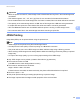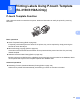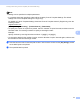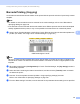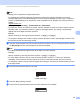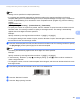Online User's Guide (PDF)
Table Of Contents
- Online User’s Guide RJ-3050/3050Ai RJ-3150/3150Ai
- Introduction
- IMPORTANT NOTE
- Table of Contents
- Section I: Basic Operations
- 1 Setting Up the Printer
- General Description
- Using the Rechargeable Li-ion Battery
- Recharging the Rechargeable Li-ion Battery
- While Installed in the Printer
- Connecting to an AC Power Outlet (Optional)
- Connecting to a DC Power Outlet (Optional)
- Using the Battery Charger (Optional)
- Using the Cradle (Optional)
- Stopping Rechargeable Li-ion Battery Charging
- Tips on Using the Rechargeable Li-ion Battery
- Installing the Clock Battery (RJ-3150/3150Ai Only)
- Turning the Printer On or Off
- Inserting the RD Roll
- Removing the RD Roll
- Attaching the Belt Clip
- Installing the Printer Driver and the Software
- Uninstalling the Printer Driver
- Connecting the Computer and Printer
- LCD Display (RJ-3150/3150Ai Only)
- 2 Using the Printer
- 3 Printer Setting Tool
- 4 Other Functions
- 5 Printing Labels Using P-touch Template (RJ-3150/3150Ai Only)
- 6 Maintaining the Printer
- 7 Reference
- 8 Troubleshooting
- 9 Technical Information
- 1 Setting Up the Printer
- Section II: Software
- 10 How to Use P-touch Editor
- 11 How to Use P-touch Transfer Manager & P-touch Library
- 12 Transferring Label Templates with P-touch Transfer Express
- Preparing P-touch Transfer Express
- Transferring the Label Template to P-Touch Transfer Manager
- Saving the Label Template as a Transfer Package File (.pdz)
- Distributing the Transfer Package File (.pdz) and P-Touch Transfer Express to the User
- Transferring the Transfer Package File (.pdz) to Brother Printer
- 13 How to update P-touch Software
- Section III: Wireless network
Printing Labels Using P-touch Template (RJ-3150/3150Ai Only)
100
5
Database-assisted Label Printing 5
By linking objects in a label layout to a database, then scanning the key barcodes for the database, labels
can be printed with objects in the template replaced with database data.
Note
• The key barcode is the barcode for the information appearing in the database file, in the leftmost column
of record view (field “A” in form view). These key barcodes must be created in advance.
• The database information in field “A” of the form view must not include any other data. In addition, even if
the information contains two lines of data, only the first line of data is recognized when the barcode is
scanned with the barcode reader. Therefore, enter only one line of data into the information in field “A” of
the form view.
• For details on the barcodes that can be scanned for the various settings, refer to List of Barcodes for
Specifying Settings on page 189.
a Connect the database file to the label layout to be printed.
For details on specifying the settings, refer to the [P-touch Editor Help].
b Using P-touch Transfer Manager, transfer the label layout from P-touch Editor to the printer.
(For details, see Using P-touch Transfer Manager on page 138.)
The database file is also transferred.
c When data is transferred to [Configurations] in P-touch Transfer Manager, the [Key Assign] number is
automatically specified.
d Select the folder containing the data to be transferred, and then click the [Transfer] button to transfer
the data to the printer.
e Scan the “P-touch template command” barcode.
Refer to List of Barcodes for Specifying Settings on page 189.
f From the “Basic settings” barcodes, scan the barcode for the parameter whose setting is to be specified.