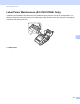Online User's Guide (PDF)
Table Of Contents
- Online User’s Guide RJ-3050/3050Ai RJ-3150/3150Ai
- Introduction
- IMPORTANT NOTE
- Table of Contents
- Section I: Basic Operations
- 1 Setting Up the Printer
- General Description
- Using the Rechargeable Li-ion Battery
- Recharging the Rechargeable Li-ion Battery
- While Installed in the Printer
- Connecting to an AC Power Outlet (Optional)
- Connecting to a DC Power Outlet (Optional)
- Using the Battery Charger (Optional)
- Using the Cradle (Optional)
- Stopping Rechargeable Li-ion Battery Charging
- Tips on Using the Rechargeable Li-ion Battery
- Installing the Clock Battery (RJ-3150/3150Ai Only)
- Turning the Printer On or Off
- Inserting the RD Roll
- Removing the RD Roll
- Attaching the Belt Clip
- Installing the Printer Driver and the Software
- Uninstalling the Printer Driver
- Connecting the Computer and Printer
- LCD Display (RJ-3150/3150Ai Only)
- 2 Using the Printer
- 3 Printer Setting Tool
- 4 Other Functions
- 5 Printing Labels Using P-touch Template (RJ-3150/3150Ai Only)
- 6 Maintaining the Printer
- 7 Reference
- 8 Troubleshooting
- 9 Technical Information
- 1 Setting Up the Printer
- Section II: Software
- 10 How to Use P-touch Editor
- 11 How to Use P-touch Transfer Manager & P-touch Library
- 12 Transferring Label Templates with P-touch Transfer Express
- Preparing P-touch Transfer Express
- Transferring the Label Template to P-Touch Transfer Manager
- Saving the Label Template as a Transfer Package File (.pdz)
- Distributing the Transfer Package File (.pdz) and P-Touch Transfer Express to the User
- Transferring the Transfer Package File (.pdz) to Brother Printer
- 13 How to update P-touch Software
- Section III: Wireless network
Reference
114
7
RJ-3050/RJ-3050Ai/RJ-3150/RJ-3150Ai 7
(Once every
3 seconds)
Wireless on, not connected
Wireless on, connected
(Once every second)
Now setting WPS
Bluetooth on
(Once every second)
Pairing with Bluetooth
(Once every 2 seconds)
Connecting to an Apple device (iPad,
iPhone, or iPod touch)
Now resetting
Formatting complete (When [Print Data
after Printing] is set to [Erase All Print
Data])
Now cooling
In mass storage mode
Processing file in mass storage mode
Initializing
(Battery)
Description
(Once every second)
Battery needs recharging
(Twice every 4 seconds)
Rechargeable battery power: low
(Once every 4 seconds)
Rechargeable battery power: half
Charging
Rechargeable battery power: full
Charging complete
POWER STATUS
(Wi-Fi)
(Bluetooth)
Description