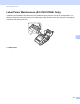Online User's Guide (PDF)
Table Of Contents
- Online User’s Guide RJ-3050/3050Ai RJ-3150/3150Ai
- Introduction
- IMPORTANT NOTE
- Table of Contents
- Section I: Basic Operations
- 1 Setting Up the Printer
- General Description
- Using the Rechargeable Li-ion Battery
- Recharging the Rechargeable Li-ion Battery
- While Installed in the Printer
- Connecting to an AC Power Outlet (Optional)
- Connecting to a DC Power Outlet (Optional)
- Using the Battery Charger (Optional)
- Using the Cradle (Optional)
- Stopping Rechargeable Li-ion Battery Charging
- Tips on Using the Rechargeable Li-ion Battery
- Installing the Clock Battery (RJ-3150/3150Ai Only)
- Turning the Printer On or Off
- Inserting the RD Roll
- Removing the RD Roll
- Attaching the Belt Clip
- Installing the Printer Driver and the Software
- Uninstalling the Printer Driver
- Connecting the Computer and Printer
- LCD Display (RJ-3150/3150Ai Only)
- 2 Using the Printer
- 3 Printer Setting Tool
- 4 Other Functions
- 5 Printing Labels Using P-touch Template (RJ-3150/3150Ai Only)
- 6 Maintaining the Printer
- 7 Reference
- 8 Troubleshooting
- 9 Technical Information
- 1 Setting Up the Printer
- Section II: Software
- 10 How to Use P-touch Editor
- 11 How to Use P-touch Transfer Manager & P-touch Library
- 12 Transferring Label Templates with P-touch Transfer Express
- Preparing P-touch Transfer Express
- Transferring the Label Template to P-Touch Transfer Manager
- Saving the Label Template as a Transfer Package File (.pdz)
- Distributing the Transfer Package File (.pdz) and P-Touch Transfer Express to the User
- Transferring the Transfer Package File (.pdz) to Brother Printer
- 13 How to update P-touch Software
- Section III: Wireless network
Reference
115
7
Indicator Warnings 7
Problem Solution
The POWER indicator does not light The printer is receiving no power.
Confirm that the rechargeable Li-ion battery is correctly inserted
(see Installing the Rechargeable Li-ion Battery on page 4).
If you are using AC or DC power, make sure that the AC adapter or
car adapter is properly connected (see Using the Rechargeable
Li-ion Battery on page 4) and make sure that the AC or DC power
outlet is turned on.
If you are using DC power, check the fuse.
Head or motor is cooling down The thermal head or motor is too hot.
Head:
If the thermal head becomes even hotter, the thermal head may
produce imaging on the paper in areas not intended to be printed.
This condition is normal when printing documents with a great deal
of “black” content.
The printer will stop and resume printing after the print head has
cooled down.
To avoid or delay the onset of this condition, print using a lighter
density setting, reduce the amount of black space being printed (for
example, remove background shading and colors in graphs and
presentation documents), and make sure that the printer has
adequate ventilation and is not located in an enclosed space.
Motor:
Do not use the printer continuously. If the printer is used
continuously, the motor will become too hot. In this case, the printer
will stop and resume printing after the motor has cooled down.
Note
This condition may occur more often when the printer is used at
high altitude (more than about 10,000 feet) due to a lower air
density available to cool the printer.
Data reception error Data may not be received correctly when communications are
unstable.Try connecting again when communication conditions
have improved.
Printer is in boot mode The AC adapter was unplugged while the firmware was being
updated, and the printer started up in boot mode the next time it
was started.
Contact your reseller or Brother Customer Service for assistance.