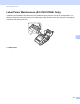Online User's Guide (PDF)
Table Of Contents
- Online User’s Guide RJ-3050/3050Ai RJ-3150/3150Ai
- Introduction
- IMPORTANT NOTE
- Table of Contents
- Section I: Basic Operations
- 1 Setting Up the Printer
- General Description
- Using the Rechargeable Li-ion Battery
- Recharging the Rechargeable Li-ion Battery
- While Installed in the Printer
- Connecting to an AC Power Outlet (Optional)
- Connecting to a DC Power Outlet (Optional)
- Using the Battery Charger (Optional)
- Using the Cradle (Optional)
- Stopping Rechargeable Li-ion Battery Charging
- Tips on Using the Rechargeable Li-ion Battery
- Installing the Clock Battery (RJ-3150/3150Ai Only)
- Turning the Printer On or Off
- Inserting the RD Roll
- Removing the RD Roll
- Attaching the Belt Clip
- Installing the Printer Driver and the Software
- Uninstalling the Printer Driver
- Connecting the Computer and Printer
- LCD Display (RJ-3150/3150Ai Only)
- 2 Using the Printer
- 3 Printer Setting Tool
- 4 Other Functions
- 5 Printing Labels Using P-touch Template (RJ-3150/3150Ai Only)
- 6 Maintaining the Printer
- 7 Reference
- 8 Troubleshooting
- 9 Technical Information
- 1 Setting Up the Printer
- Section II: Software
- 10 How to Use P-touch Editor
- 11 How to Use P-touch Transfer Manager & P-touch Library
- 12 Transferring Label Templates with P-touch Transfer Express
- Preparing P-touch Transfer Express
- Transferring the Label Template to P-Touch Transfer Manager
- Saving the Label Template as a Transfer Package File (.pdz)
- Distributing the Transfer Package File (.pdz) and P-Touch Transfer Express to the User
- Transferring the Transfer Package File (.pdz) to Brother Printer
- 13 How to update P-touch Software
- Section III: Wireless network
117
8
8
Overview 8
If you have any problems with the printer, first check to make sure that you have performed the following tasks
correctly.
Install the battery or connect the printer to an AC or DC power outlet (see Using the Rechargeable Li-ion
Battery on page 4).
Install and select the proper printer driver (see Installing the Printer Driver and the Software on page 21).
Connect the printer to the computer (see Connecting the Computer and Printer on page 24).
If you still have problems, read the troubleshooting tips in this chapter for help.
Troubleshooting 8
Problem Solution
The printer does not print, or there is
a printing error.
Is the cable loose (when you are using a USB cable)?
Check that the cable is connected securely.
Is the RD Roll installed correctly?
If not, remove the RD Roll and reinstall.
(See Inserting the RD Roll on page 10.)
Is there enough roll remaining?
If not, install a new RD Roll.
Is the RD Roll compartment cover open?
Check that the RD Roll compartment cover is closed.
Has a print error or transmission error occurred?
Turn off the printer and on again. If the problem still occurs, contact Brother
Customer Service at 1-800-255-0415.
Is the roll guide not touching the side of the RD Roll?
Move the roll guide against the side of the RD Roll.
(See Inserting the RD Roll on page 10.)
The POWER indicator (for
RJ-3050/3050Ai) or the LCD display
(for RJ-3150/3150Ai) is not lit.
Is the battery inserted correctly?
Check that the battery is inserted correctly. If it is, check that the battery has
sufficient charge remaining.
If the POWER indicator (for RJ
-3050/3050Ai) or the LCD display (for
RJ
-3150/3150Ai) still does not light up, contact Brother Customer Service
at 1-800-255-0415.
Printed paper contains streaks or
poor quality characters, or paper is
not fed correctly.
Is the print head or roller dirty?
Although the print head generally remains clean under normal use, lint or dirt
from the roller may become stuck on the printer head. If this occurs, clean the
roller (see Roller Maintenance on page 110).